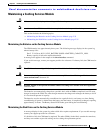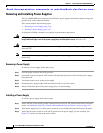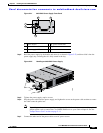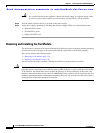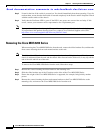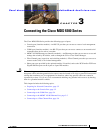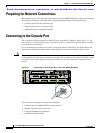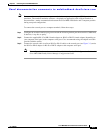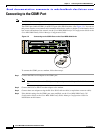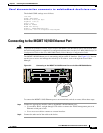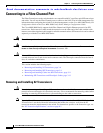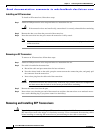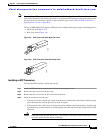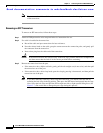Send documentation comments to mdsfeedback-doc@cisco.com
3-3
Cisco MDS 9200 Series Hardware Installation Guide
OL-17468-02
Chapter 3 Connecting the Cisco MDS 9200 Series
Connecting to the Console Port
Note To connect the console port to a computer terminal, the computer must support VT100 terminal
emulation. The terminal emulation software—frequently an application such as HyperTerminal or
Procomm Plus—makes communication between the Cisco MDS 9200 Series and a computer possible
during setup and configuration.
To connect the console port to a computer terminal, follow these steps:
Step 1 Configure the terminal emulator program to match the following default port characteristics: 9600 baud,
8 data bits, 1 stop bit, no parity.
Step 2 Connect the supplied RJ-45 to DB-9 female adapter or RJ-45 to DB-25 female adapter (depending on
your computer serial port) to the computer serial port. Cisco recommends using the adapter and cable
provided with the switch.
Step 3 Connect the console cable (a rollover RJ-45 to RJ-45 cable) to the console port (see Figure 3-1) and to
the RJ-45 to DB-9 adapter or RJ-45 to DB-25 adapter at the computer serial port.
Note For configuration instructions, see the Cisco MDS 9000 Family CLI Configuration Guide or the
Cisco MDS 9000 Family Fabric Manager Configuration Guide.