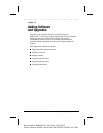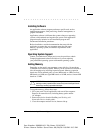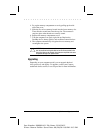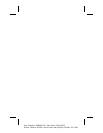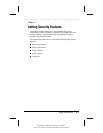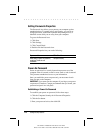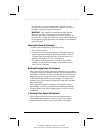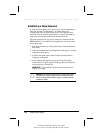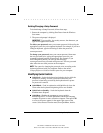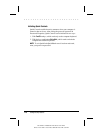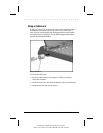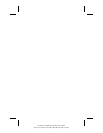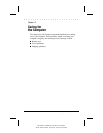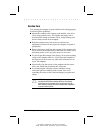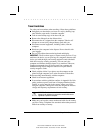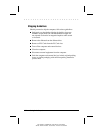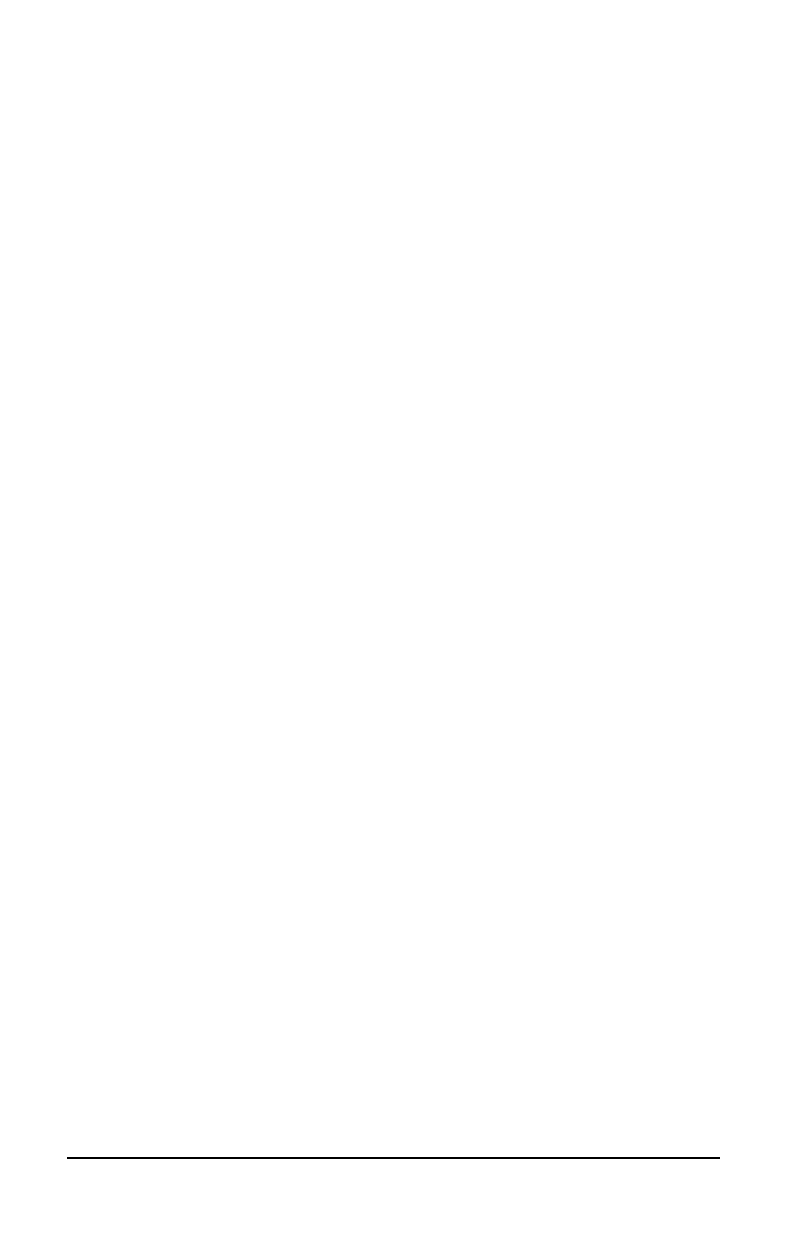
. . . . . . . . . . . . . . . . . . . . . . . . .
Setting Security Features
11-5
Part Number: 228988-003 File Name: CH11.DOC
Writer: Lorise Fazio Saved Date: 08/26/96 10:03 AM 3:45 PM
Deleting/Changing a Setup Password
To delete/change a Setup Password, follow these steps:
1. Restart the computer by clicking Shut Down from the Windows
Start menu.
2. The password prompt is displayed.
IMPORTANT
: Type carefully, for security reasons, the characters you
type do not appear on the screen.
To delete your password
, enter your current password, followed by the
appropriate syntax for your computer keyboard. For example, if you have
a Belgian keyboard, type the following to delete the password:
current password=
To change your password
, enter your current password, then enter
the new password twice, typing the appropriate syntax for your
computer keyboard between the passwords. For example, if you
have a Belgian keyboard, you will type the following:
current password=new password=new password. The new password
takes effect the next time you turn on the computer.
NOTE:
The syntax for changing the password varies according to the
keyboard purchased with your computer. Refer to the online
Compaq Reference Guide
to find the syntax for your computer.
Identifying Quick Controls
■
QuickLock
—Locks the keyboard and pointing device while the
computer is running. It leaves your data on the screen, but
prevents it from being accessed by the keyboard until a power-
on password is entered.
■
QuickBlank
—Used in conjunction with QuickLock, clears the
screen when the keyboard and pointing device are disabled.
■
QuickLock on Standby
—Locks the keyboard when the
machine enters Suspend.
■
QuickBoot
—Enables the computer to start up quickly,
minimizing POST. To disable QuickBoot, and let the computer
complete all power-on tests, restart the computer. Then press
F10
as soon as the cursor appears in the upper-right corner of the
screen. Select Process from the menu, then QuickBoot, disable.