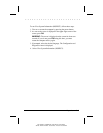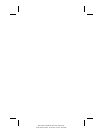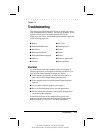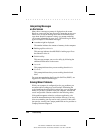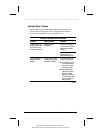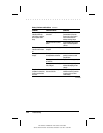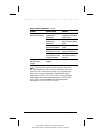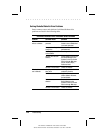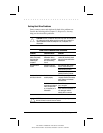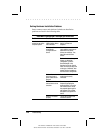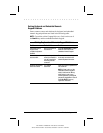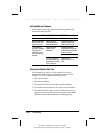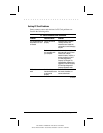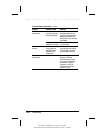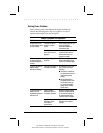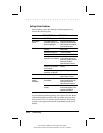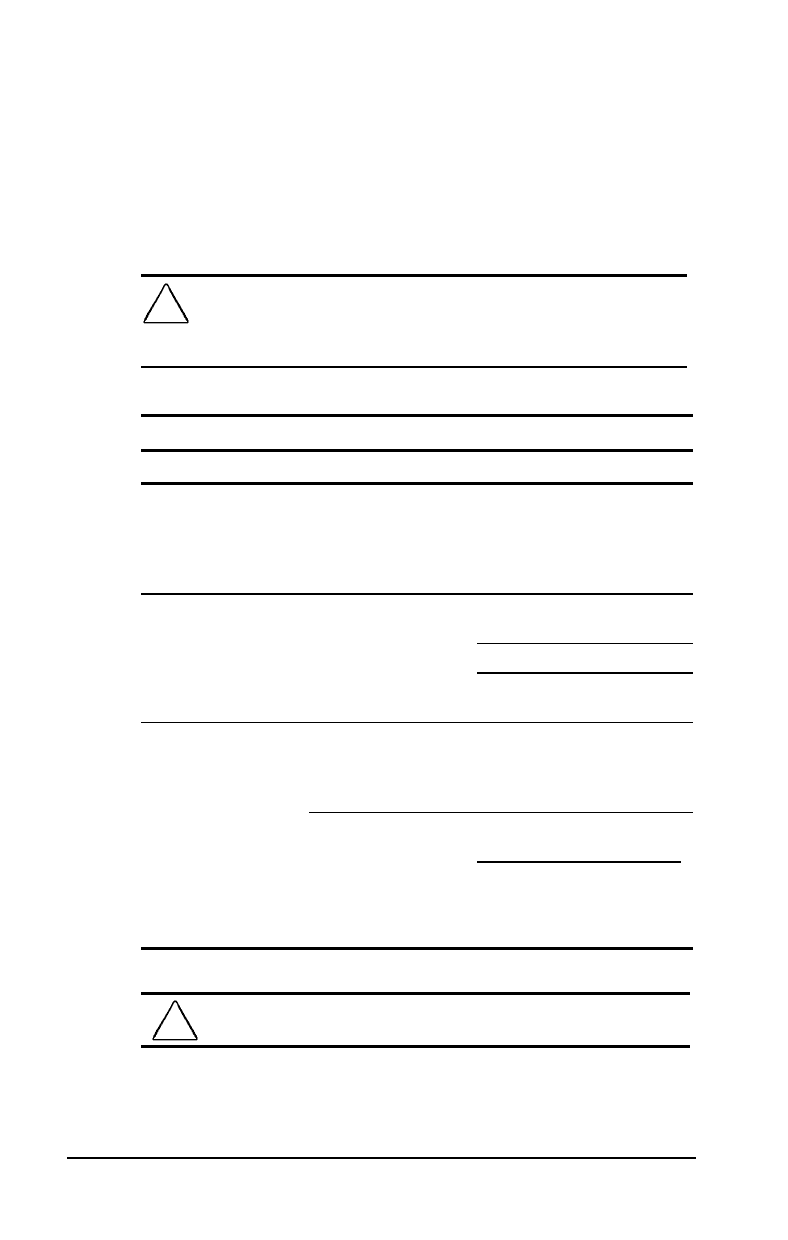
. . . . . . . . . . . . . . . . . . . . . . . . .
Troubleshooting
14-7
Part Number: 228988-001 File Name: CH14.DOC
Writer: Dianne Fielden Saved Date: 02/20/96 11:55 AM 12:43 PM
Solving Hard Drive Problems
Some common causes and solutions for hard drive problems are
listed in the following table. Chapter 13,
Diagnostics
, also may
help you solve hard drive problems.
CAUTION: Remove or install the hard drive only when the computer is
off, unplugged, and the battery pack is removed. Do not remove or
install a hard drive while the computer is on, in Suspend, or in
Hibernation.
Hard Drive Problems and Solutions
Problem Possible Cause Solution
Reading the hard drive
takes an unusually
long time after
restarting the
computer.
System entered
Hibernation due to
low-battery condition
and is now exiting
from it.
Give the system time to
restore the previously saved
data to its exact state before
Hibernation.
Hard drive error
occurs.
Hard drive has bad
sectors or has failed.
Run ScanDisk utility; check
the box "Automatically fix."
Reformat the hard drive.
Contact your Compaq
authorized service provider.
Newly installed hard
drive does not work.
Hard drive is not
seated properly.
Turn off and unplug the
computer. Remove the battery
pack. Remove and reinstall
the hard drive.
Hard drive was
removed and replaced
while computer was
on, in Suspend, or in
Hibernation.
Turn off the computer; then
turn it on again.
Before removing the hard
drive, make sure computer is
off, unplugged, and the
battery pack is removed.
CAUTION: You should maintain an up-to-date backup of your hard
drive at all times in case of errors or failures.