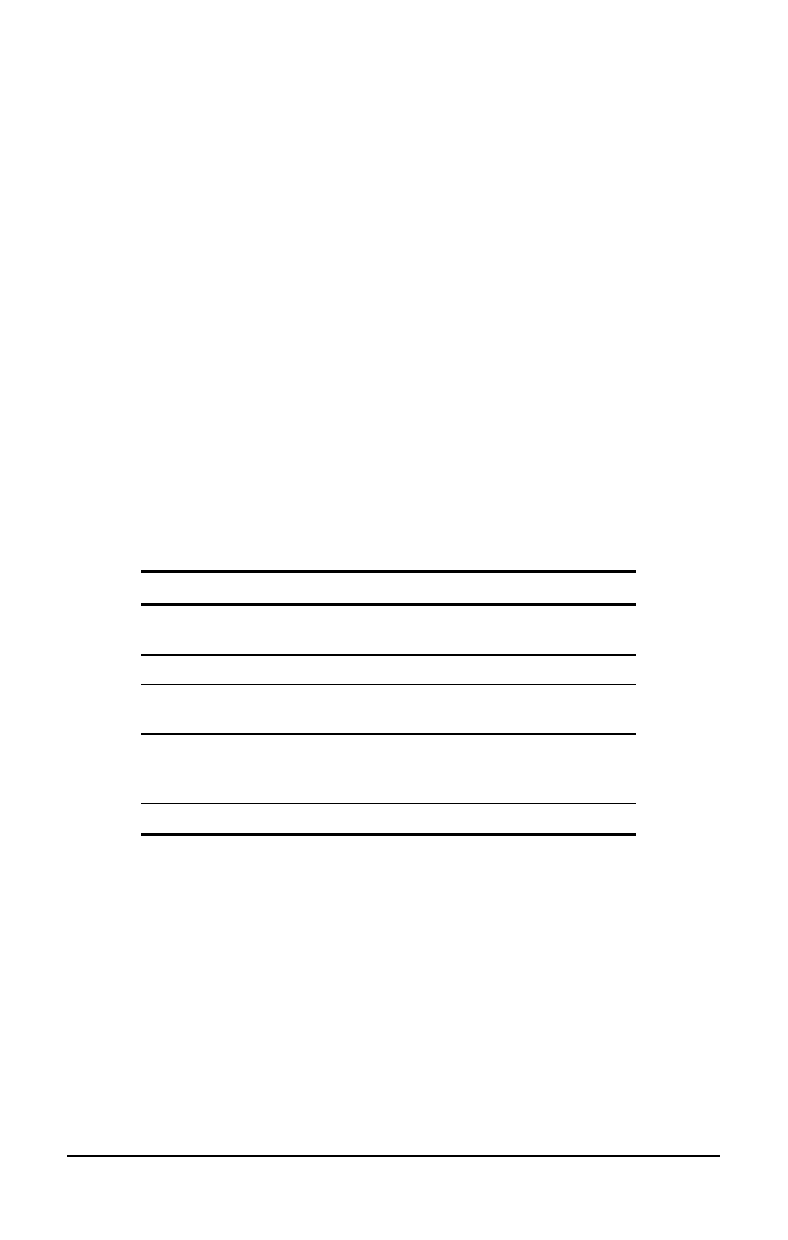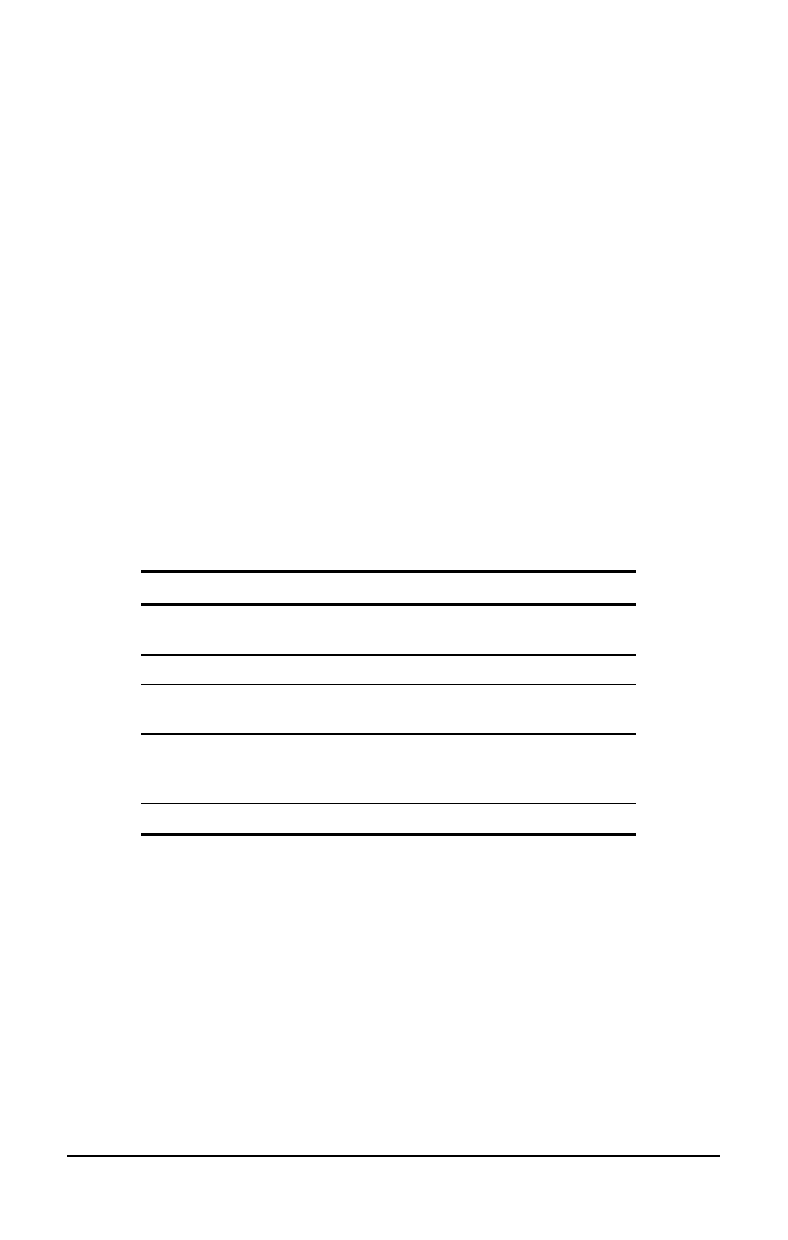
. . . . . . . . . . . . . . . . . . . . . . . . .
5-20
Managing Power
Part Number: 228988-003 File Name: CH5.DOC
Writer: Lorise Fazio Saved Date: 09/18/96 12:25 PM
Power Properties Utility
The Power icon includes features that allow you to monitor how AC
and battery power are used in your computer. It controls most of the
computer components, including hard drive, processor, and display.
To conserve the battery, the computer can be preset to shut down
power to a component after a specified period of inactivity (called a
timeout). In addition to other features, Power Properties allows you
to preset timeouts.
To get to Power Properties:
1. Click Start.
2. Click Settings.
3. Click Control Panel.
4. Double-click the Power icon.
Power contains several tabs that allow you to view or set the
following:
If You Want To: Click This Tab:
Set battery conservation levels and
enable/disable warning beeps
Battery Conservation Settings
Select Hibernation Settings Hibernation
Show suspend on the Start menu or
power status on the taskbar
Power
Enable and disable the AC Energy Saver
and customize Energy Save monitor
values
AC Energy Saver
Display the status of installed batteries Battery Status
Battery Status Tab
The Battery Status Tab on the Power icon is a Compaq application
for Windows that provides information on the status of each
installed battery. The utility includes: an illustration of each battery,
showing where it's installed in the computer; the life remaining in
each battery; and which battery (if any) is currently charging.