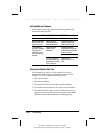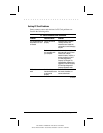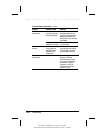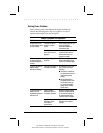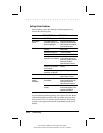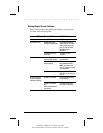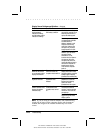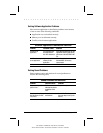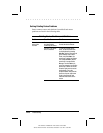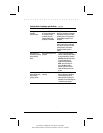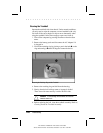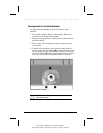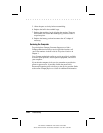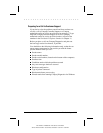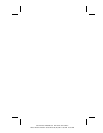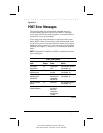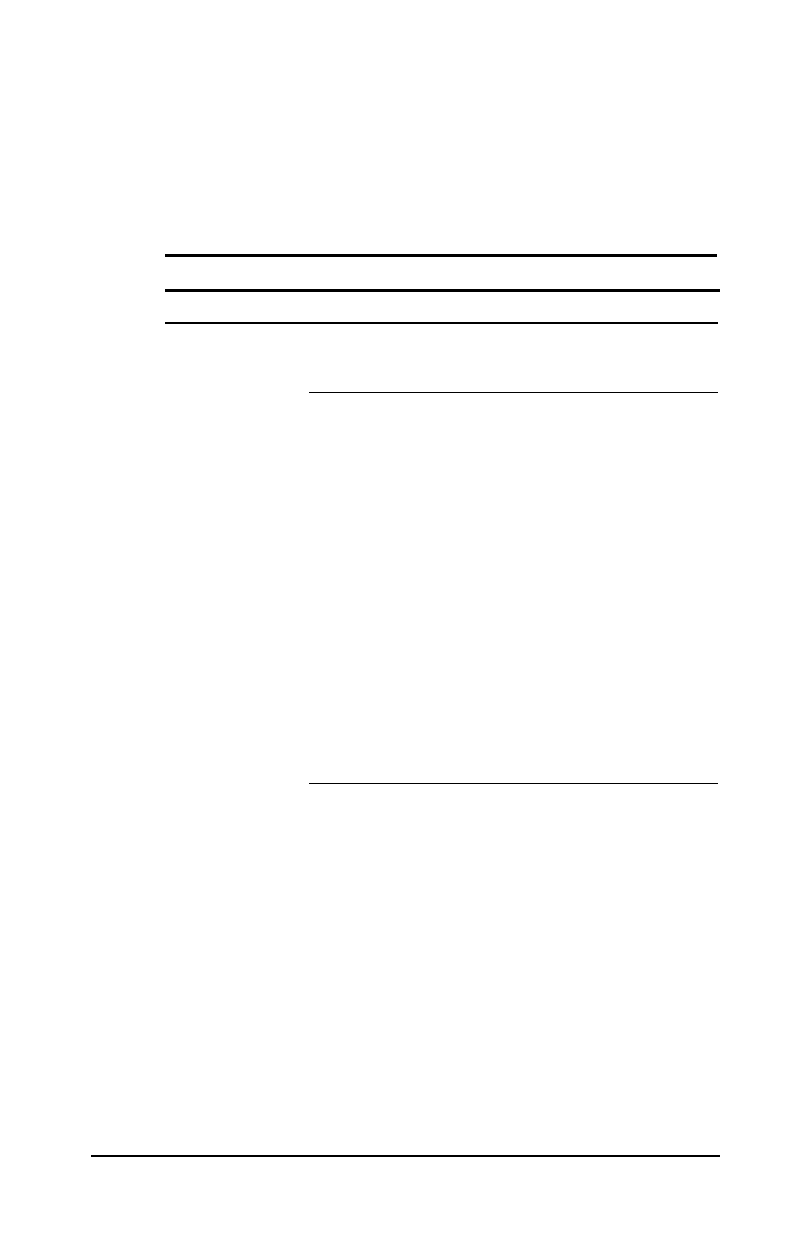
. . . . . . . . . . . . . . . . . . . . . . . . .
14-18
Troubleshooting
Part Number: 228988-001 File Name: CH14.DOC
Writer: Dianne Fielden Saved Date: 02/20/96 11:55 AM 12:43 PM
Solving Pointing Device Problems
Some common causes and solutions for trackball and mouse
problems are listed in the following table.
Pointing Device Problems and Solutions
Problem Possible Cause Solution
External serial
mouse does
not work
The computer was not
shut down before
connecting the device.
Shut down the computer.
Connect the device. Reboot.
Incorrect or no device
driver is installed.
To view the pointing device
driver, access the Start menu
via the keyboard by pressing
Ctrl+Esc. Use the arrow keys to
get to Settings, then Control
Panel, and press Enter. Use
arrow keys to select the System
icon and press Enter. Use the
arrow keys to access Device
Manager. Use the Tab key to
get to the computer icon and the
arrow keys to select the mouse.
Press the right arrow to access
the hardware. Tab to the
Properties button and press the
Space bar. Use the right arrow
to get to the Driver tab and
follow the instructions on the
screen.
Continued