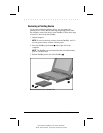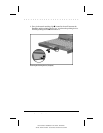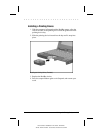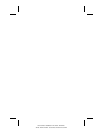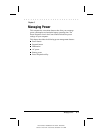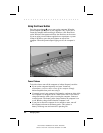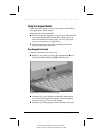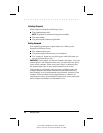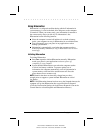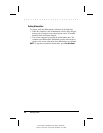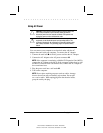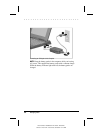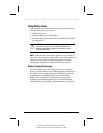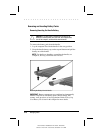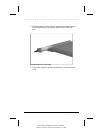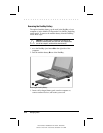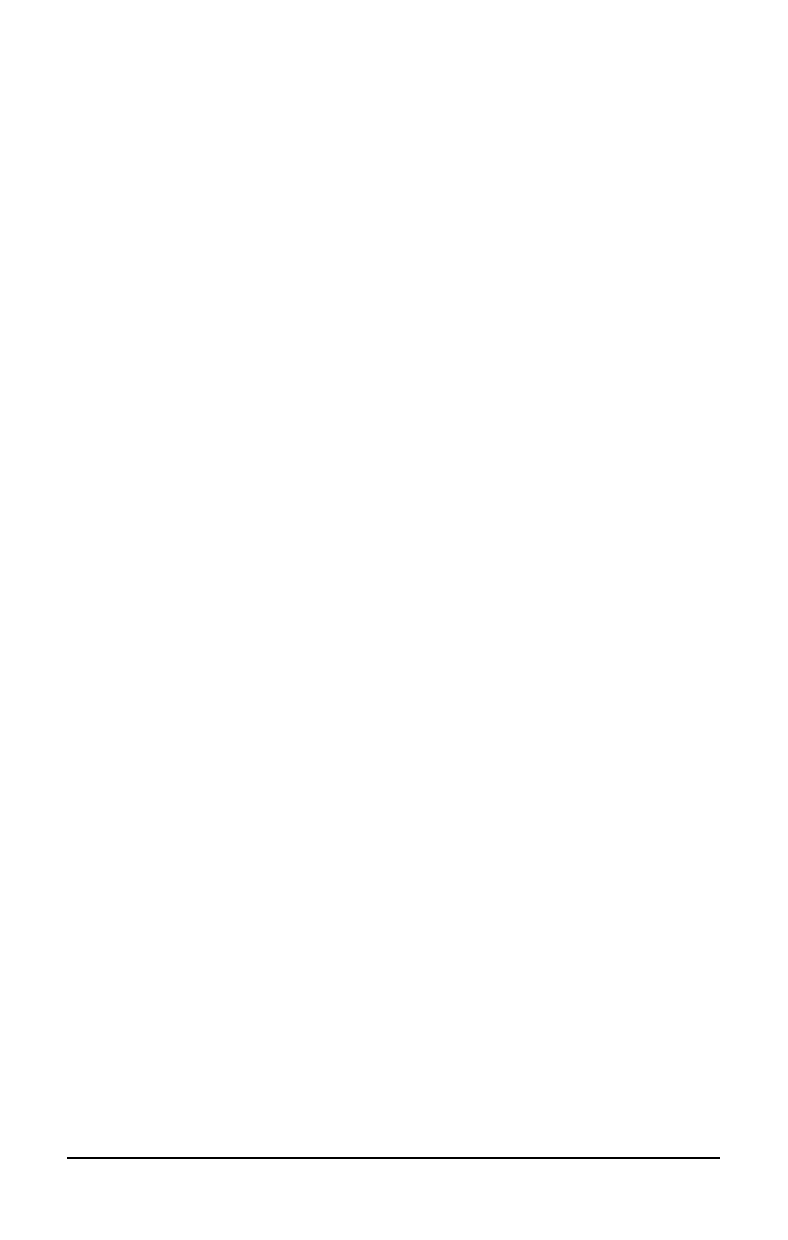
. . . . . . . . . . . . . . . . . . . . . . . . .
Managing Power
5-5
Part Number: 228988-003 File Name: CH5.DOC
Writer: Lorise Fazio Saved Date: 09/18/96 12:25 PM
Using Hibernation
Hibernation is a safeguard condition during which all information in
system memory is saved to the hard drive and power to the computer
is turned off. When you resume work, your information is returned to
the screen exactly where you left off. No information is lost.
Hibernation has the following benefits:
■
Since the computer is turned off and there is no drain on battery
packs, your computer can stay in Hibernation for an unlimited time.
■
You can manually save your place in any application or when
making a presentation.
■
Information is automatically saved when the computer reaches a
critical low-battery condition (as long as Hibernation has not been
turned off).
Initiating Hibernation
To initiate Hibernation:
■
Press
Fn+
suspend to initiate Hibernation manually. Hibernation
marks your place in your applications and turns power off
completely to your computer.
■
System-initiated Hibernation occurs when the computer reaches
a critical low-battery condition. To protect against loss of
information, the computer automatically saves all information in
system memory to the hard drive and then turns off. Press the
power button once to resume work.
NOTE
: Batteries that have not been fully charged may not have
enough power to support a system-initiated Hibernation at critical
low battery.
NOTE
: If the Hibernation timeout has been set to the Suspend timeout, the
computer will go into Hibernation after a specified time in Suspend.
(Click the Conservation Settings tab in the Power Properties icon on the
Control Panel to set both Suspend and Hibernation timeouts.)