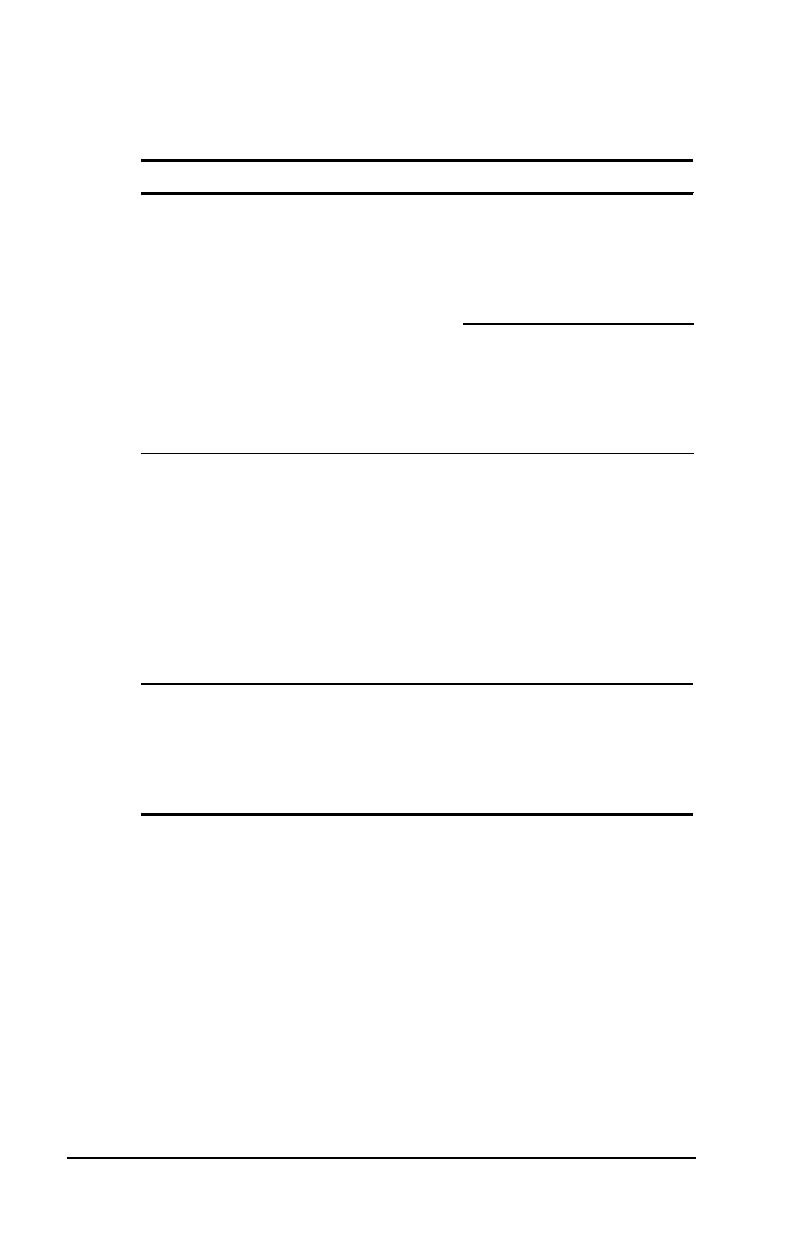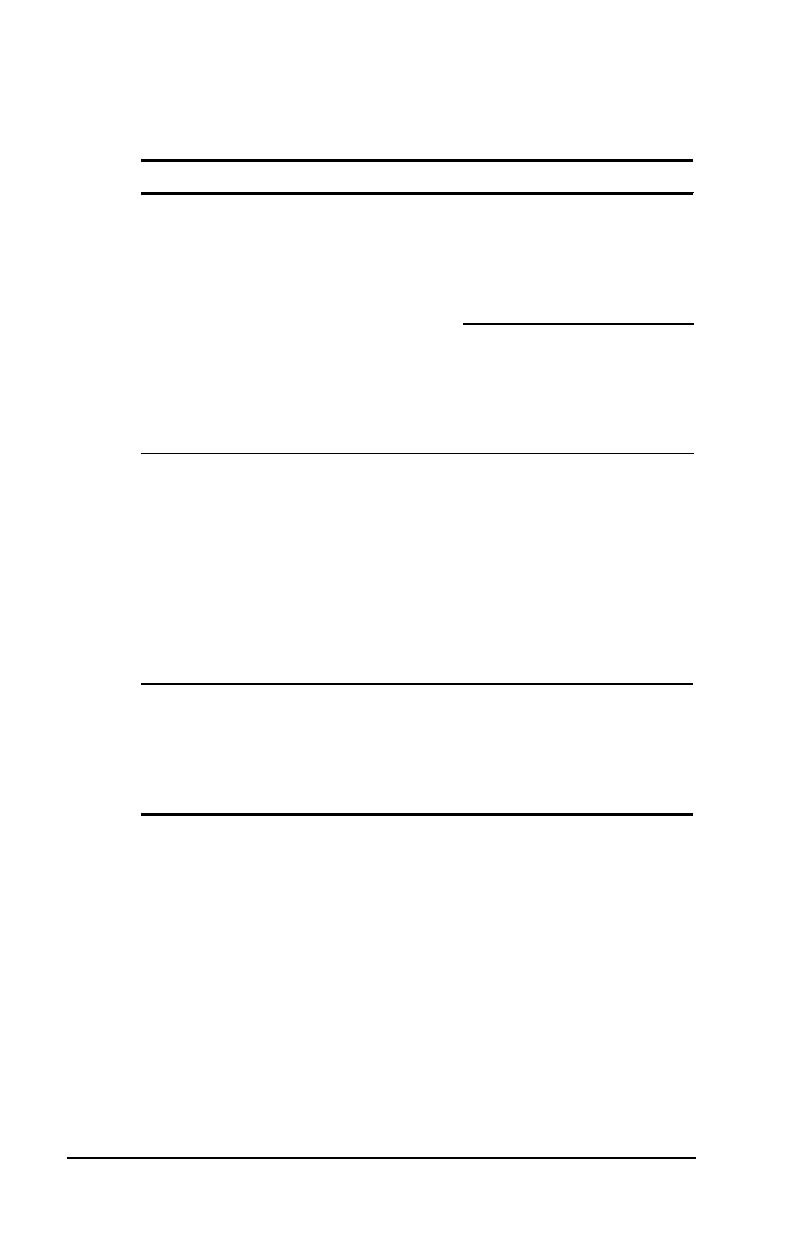
. . . . . . . . . . . . . . . . . . . . . . . . .
Troubleshooting
14-19
Part Number: 228988-001 File Name: CH14.DOC
Writer: Dianne Fielden Saved Date: 02/20/96 11:55 AM 12:43 PM
Pointing Device Problems and Solutions
Continued
Problem Possible Cause Solution
Touchpad or
trackball
does not work.
An external PS/2 mouse
or other pointing device
is connected to the
computer, and the
system disabled the
touchpad or trackball.
Press the suspend button to
place the computer in Suspend.
Disconnect the mouse or other
pointing device, then press the
suspend button again to exit
Suspend.
Press Shut Down on the Start
menu to turn off the computer.
Disconnect the mouse or other
pointing device, then press
the power button again to
reboot.
Device driver is
loaded but pointing
device doesn't
work.
Wrong pointing device is
selected.
To select the right pointing
device, access the Start menu
via the keyboard by pressing
Ctrl+Esc. Use the arrow keys
to get to Settings, then
Control Panel, and press
Enter. Use arrow keys to
select the Mouse utility.
Double-click the icon and
follow the directions on the
screen.
Cursor skips or
moves abnormally
when using a
pointing device.
The pointing device needs
cleaning.
Clean the pointing device.
Refer to Chapter 4,
Working
with Pointing Devices
for
instructions on cleaning the
touchpad. Or see
Cleaning the
Trackball
in this chapter.