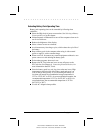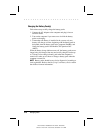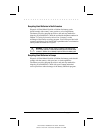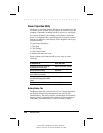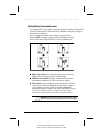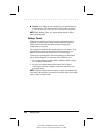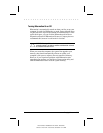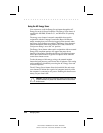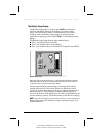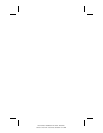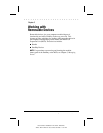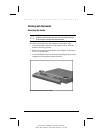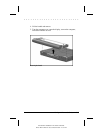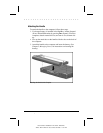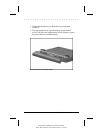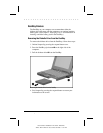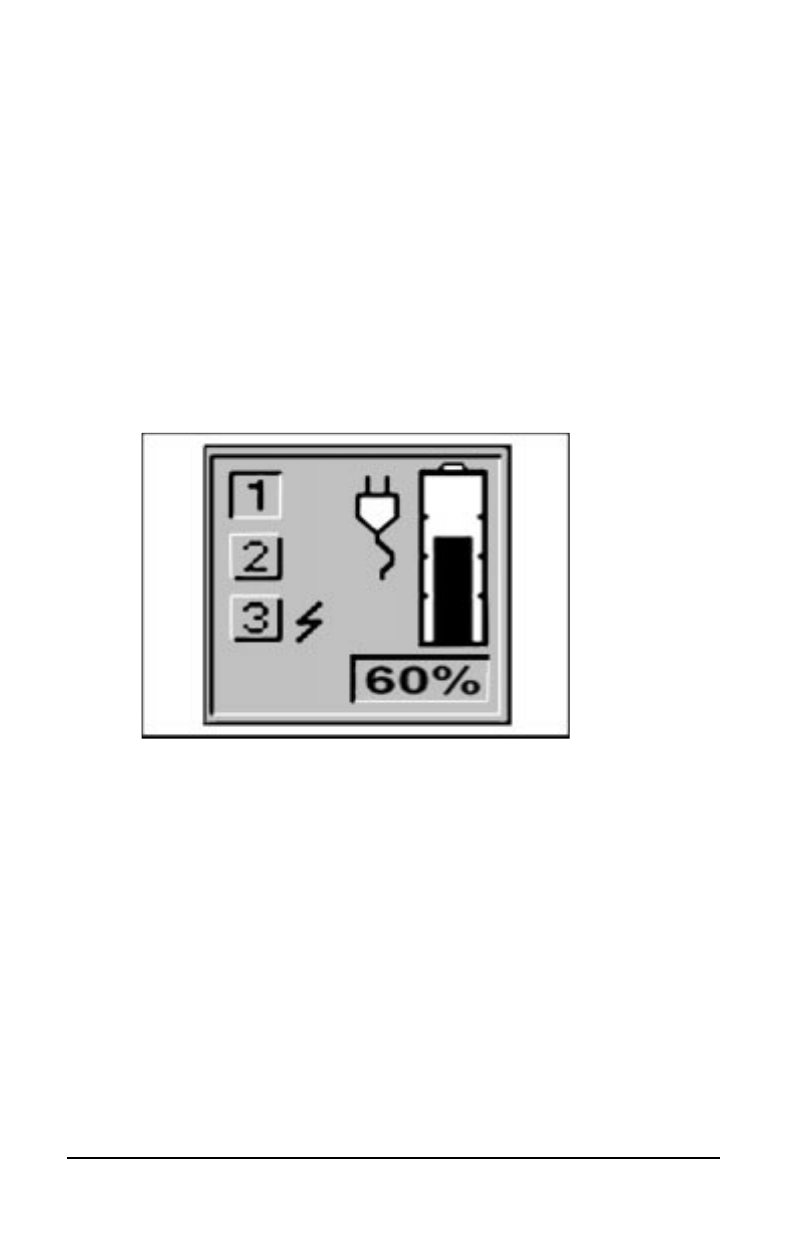
. . . . . . . . . . . . . . . . . . . . . . . . .
Managing Power
5-25
Part Number: 228988-003 File Name: CH5.DOC
Writer: Lorise Fazio Saved Date: 09/18/96 12:25 PM
The Battery Gauge Popup
The Battery Gauge popup is a hotkey (press
Fn+F8
) with functions
similar to the Battery Status tab in the Power icon on the Control
Panel. It also provides the status of installed batteries, but, unlike a
Windows utility, the Battery Gauge popup is accessible from any
application or operating system. (Press
Fn+F8
to exit the Battery Gauge
popup.)
The Battery Gauge Popup displays three numbered boxes:
■
Box 1, the primary battery in handle
■
Box 2, the modular battery in the DualBay
■
Box 3, the modular battery in the Mobile CD Expansion Unit (MCD)
Battery Gauge Popup
Press the right or down arrow key to view the status of the next battery.
(Batteries not present in the system cannot be selected.) Press the left
or up arrow key to select the previous battery.
The box representing the selected battery will be depressed, and the
number inside the box will be black. Numbers in other boxes will be
grayed out. If the selected battery is charging, a lightning bolt appears to
the right of the box. The percentage of remaining battery capacity is
shown at the bottom. In the popup above, the battery in the handle has 60
percent remaining capacity. The modular battery in the MCD is charging.
NOTE
:
If you do not depress any arrow keys for five to seven seconds, the
Battery Gauge popup will display the average remaining capacity of all
installed batteries.