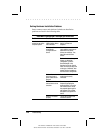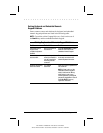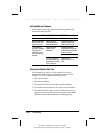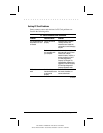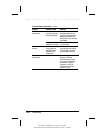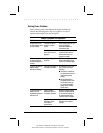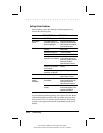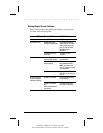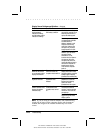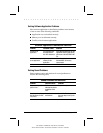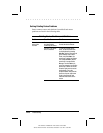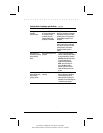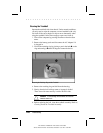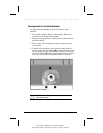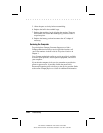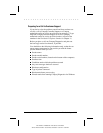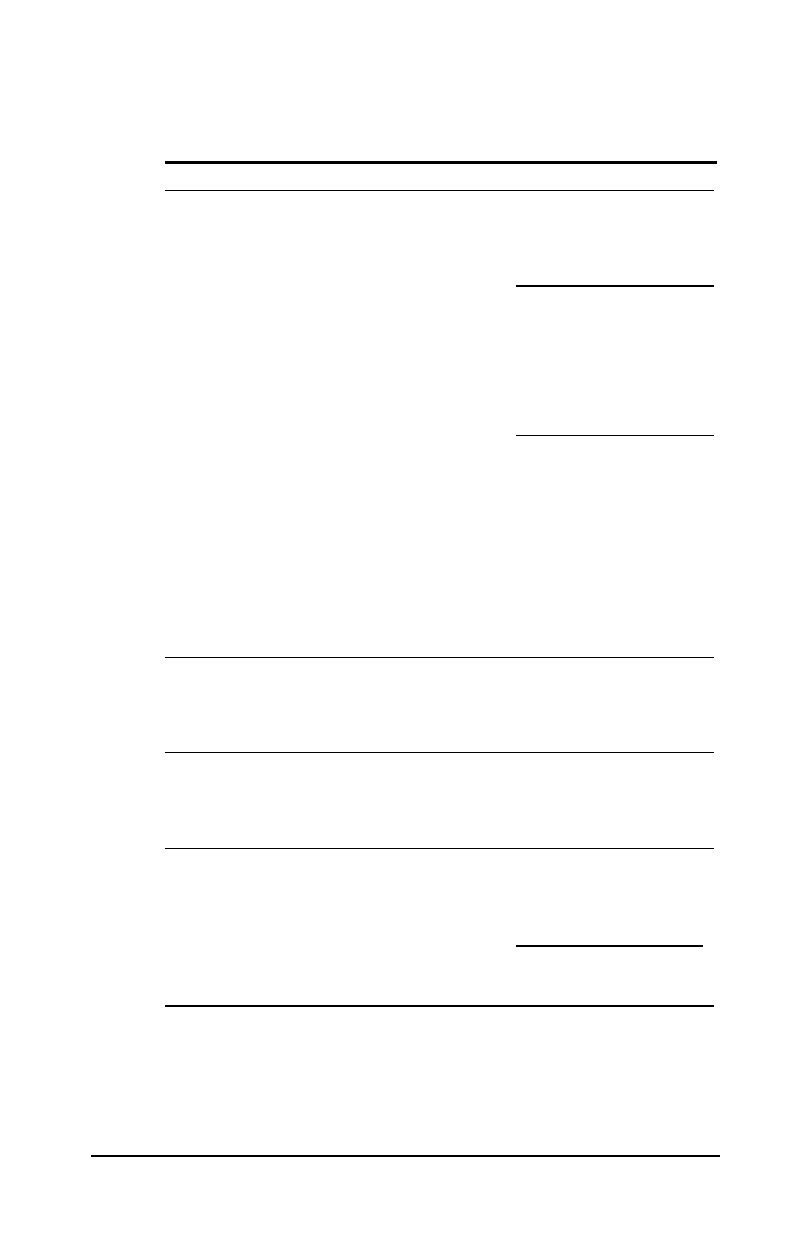
. . . . . . . . . . . . . . . . . . . . . . . . .
14-16
Troubleshooting
Part Number: 228988-001 File Name: CH14.DOC
Writer: Dianne Fielden Saved Date: 02/20/96 11:55 AM 12:43 PM
Display Screen Problems and Solutions
Continued
Problem Possible Cause Solution
Screen is blank, the
power/suspend
indicator is blinking,
and the battery charge
indicator is blinking.
System has entered a
low-battery condition.
If available, immediately
connect the computer to an
external power source or
replace the battery pack.
If another power source is
not immediately available
and Hibernation is
disabled, attempt to exit
Suspend and save any
open files. However, the
computer may not have
enough power to do this.
If Hibernation has not been
disabled, you can let the
computer initiate
Hibernation. Do not
interfere with the hiberna-
tion process. Once the
computer has turned off,
replace the battery pack or
connect the computer to
another power source.
Then turn the computer
back on.
Computer screen is
blank and the screen
on an external monitor
displays information.
External monitor was
turned on before the
computer was turned on.
Press the Fn+F4 hotkeys to
display information on the
computer display; press the
hotkeys again to display
information simultaneously.
Screen is blank and
keyboard is locked.
QuickLock and
QuickBlank were
initiated.
Type your power-on
password to unlock the
keyboard and pointing
device and return
information to the screen.
Computer screen and
external monitor won't
display information
simultaneously.
External monitor was
connected after the
computer was turned
on.
Turn the computer off and
reconnect the external
monitor. Turn the external
monitor on, then turn the
computer on.
Press the Fn+F4 hotkeys to
toggle through the three
display options.
NOTE
:
If you are using an external monitor and simultaneously
displaying an image on the computer display and the external
monitor, the image on the external monitor may not fill the
screen.