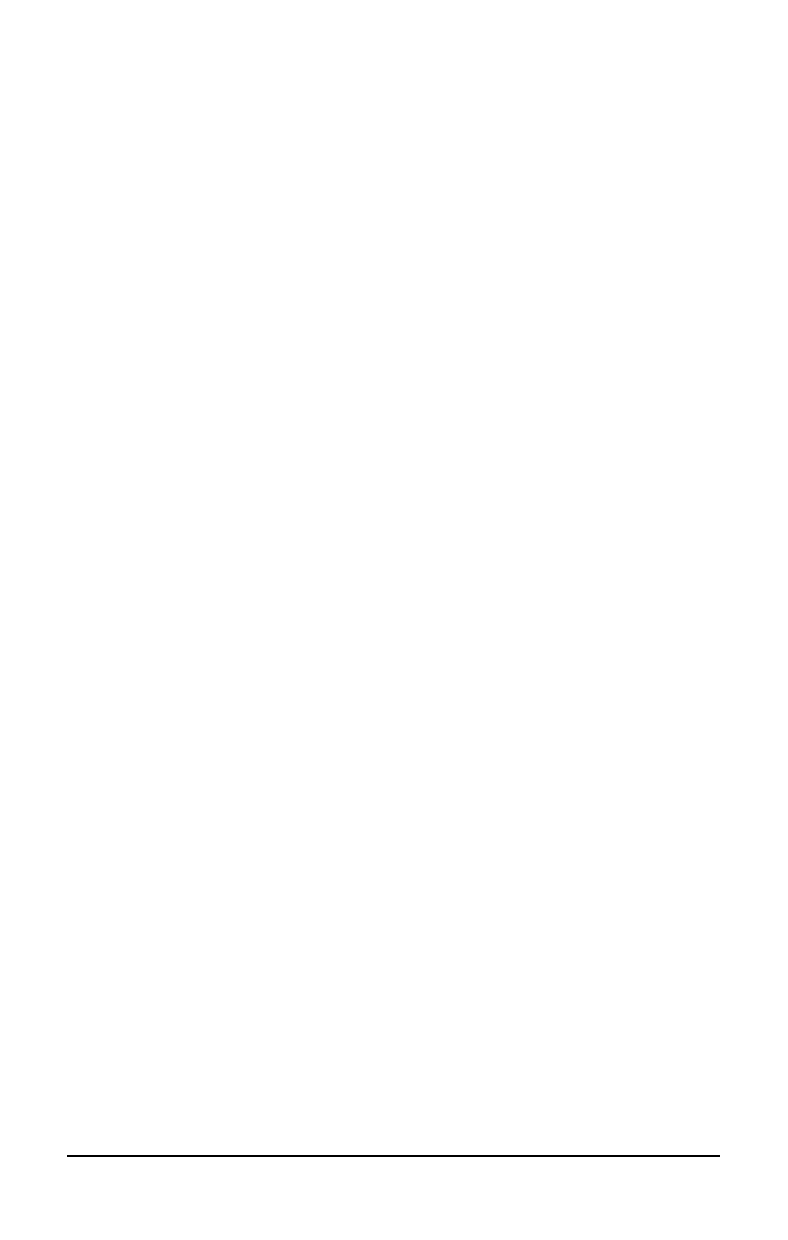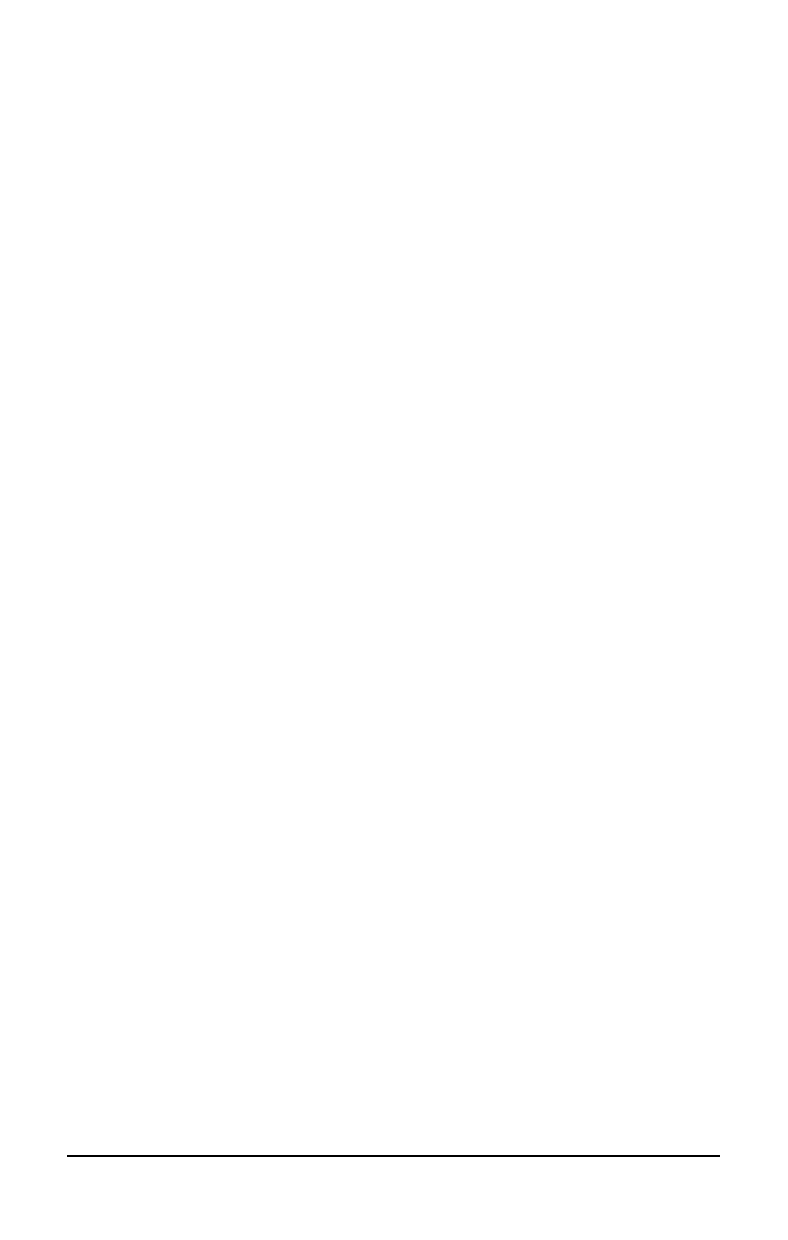
. . . . . . . . . . . . . . . . . . . . . . . . .
Adding Schemes
To add a new scheme, do the following:
1. Access the Programmable Keys utility in the Control Panel.
2. Click the Show advanced options checkbox.
3. Click the Add button.
4. Type the name of your new scheme in the popup dialog box that
appears.
5. Make your programmable key assignments.
6. When the assignments have been made, click OK to exit the
utility.
Removing Schemes
To remove a new scheme, do the following:
1. Access the Programmable Keys utility in the Control Panel.
2. Place a check in the Show advanced options checkbox if one is
not already there.
3. Be sure the scheme in the Scheme box is the one you want to
delete. To view a different scheme, select a scheme from the
drop-down list.
NOTE
: The Default scheme is not removable.
4. Click the Remove button.
5. Click OK to exit the utility.
Key Assignments on the Taskbar
One convenient way to see your user-programmable key
assignments is to view them in a popup window that you activate
from an icon in the system tray (taskbar). To enable the icon:
1. Access the Programmable Keys utility in the Control Panel.
2. Place a check in the Show key assignments in the System Tray
checkbox.
3. Click OK to exit the utility.
An icon appears in the taskbar. To view the popup window, click
the icon.
NOTE:
The icon remains in the system tray (taskbar) until you
disable it by unchecking Show key assignments in the System Tray
checkbox.
3-4
Using Shortcut Keys
Part Number; 228988-001 - Writer: JohnnieA - Saved by; Kelly Townsend
Saved date: 12/13/95 - File Name: CH3.DOC