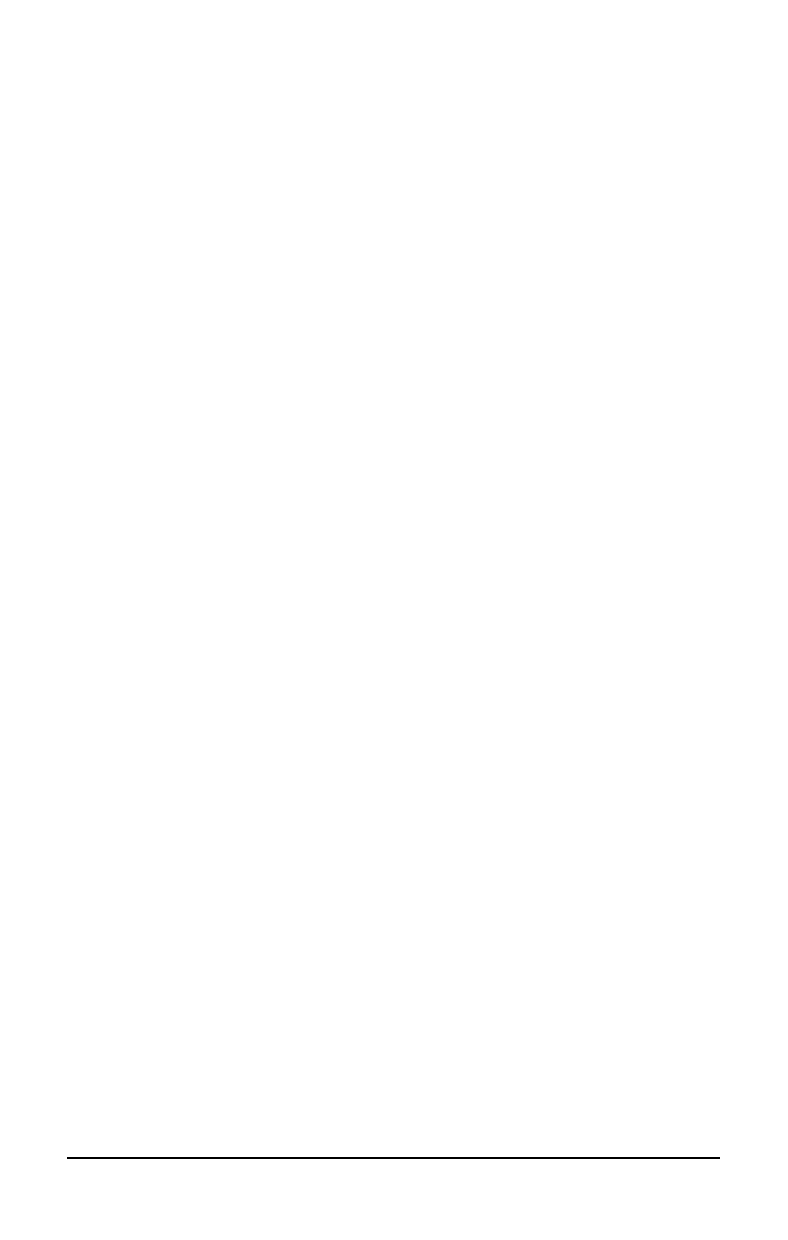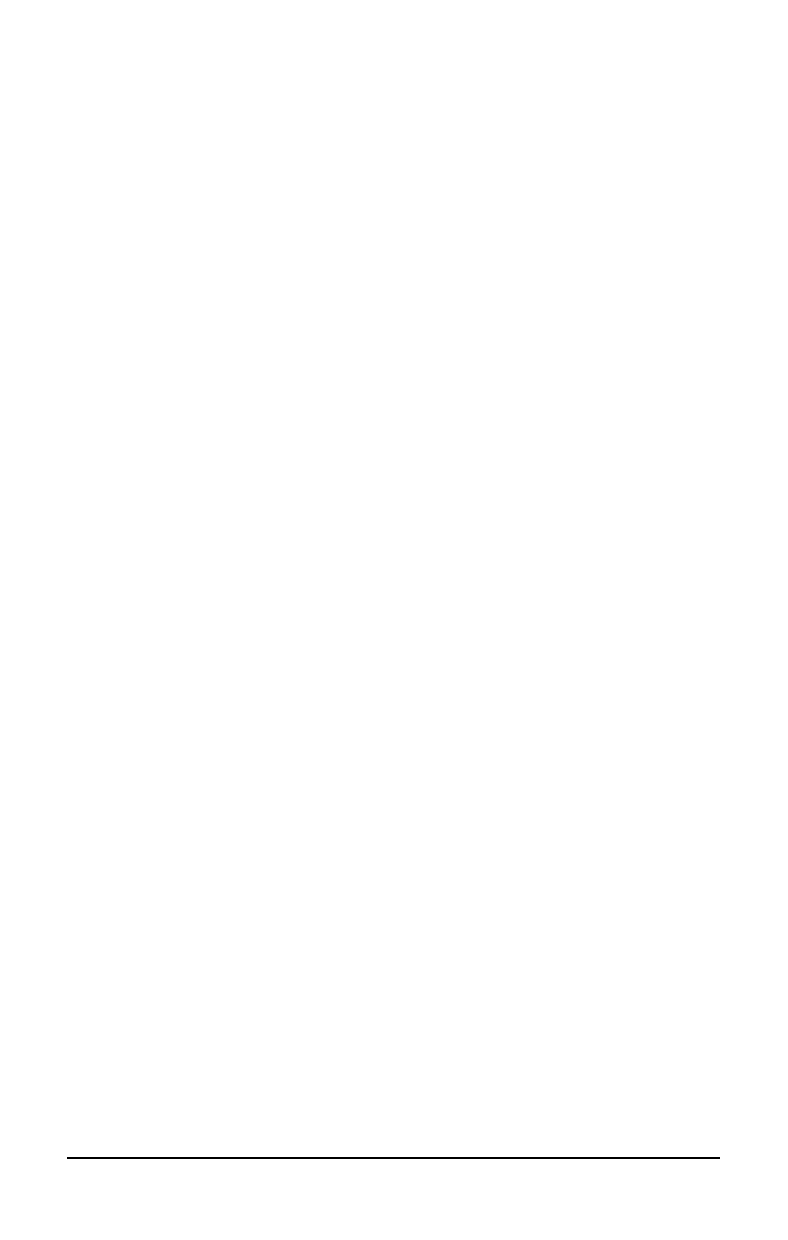
. . . . . . . . . . . . . . . . . . . . . . . . .
NOTE
: To assign keys in other than the current scheme, place a
check in the Show advanced options checkbox and look in the
Scheme box to see the scheme you are currently using. You can
create a new scheme or add/change key assignments in the
current scheme. If you have never created a scheme, the Default
scheme will be in effect.
3. Click the Assign button. A dialog box appears showing a list of
programs or documents from the Programs menu.
NOTE
: To access a larger number of programs, click the Show
advanced options checkbox. This changes the Assign button to
the Browse button. By clicking the Browse button, you can
access all applications on your computer. To emulate one of the
Microsoft Windows and Application Logo Keys, select the
appropriate file from the WINDOWS\CPQWIN directory.
4. Highlight the desired application and click OK. The icon and
program name you selected will appear beside the programmable
key's radio button.
5. Click OK to exit this utility. When you push the programmable
key you just assigned, your application or document will appear
on screen.
Unassigning User-Programmable Keys
To remove a programmable key assignment, follow these steps:
1. Access the Programmable Keys utility in the Control Panel.
2. Select the programmable key you wish to unassign by clicking
the appropriate radio button in the Key assignments group box.
NOTE
: To assign keys in other than the current scheme, place a
check in the Show advanced options checkbox and look in the
Scheme box to see the scheme you are currently using. You can
create a new scheme or add/change key assignments in the
current scheme. If you have never created a scheme, the Default
scheme will be in effect.
3. Click the Assign button, then select Unassigned from the list. The
icon and program name previously assigned to the key will be
removed.
NOTE
: When the Show advanced options box is checked, you can
unassign a programmable key by clicking the Browse button and
selecting "Unassigned" in the WINDOWS\CPQWIN directory.
4. Click OK to exit the utility.
Using Shortcut Keys
3-3
Part Number: 228988-001 - Writer: JohnnieA - Saved by: Kelly Townsend
Saved date: 12/13/95 - File Name: CH3.DOC