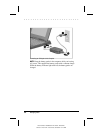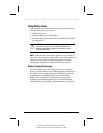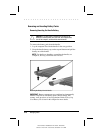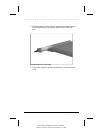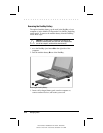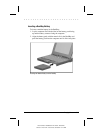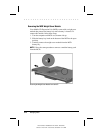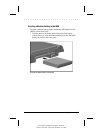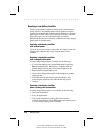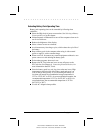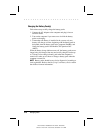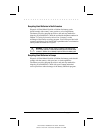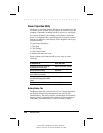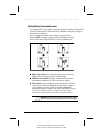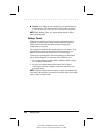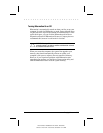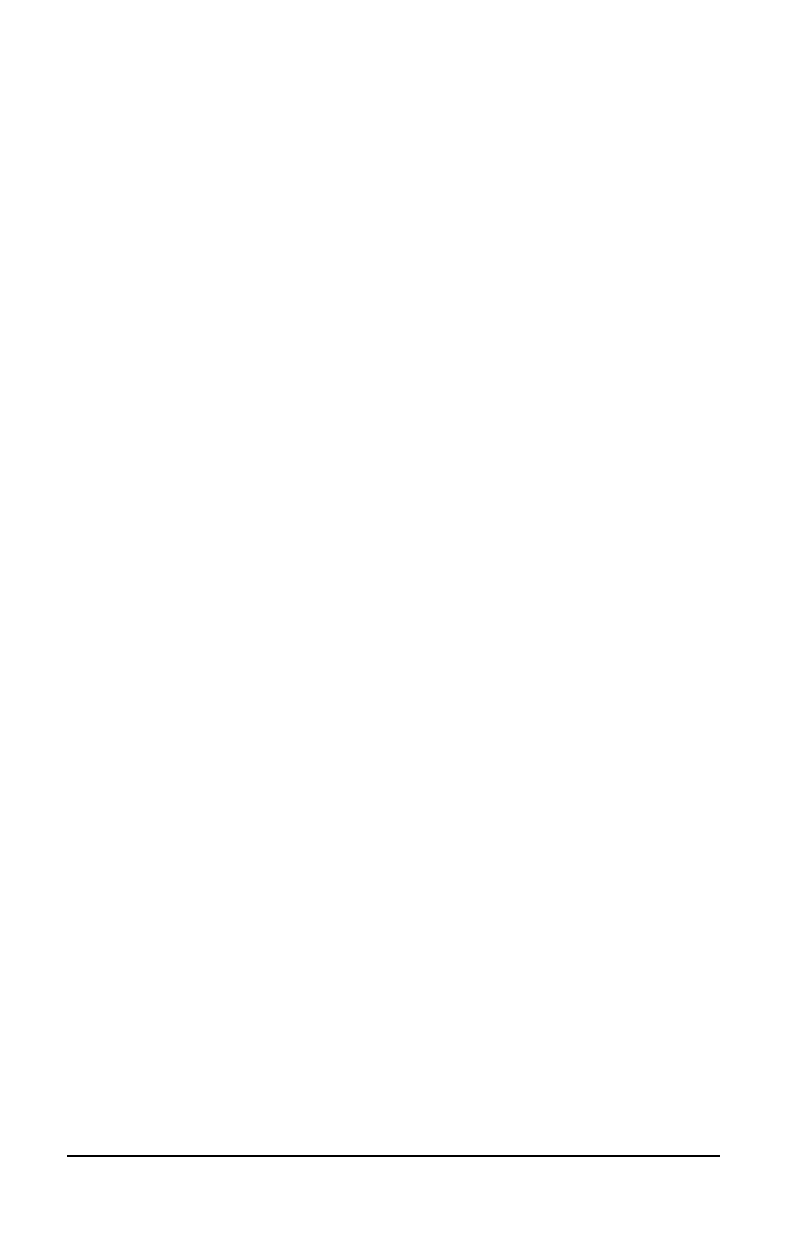
. . . . . . . . . . . . . . . . . . . . . . . . .
5-16
Managing Power
Part Number: 228988-003 File Name: CH5.DOC
Writer: Lorise Fazio Saved Date: 09/18/96 12:25 PM
Resolving a Low-Battery Condition
When you operate the computer on battery power and the battery
charge runs low, the computer beeps (unless speakers have been
turned off or disabled) and the battery charge indicator on the status
panel begins to blink. These signs indicate a low-battery condition.
When this occurs, save all work immediately and initiate
Hibernation. Resolve the low-battery condition with a fully charged
battery pack or external power.
Resolving a low-battery condition
with external power
If you are near a power source, connect the AC Adapter or the auto
adapter to the computer until a fully charged battery can be
installed.
Resolving a low-battery condition
with a charged battery pack
If a fully charged battery pack is available, do the following:
1. To avoid interrupting work, initiate Hibernation by pressing
Fn+
the suspend button. Hibernation is complete when the
battery charge indicator and power/suspend lights turn off.
2. Remove the discharged battery pack.
3. Insert a fully charged battery pack in the computer or portable
expansion unit.
4. Exit Hibernation by pressing the power button once. The
power/suspend light turns on to indicate that full power is
restored.
Resolving a low-battery condition
when a battery pack is unavailable
If a fully charged battery pack is not available, do the following:
1. Save your information.
2. Exit your applications.
3. Turn off the computer by clicking Shut Down from the
Windows Start menu or initiate Hibernation until external power
or a fully charged battery pack is available.