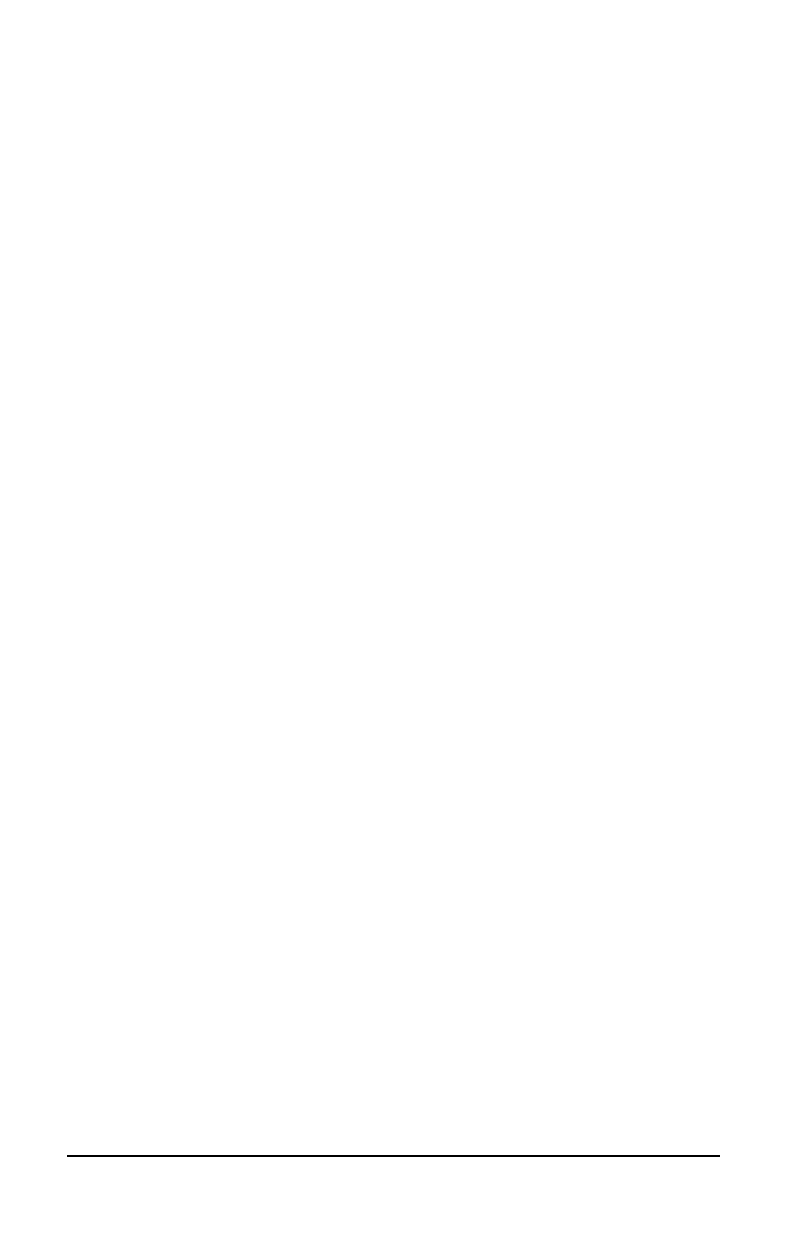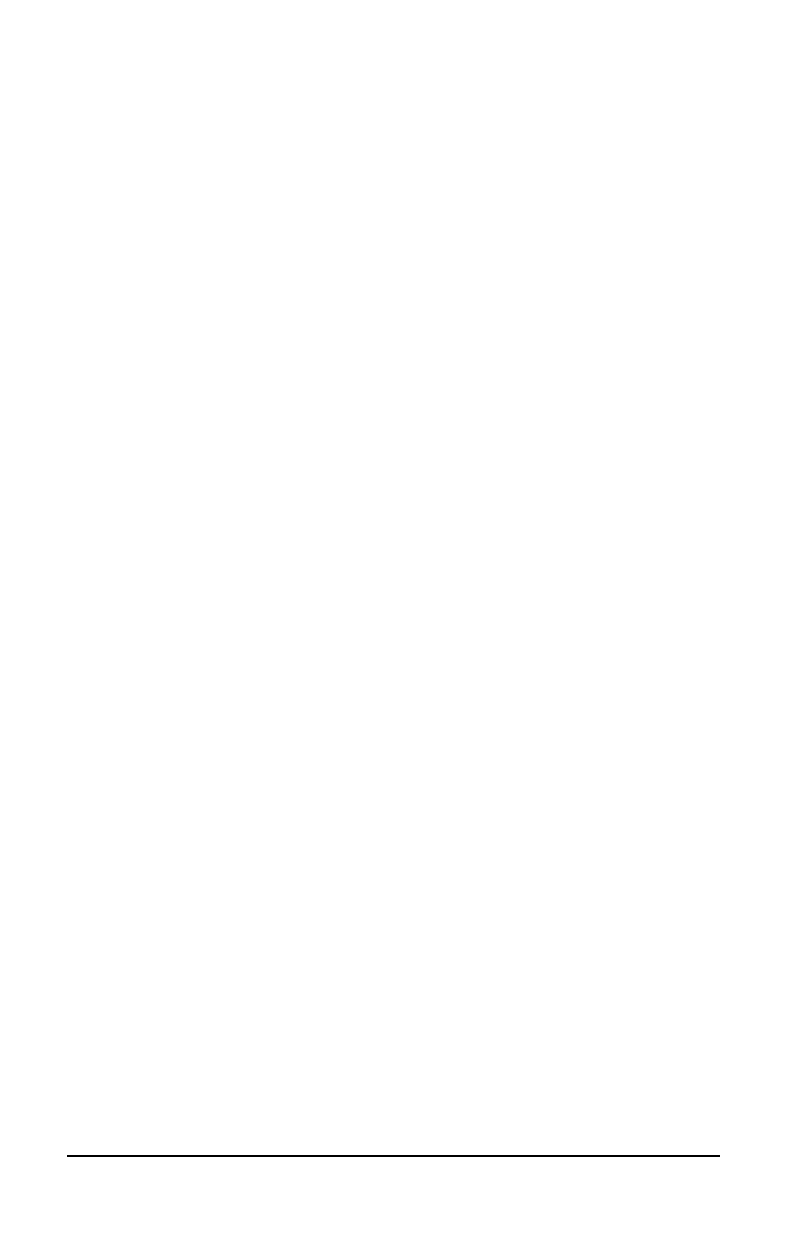
. . . . . . . . . . . . . . . . . . . . . . . . .
Chapter 13
Diagnostics
The configuration and diagnostic utilities described in this chapter
should be used in the following instances:
■
To change factory default settings and to set or change the
system configuration, which is sometimes necessary when you
add or remove optional equipment.
■
When a system configuration error is detected during the Power-
On Self-Test (POST).
■
To determine information about the operating environment of the
system.
Accessing Diagnostics
1. Restart the computer by clicking Shut Down from the Windows
Start menu. (Or turn on power.)
2. Press
F10
as soon as the cursor (white box) appears in the upper
right hand corner of the screen.
3. The Configuration and Diagnostics menu will appear
immediately after the computer has been turned on and the
Power-On Self-Test (POST) has been completed. Because this
menu is accessed before the operating system takes effect, it is
available to all computer users, no matter which operating
system they typically use (for example, MS-DOS, Windows, or
OS/2).
Accessing Diagnostics from Windows
You can also access configuration and diagnostics information from
the desktop by following these steps:
1. Click Start.
2. Click Settings.
3. Click Control Panel.
4. Double-click the Compaq Diagnostics icon.
Diagnostics
13-1
Part Number: 228988-001 File Name: CH13.DOC
Writer: Dianne Fielden Saved Date: 12/13/95 03:49 PM