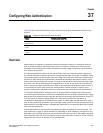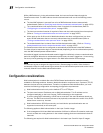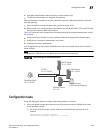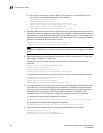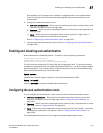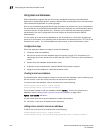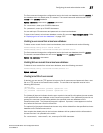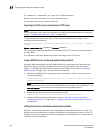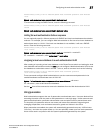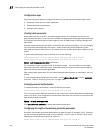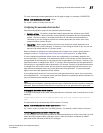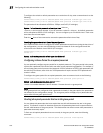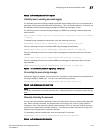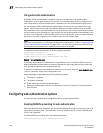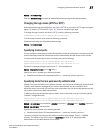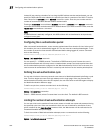PowerConnect B-Series FCX Configuration Guide 1315
53-1002266-01
Configuring the web authentication mode
37
PowerConnect(config-vlan-10-webauth)#auth-mode username-password auth-methods
local
Syntax: auth-mode username-password auth-methods local
To revert back to using the RADIUS server, enter the following command.
PowerConnect(config-vlan-10-webauth)#auth-mode username-password auth-methods
radius
Syntax: auth-mode username-password auth-methods radius
Setting the web authentication failover sequence
You can optionally specify a failover sequence for RADIUS and local user database authentication
methods. For example, you can configure Web Authentication to first use a local user database to
authenticate users in a VLAN. If the local user database is not available, it will use a RADIUS
server. Enter the following command.
PowerConnect(config-vlan-10-webauth)#auth-mode username-password auth-methods
local radius
Syntax: auth-mode username-password auth-methods <method1> <method2>
For <method1> <method2>, enter radius local or local radius.
Assigning a local user database to a web authentication VLAN
After creating or importing a local user database on the PowerConnect switch and setting the local
user database authentication method to local, you can configure a Web Authentication VLAN to use
the database to authenticate users in a VLAN. To do so, enter a command such as the following.
PowerConnect(config-vlan-10-webauth)#auth-mode username-password
local-user-database userdb1
These commands configure Web Authentication to use the usernames and passwords in the
userdb1 database to authenticate users in VLAN 10.
Syntax: [no] auth-mode username-password local-user-database <db-name>
For <db-name>, enter a valid local user database.
Use the no form of the command to remove the database from the Web Authentication VLAN.
Using passcodes
Web Authentication supports the use of passcodes to authenticate users. Users are blocked from
accessing the switch until they enter a valid passcode on a web login page. Unlike username and
password authentication, passcode authentication uses a simple number to authenticate users.
The simplicity of a passcode reduces user errors and lowers the overhead of supporting and
managing simple tasks, such as Internet access for guests and visitors in the office.
When passcodes are enabled, the system will automatically generate them every 1440 minutes
(24 hours), and when the system boots up. You can optionally create up to four static passcodes
which will be used in conjunction with the dynamic passcodes generated by the system.