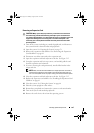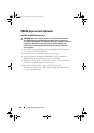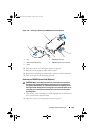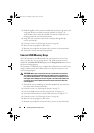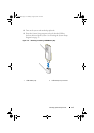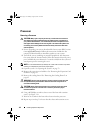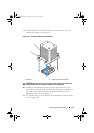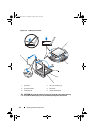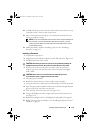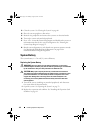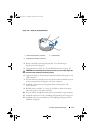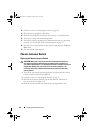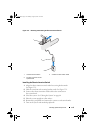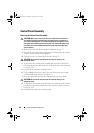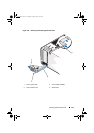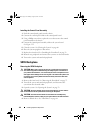Installing System Components 115
12
Carefully, lift the processor out of the socket and leave the release lever up
so that the socket is ready for the new processor.
13
After removing the processor, place it in an antistatic container for reuse,
return, or temporary storage.
NOTE: Do not touch the bottom of the processor. Touch only the side edges of
the processor. If you are permanently removing the processor, you must
install a processor blank and a heat-sink blank in the CPU socket to ensure
proper system cooling.
14
Adding the blank is similar to installing a processor. See "Installing a
Processor" on page 115.
Installing a Processor
1
Unpack the new processor.
2 Align the
p
rocessor with the
socket keys on t
he ZIF socket. See
Figure 3-19.
3
I
nstall the processor in the socket.
CAUTION: Positioning the processor incorrectly can permanently damage the
system board or the processor. Be careful not to bend the pins in the socket.
4
With the release lever on the processor socket in the open position,
a
lign the
p
rocessor with
the
socket
keys
and set the processor lightly
in the socket.
CAUTION: Do not use force to seat the processor. When the processor
is positioned correctly, it engages easily into the socket.
5
Close the processor shield.
6
R
otate the socket release lever down until it snaps into place.
7
Using a clean lint-free cloth, remove the thermal grease from the heat sink.
8
Open the grease packet included with your processor kit and apply thermal
grease evenly to the top of the new processor.
9 Place the heat sink on the processor. See
Figure 3-19
.
10 Using a #2 Phillips screwdriver, tighten the heat-sink retention screws.
See
Figure 3-18
.
11
Replace the cooling shroud. See "Installing the Cooling Shroud" on page 83.
12
Replace the expansion card stabilizer. See "Installing the Expansion Card
Stabilizer" on page 81.
book.book Page 115 Monday, August 9, 2010 3:07 PM