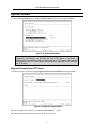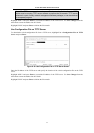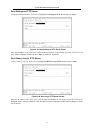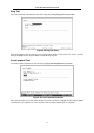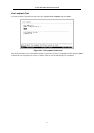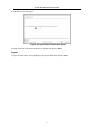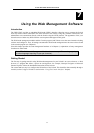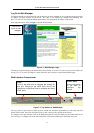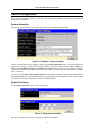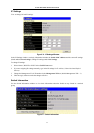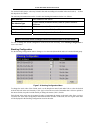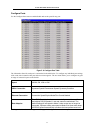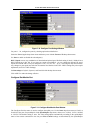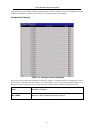D-Link DHS-3224V Switch User’s Guide
89
Log On to Web Manager
To begin managing your Switch simply run the browser you have installed on your computer and point it to the
IP address you have defined for the device. The URL in the address bar should read something like:
http://123.123.123.123, where the dotted-quad numbers 123 represent the IP address of the switch.
In the page that opens, click on Login to open the Web Manager.
Figure7- 1. Web Manager Login
Clicking on Login will bring up an authorization screen prompt. If you have not yet set up any user accounts (see
Setting Up User Accounts in Chapter 6), there will not be any user name or password needed to login.
Web Interface Components
Figure7- 2. Top Section of Web Manager
The top portion of the browser window presents virtual near real-time representations of the front and back
panels of the Switch. The LEDs will appear lit up or dark, exactly as they appear on the Switch.
To configure serial port settings, click on the Diagnostics RS-232 port (for details see the section titled Serial
Port Settings). To configure any of the subscriber ports, click on the Uplink port or the VDSL RJ21 port.
Ports
Click on the serial port to configure the settings fo
r
that port. Clicking on the VDSL RJ21 port or the
Uplink port on the Back Panel to configure any clien
t
VDSL ports.
Click here to
log on to web
manage
r
Switch Stack
Click on any group
in the stack to
configure the
Switch.