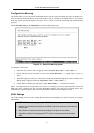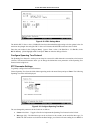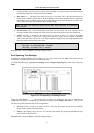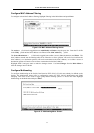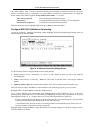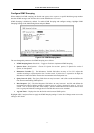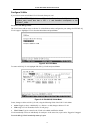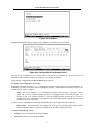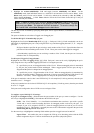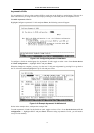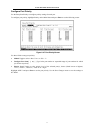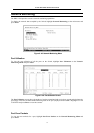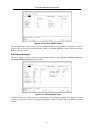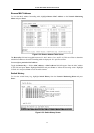D-Link DHS-3224V Switch User’s Guide
73
To enter the 802.1Q VLAN status for a port, highlight the first field of Membership (E/F/ ): [ ][ ][ ]. Each port’s
802.1Q VLAN membership can be set individually by highlighting the port’s entry using the arrow keys, and
then toggling between E, F, or – using the space bar.
E (Egress Member) specifies the port as being a static member of the VLAN. Egress Member Ports are
ports that will be transmitting traffic for the VLAN. These ports can be either tagged or untagged.
- (Non-Member) specifies the port as not being a member of the VLAN, but the port can become a
member of the VLAN dynamically.
Next, determine which of the ports that are members of the new VLAN will be Tagged or Untagged ports.
To set a port as either a Tagged or an Untagged port:
Highlight the first field of Tagging (U/T):[ ][ ][ ] field. Each port’s state can be set by highlighting the port’s
entry using the arrow keys and then toggling between U or T using the space bar.
U - specifies the port as an Untagged member of the VLAN. When an untagged packet is transmitted
by the port, the packet header remains unchanged. When a tagged packet exits the port, the tag is
stripped and the packet is changed to an untagged packet.
T - specifies the port as a Tagged member of the VLAN. When an untagged packet is transmitted by
the port, the packet header is changed to include the 32-bit tag associated with the PVID (Port VLAN
Identifier – see below). When a tagged packet exits the port, the packet header is unchanged.
If the port is attached to a device that is not IEEE 802.1Q VLAN compliant (VLAN-tag unaware), then the port
should be set to U – Untagged.
If the port is attached to a device that is IEEE 802.1Q VLAN compliant, (VLAN-tag aware), then the port should
be set to T – Tagged.
Highlight APPLY and press Enter to make the change effective for the current session. To make enter the IP
Interfaces into Non-volatile RAM, highlight Save Changes from the Main Menu and press enter.
Example 802.1Q VLAN edit screen:
Figure 6- 42. Edit 802.1Q VLANs Menu
To configure the member ports of an 802.1Q VLAN: