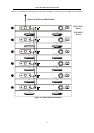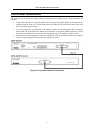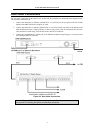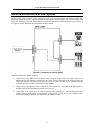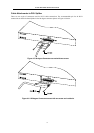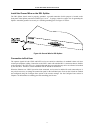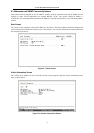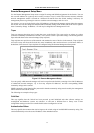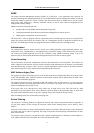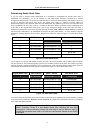D-Link DHS-3224V Switch User’s Guide
18
5
Switch Management Concepts
This chapter discusses many of the features used to manage the switch and explains many concepts and
important points regarding these features. Configuring the switch to implement these concepts is discussed in
detail in the next chapters.
• Local Console Management
• IP Addresses and SNMP Community Names
• Traps
• MIBs
• Packet Forwarding
• SNMP
• Spanning Tree Protocol
• VLANs
Local Console Management
A local console is a terminal or a workstation running a terminal emulation program that is connected directly to
the switch via the RS-232 console port on the front of the switch. A console connection is referred to as an 'Out-
of-Band' connection, meaning that console is connected to the switch using a different circuit than that used for
normal network communications.
Local console management uses the terminal connection to operate the console program built-in to the Switch.
A network administrator can manage, control and monitor the switch from the console program.
The DHS-3224V Switch contains a CPU, memory for data storage, flash memory for configuration data,
operational programs, and SNMP agent firmware. These components allow the switch to be actively managed
and monitored from either the console port or the network (out-of-band, or in-band).
Diagnostic (Console) Port (RS-232 DCE)
Out-of-band management requires connecting a terminal, such as a VT-100 or a PC running a terminal emulation
program to the RS-232 DCE console port of the Switch. Switch management using the RS-232 DCE console
port is called Local Console Management to differentiate it from management done via management platforms,
such as HP OpenView.
The console port is set for the following configuration:
Baud rate = 9,600
Data width = 8 bits
Parity = none
Stop bits = 1
Flow Control = None
Make sure the terminal or PC you are using to make this connection is configured to match these settings.
If you are having problems making this connection on a PC, make sure the emulation is set to VT-100 or ANSI.
If you still don’t see anything, try typing Ctrl + R to refresh the screen.