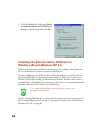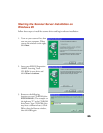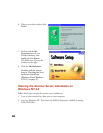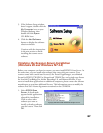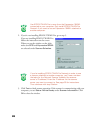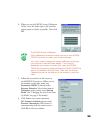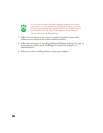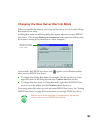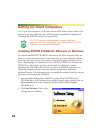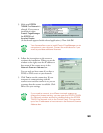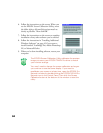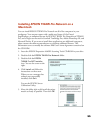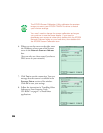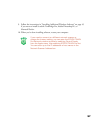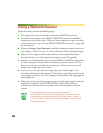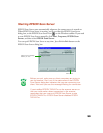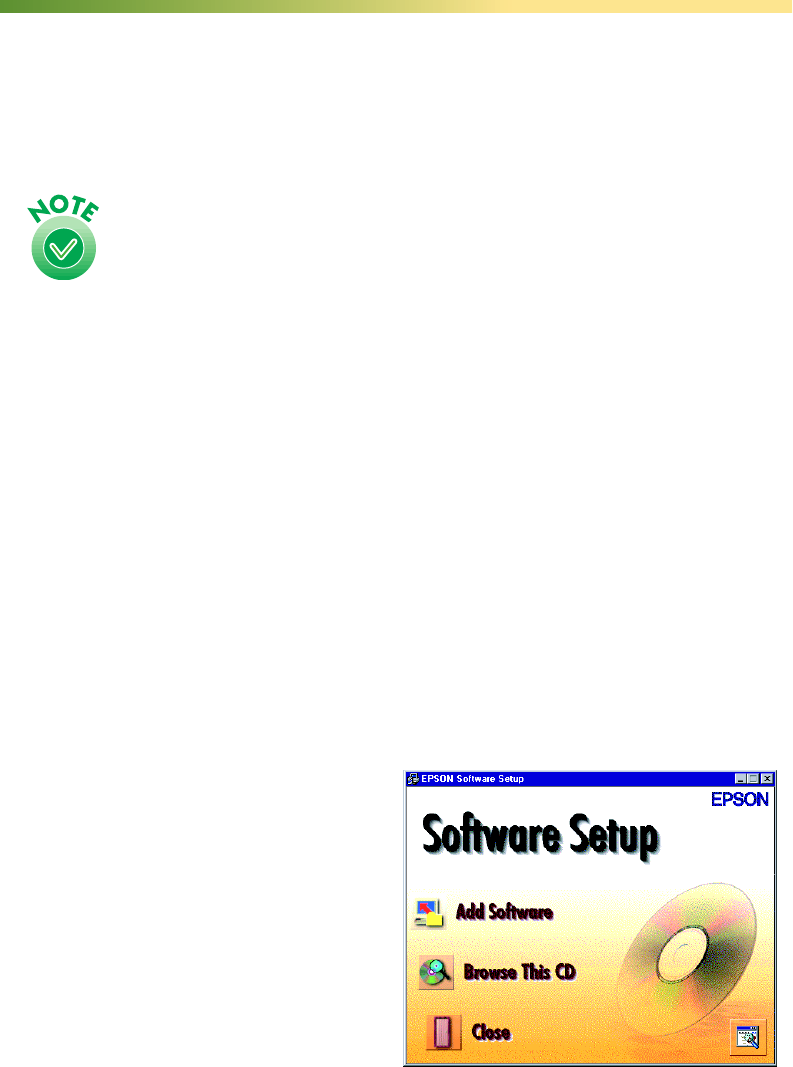
92
Setting Up Client Computers
To set up a client computer, you’ll need to know the IP address or host name of the
scanner server. Also, make sure the TCP/IP protocol is installed (see Appendix B,
“Installing the TCP/IP Protocol,” for instructions).
The TCP/IP protocol is preinstalled on newer Macintosh
systems. If you have a Macintosh, just make sure that TCP/IP is
enabled in your Extensions Manager.
Installing EPSON TWAIN Pro Network on Windows
You must install EPSON TWAIN Pro Network on the client computer before the
client can use the network scanner. At the same time, you can install other software
that came with your scanner. Your scanner comes with a multi-user license (6) for
Presto! PageManager, an unlimited license for EPSON TWAIN Pro Network and
TWAIN Pro, and a single-user license for ScanSoft TextBridge Pro, Adobe
Photoshop LE, and MonacoEZcolor. If you want to install these applications on
additional computers, please contact the software manufacturer to purchase
additional licenses. This information serves to modify the software End User License
Agreement contained on the CD-ROM.
1. Insert the EPSON Expression 1640XL Scanning Tools CD-ROM in the
CD-ROM drive. If the Software Setup window doesn’t appear, double-click the
My Computer icon on your desktop, and then double-click the Epson
CD-ROM icon.
2. Click Add Software. You see the
software selection window.