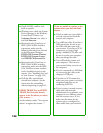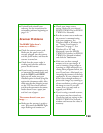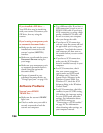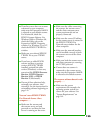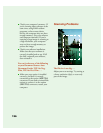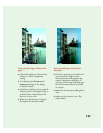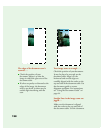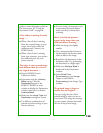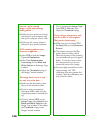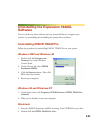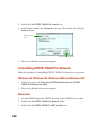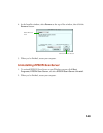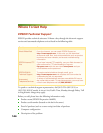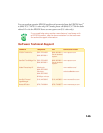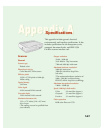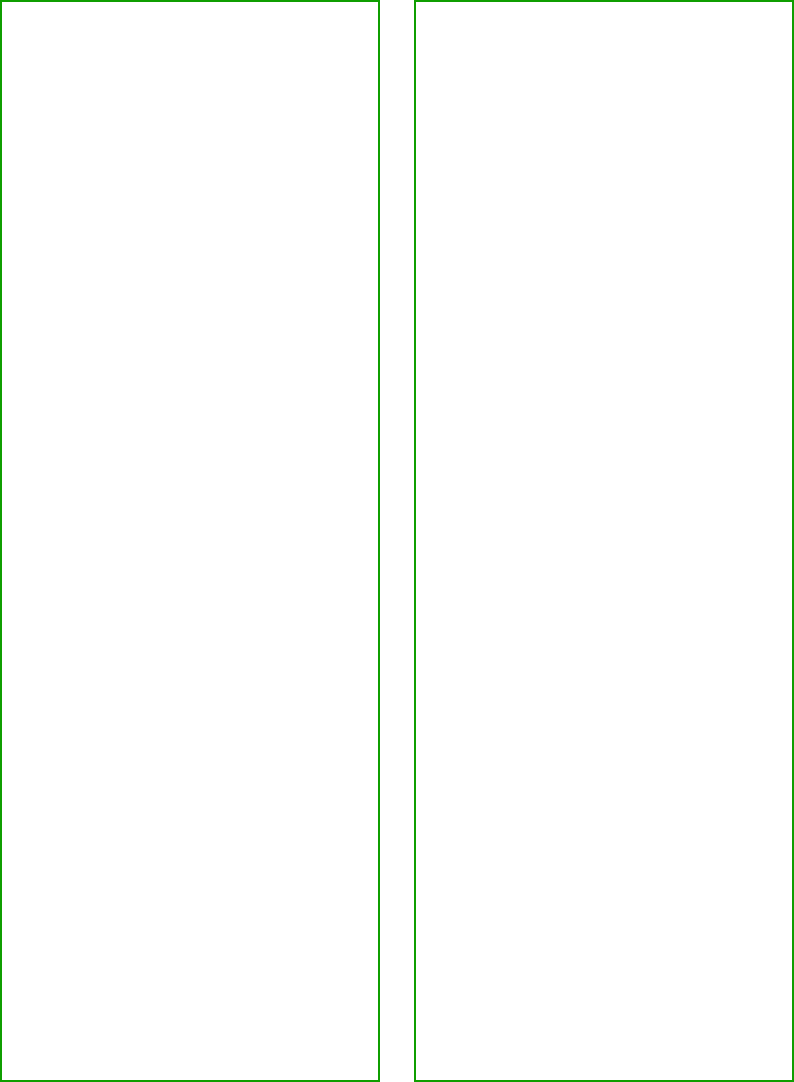
140
You can’t print scanned
images, or the printed image
looks garbled . . .
■ Make sure your printer is securely
connected to your computer and
that you’re using the correct cable.
■ Make sure the correct printer is
selected in your printer software.
OCR scanning produces poor
character recognition . . .
■ Select
OCR
as both the
Image
Type
and Destination.
■ Select
Text Enhancement
Technology
for the Black and
White Option
in the Image Type
window.
■ Adjust the Threshold setting in
the Image Controls window.
The image doesn’t scan, or you
can only scan a few dots . . .
■ Make sure the document is face
down on the document table.
■ If you’re using an automatic
document feeder, make sure the
original document is inserted face
up.
■ If you’ve selected OCR as your
Image Type, select None for the
Black and White Option in the
Image Type window. Then adjust
the Threshold setting in the
Image Controls window.
Or try changing the
Image Type
from OCR to Line Art, then
adjust the
Threshold
setting.
You’re using a transparency unit,
and the colors of your negative
film preview look strange . . .
■ Make sure you’ve selected
TPU
for Neg. Film
as your Document
Source
.
■ The scanner perceives the film
guide’s frame as white, which
alters the exposure of the scanning
area and makes the preview appear
darker. To see the correct colors,
do a zoom preview on an area
toward the center of an image.
■ If you see light vertical lines on the
scanned image, the TPU
calibration area may contain dirt
or dust. Clean the calibration area
with a lint free cloth.