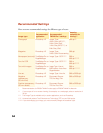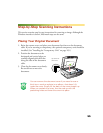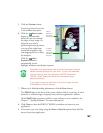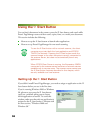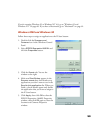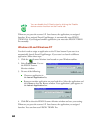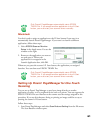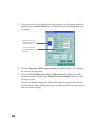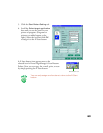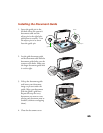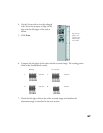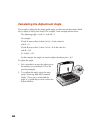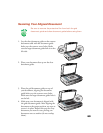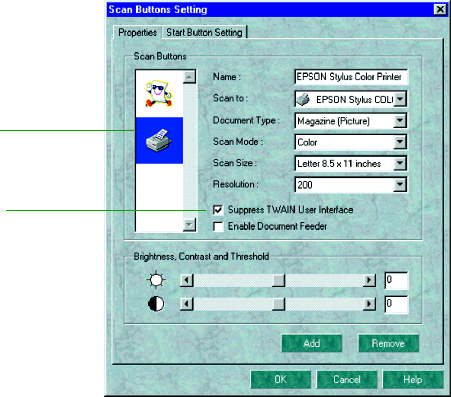
62
2. You see an icon for your default printer, fax program, e-mail program, and other
applications in the
Scan Buttons
box. Click the icon you want to highlight to see
its settings.
3. Click the Suppress TWAIN user interface checkbox to select it. The settings
for your scan become active.
4. Choose the Scan Mode, Scan Size, and Resolution. If you plan to use the
automatic document feeder, select Enable Document Feeder. Make any other
settings you want.
These are the default settings that will be used whenever you press the scanner’s
] Start button. Choose settings that you can use for most of the scans you initiate
with one-touch scanning.
Click to suppress the
EPSON TWAIN Pro user
interface.
Select the icon for the
application or peripheral
you want to use.