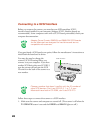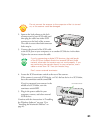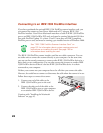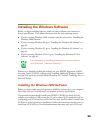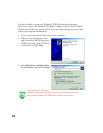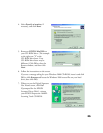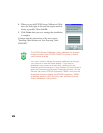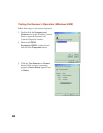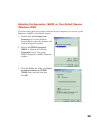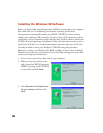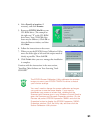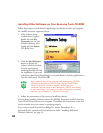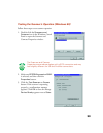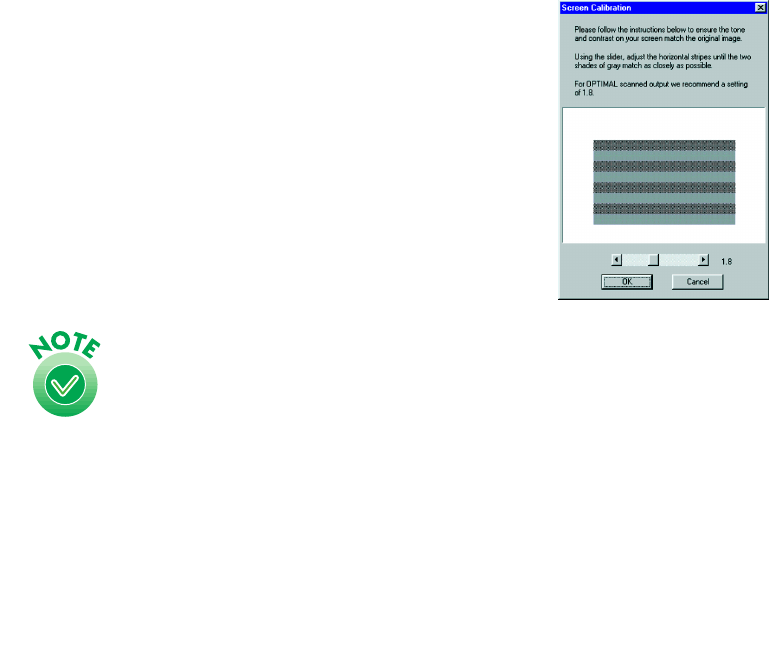
26
8. When you see the EPSON Screen Calibration Utility,
move the slider right or left until the stripes match as
closely as possible. Then click OK.
9. Click Finish when you see a message that installation
is complete.
Continue with the instructions in the next section,
“Installing Other Software on Your Scanning Tools
CD-ROM.”
The EPSON Screen Calibration Utility calibrates the preview
image you see in your EPSON TWAIN Pro driver to match
your monitor settings.
You won’t need to change the screen calibration as long as
you continue to use the same display. If you need to
recalibrate your screen at a later time, double-click the
Scanners and Cameras icon in your Windows Control Panel to
open the Scanners and Cameras Properties window. On the
Devices tab, select EPSON Expression 1640XL and click the
Properties button to display the EPSON Expression 1640XL
Properties window. Click the Utility tab, and then click the
Screen Calibration Utility button.