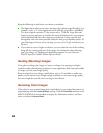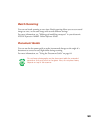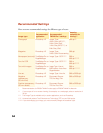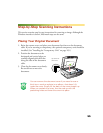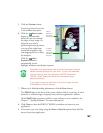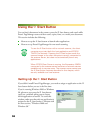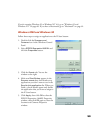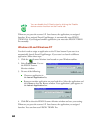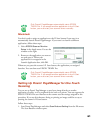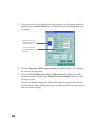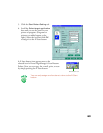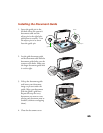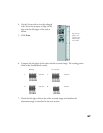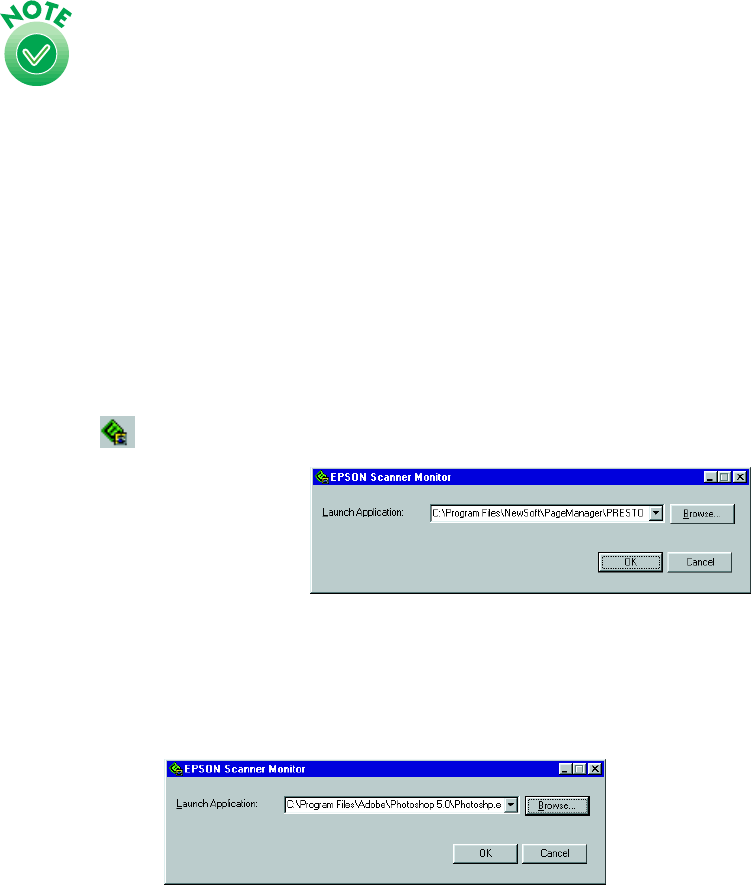
60
You can disable the
] Start button by clicking the Disable
device events checkbox on the Events tab.
Whenever you press the scanner’s
]
Start button, the application you assigned
launches. If you assigned Presto! PageManager, it automatically starts EPSON
TWAIN Pro. If you assigned another application, you must start EPSON TWAIN
Pro manually.
Windows 95 and Windows NT
You don’t need to assign an application to the
]
Start button if you want it to
automatically launch Presto! PageManager. If you want it to launch a different
application, follow these steps:
1. Click the Scanner Monitor icon located on your Windows taskbar.
2. Select
Preferences. You see
the EPSON Scanner
Monitor window.
3. Do one of the following:
■ Choose an application in
the Launch Application list.
■ Browse to another application on your hard drive. Select the application and
click Open to close the Browse window. Your application’s path appears in
the Launch Application box.
4. Click OK to close the EPSON Scanner Monitor window and save your setting.
Whenever you press the scanner’s
]
Start button, the application you assigned
launches. You can then start EPSON TWAIN Pro.