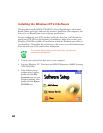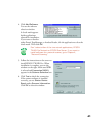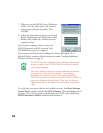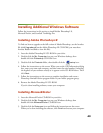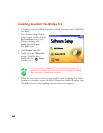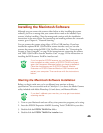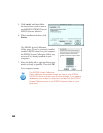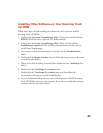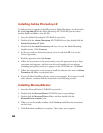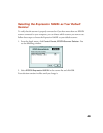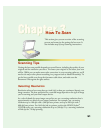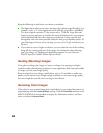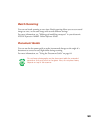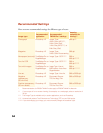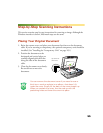48
Installing Adobe Photoshop LE
To find out how to upgrade to the full version of Adobe Photoshop, see the Acrobat
file titled
Upgrade.pdf
on the Adobe Photoshop LE CD-ROM (you must have
Acrobat Reader installed to view this file).
1. Insert the Adobe Photoshop LE CD-ROM in your drive.
2. Double-click the Adobe Photoshop LE CD-ROM icon, then double-click the
Adobe Photoshop LE
folder.
3. Double-click the Install Photoshop
®
LE icon. You see the Adobe Photoshop
Installer banner. Click
Continue
.
4. At the next window, choose the country you’re in and click
OK
. You see the
License Agreement.
5. Read the agreement and click Accept.
6. Follow the instructions on the screen until you see the registration screen. Enter
your name and company, and then enter the serial number of your software
(including the hyphen) exactly as it appears on the CD-ROM case. Click Next.
7. Follow the instructions on the screen to install the software and create an Adobe
Photoshop LE folder on your hard drive.
8. If you’ve finished installing software, restart your computer. If you want to install
other software, continue with the instructions in the following sections.
Installing MonacoEZcolor
1. Insert the MonacoEZcolor CD-ROM in your drive.
2. Double-click the MonacoEZcolor CD-ROM icon on your desktop.
3. Double-click the MonacoEZcolor folder, and then double-click the
MonacoEZcolor Installer icon.
4. When you see the installer window, click Continue and follow the instructions
on the screen.
5. Click Quit when installation is complete. Then restart your computer.