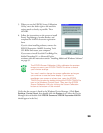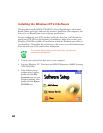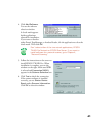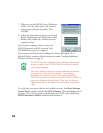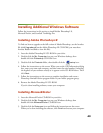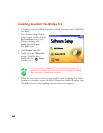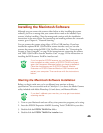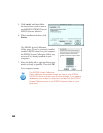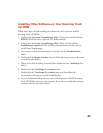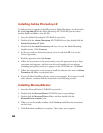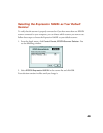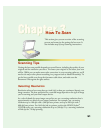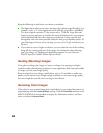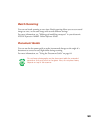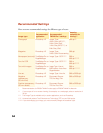47
Installing Other Software on Your Scanning Tools
CD-ROM
Follow these steps to finish installing the software on your Expression 1640XL
Scanning Tools CD-ROM:
1. Double-click the
Presto! PageManager
folder. (If necessary, double-click the
EPSON
CD-ROM icon to open the CD-ROM window.)
2. Double-click the
Presto! PageManager Disk 1
folder. Double-click the
PageManager Installer #1 icon and follow the instructions on the screen to
install Presto! PageManager.
3. If you want to install Acrobat Reader 4.0, double-click the Acrobat Reader
folder.
4. Double-click the
Reader Installer
icon and follow the instructions on the screen
to install Acrobat Reader.
5. When you’re done installing Acrobat Reader, double-click the TextBridge Pro
folder.
6. Double-click the TextBridge Pro Installer folder.
7. Double-click the TextBridge Pro Installer icon, and then follow the
instructions on the screen to install TextBridge Pro.
8. If you’ve finished installing software, remove the Expression 1640XL Scanning
Tools CD-ROM and restart your computer. If you want to install other software,
continue with the instructions below.