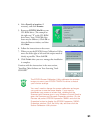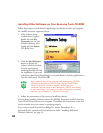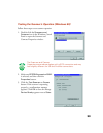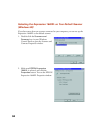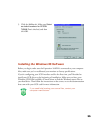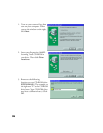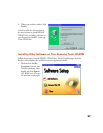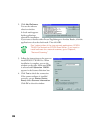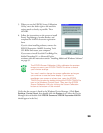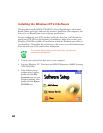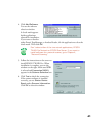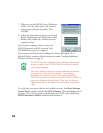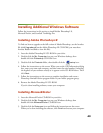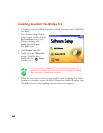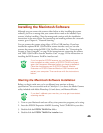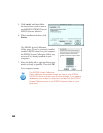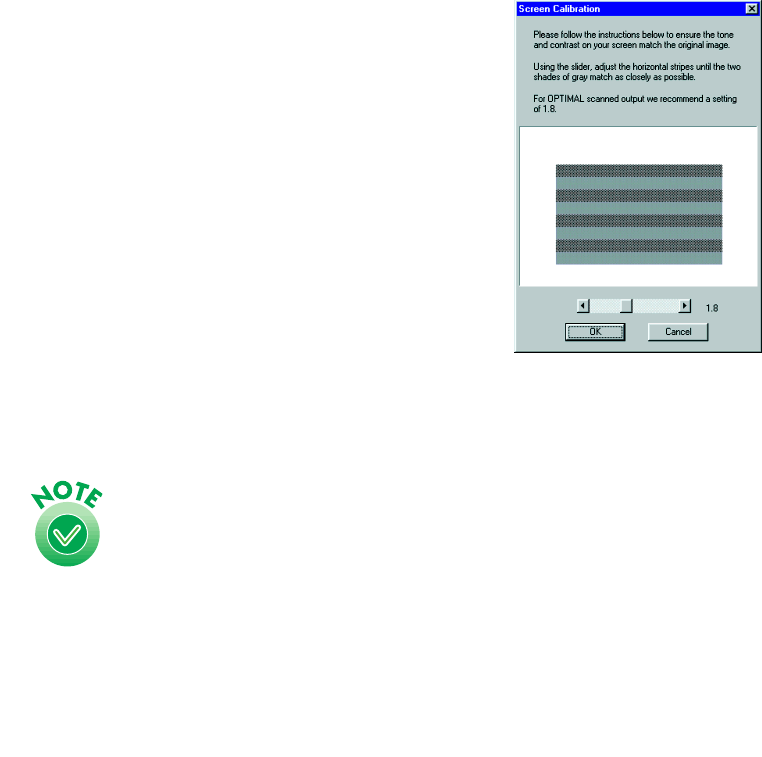
39
5. When you see the EPSON Screen Calibration
Utility, move the slider right or left until the
stripes match as closely as possible. Then
click
OK
.
6. Follow the instructions on the screen to install
Presto! PageManager, Acrobat Reader, and
complete the 1640XL electronic registration
form.
If you’re done installing software, remove the
EPSON Expression 1640XL Scanning Tools
CD-ROM and restart your computer.
If you want to install ScanSoft TextBridge Pro,
Adobe Photoshop LE, or MonacoEZcolor,
continue with the instructions under “Installing Additional Windows Software”
on page 43.
The EPSON Screen Calibration Utility calibrates the preview
image you see in your EPSON TWAIN Pro driver to match
your monitor settings.
You won’t need to change the screen calibration as long as
you continue to use the same display. If you need to
recalibrate your screen at a later time, open the EPSON
TWAIN Pro window by double-clicking the EPSON TWAIN Pro
icon in the Windows Control Panel. Then start the EPSON
Screen Calibration Utility by clicking the Screen Calibration
button at the bottom of the window.
Verify that the scanner is listed in the Windows Device Manager. (Click Start,
Settings, Control Panel, then double-click the System icon. Select the Device
Manager tab and double-click EPSON Scanners. EPSON Expression1640XL
should appear in the list.)