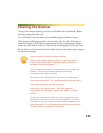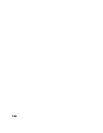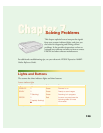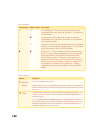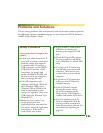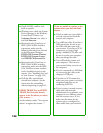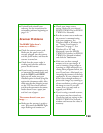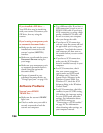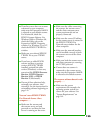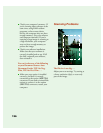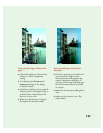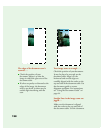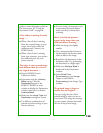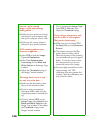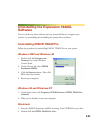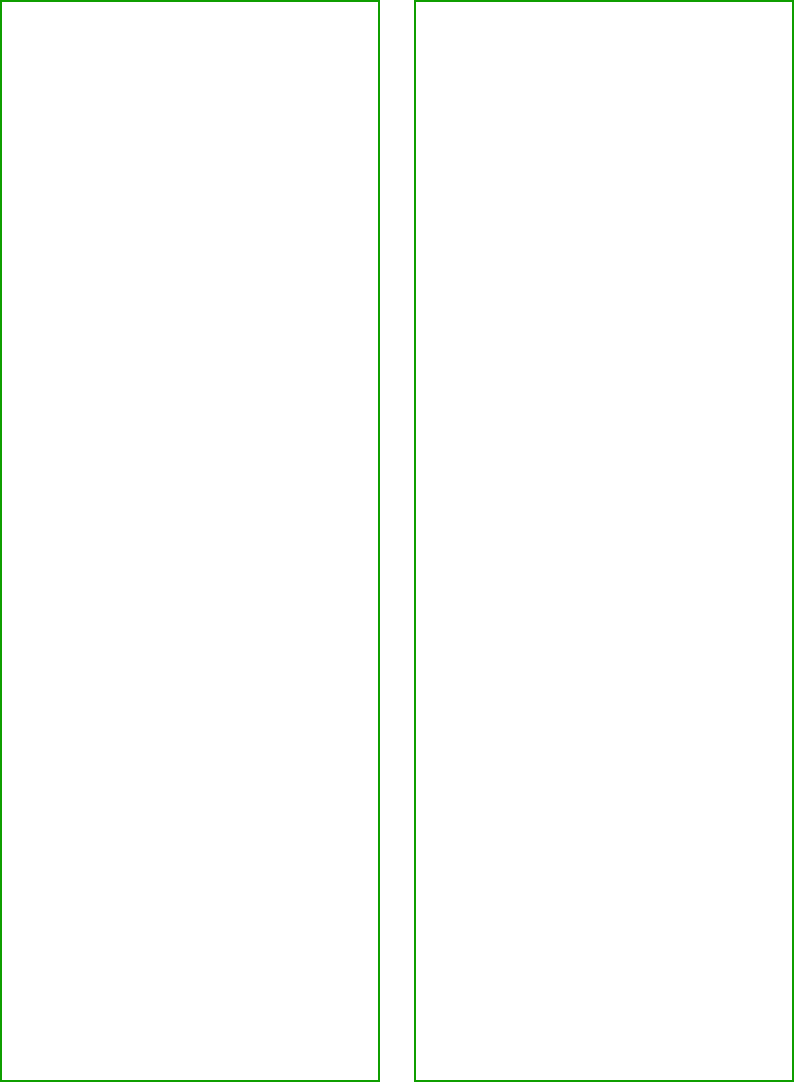
134
If you installed a ZIP drive . . .
Your ZIP drive may be interfering
with your scanner. Disconnect your
ZIP drive, then try using the
scanner.
If you’re using a transparency unit
or automatic document feeder . . .
■ Make sure the unit is correctly
installed and connected to the
scanner’s option (
ADF/TPU
)
interface.
■ Make sure you selected the correct
Document Source setting for
your image.
■ Make sure your transparency unit
or automatic document feeder is
closed (lying flat against the
document table).
■ If paper is jammed in your
automatic document feeder, see
“Fixing Paper Jams” on page 120.
Software Problems
You can’t start EPSON
TWAIN Pro . . .
■ Make sure the scanner’s READY
light is on.
■ Check to make sure your cable is
securely connected to both the
scanner and computer.
■ Try a different cable. If you have a
USB connection, be sure to use an
EPSON USB cable. If you have a
SCSI connection, try using a high
quality, shielded SCSI cable, and
be sure to restart your computer
after you change the cable.
■ If you have a SCSI connection,
you can’t turn the scanner off and
on again while you’re using your
computer. Turn both the scanner
and computer off, then turn on
the scanner before you turn on the
computer.
■ If you have a SCSI connection,
make sure the SCSI interface
board is installed correctly in your
computer.
■ For SCSI connections, check
that your system recognizes
your scanner and SCSI board
(Windows only). Check the
System Device Manager in the
Windows Control Panel. For
Windows NT, check the SCSI
Adapters dialog in the Windows
Control Panel.
■ For SCSI connections, check for
conflicts in your SCSI ID setting,
I/O address, the interrupt setting
for your SCSI board, and other
settings. For information about
the SCSI ID setting, see
“Connecting to a SCSI Interface”
on page 20. For information
about choosing other settings, see
your computer manual.