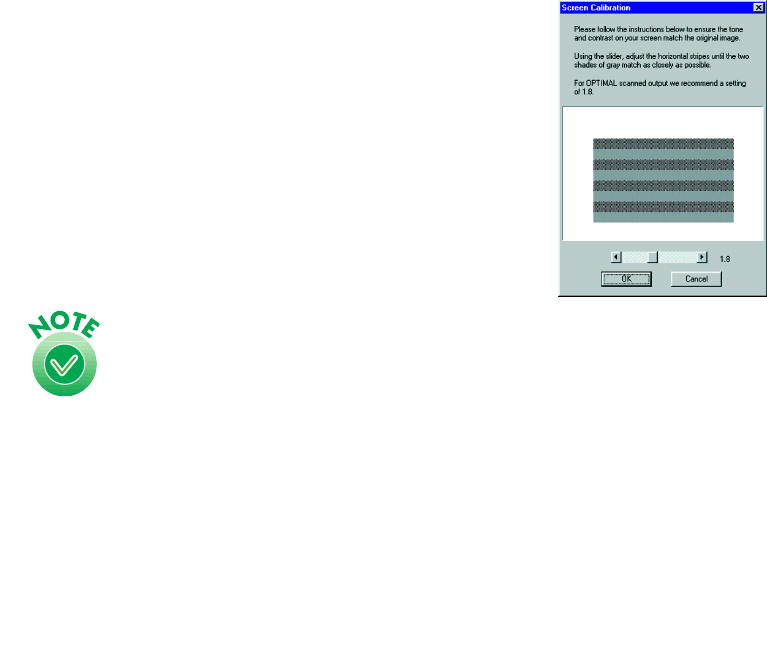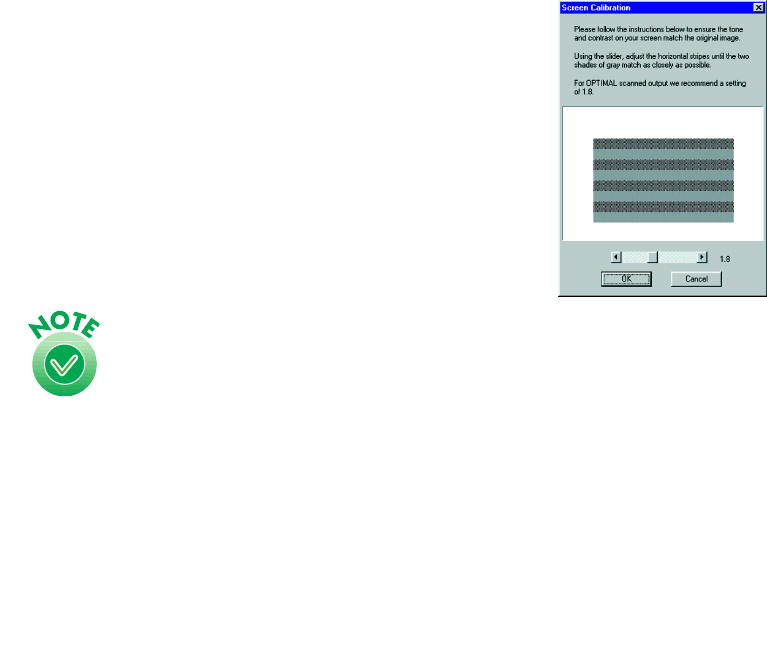
75
8. When you see the EPSON Screen Calibration Utility,
move the slider right or left until the stripes match as
closely as possible. Then click OK.
9. Click Finish when you see a message that installation
is complete.
Continue with the instructions in the next section.
The EPSON Screen Calibration Utility
calibrates the preview image you see in your EPSON TWAIN
Pro driver to match your monitor settings.
You won’t need to change the screen calibration as long as
you continue to use the same display. If you need to
recalibrate your screen at a later time, double-click the
Scanners and Cameras icon in your Windows Control Panel to
open the Scanners and Cameras Properties window. On the
Devices tab, select EPSON Expression 1640XL and click the
Properties button to display the EPSON Expression 1640XL
Properties window. Click the Utility tab, and then click the
Screen Calibration Utility button.
Finishing the Scanner Server Installation on Windows 2000
Before your computer can share its scanner, you must install EPSON Scan Server. At
the same time, you can install other software that came with your scanner. Your
scanner comes with a multi-user license (6) for Presto! PageManager, an unlimited
license for EPSON TWAIN Pro Network and TWAIN Pro, and a single-user license
for ScanSoft TextBridge Pro, Adobe Photoshop LE, and MonacoEZcolor. If you
want to install these applications on additional computers, please contact the software
manufacturer to purchase additional licenses. This information serves to modify the
software End User License Agreement contained on the CD-ROM.