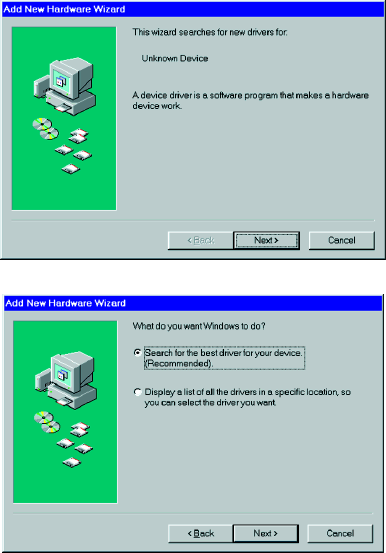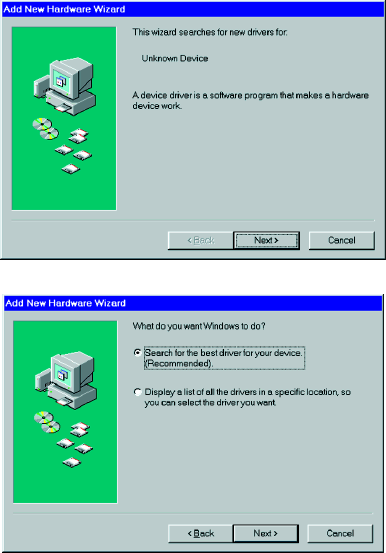
30
Installing the Windows 98 Software
Before you begin, make sure the Expression 1640XL is connected to your computer.
Also, make sure you’ve recalibrated your monitor to factory specifications.
This procedure automatically installs your EPSON TWAIN Pro driver and any
software you need for a USB connection. If you’re using a SCSI connection and are
configuring your SCSI interface card for the first time, you’ll be asked to install your
SCSI driver at the beginning of installation. Follow the instructions on the screen to
install your SCSI driver, or see the documentation that came with your SCSI card.
You may be asked to insert your Windows CD-ROM during this procedure.
Make sure you have your Windows CD-ROM available, or know where to find the
Windows source files on your hard drive. If you need help locating your source files,
contact your computer manufacturer.
1. Turn on your scanner first, then turn on your computer.
2. When you see the window on the
right, insert the EPSON Expression
1640XL Scanning Tools CD-ROM
in your drive and click Next.
3. Select Search for the best driver
for your device
, and then click
Next.