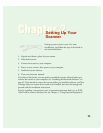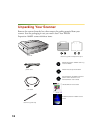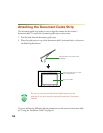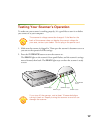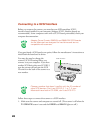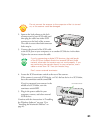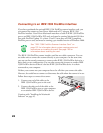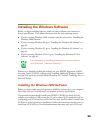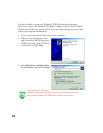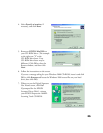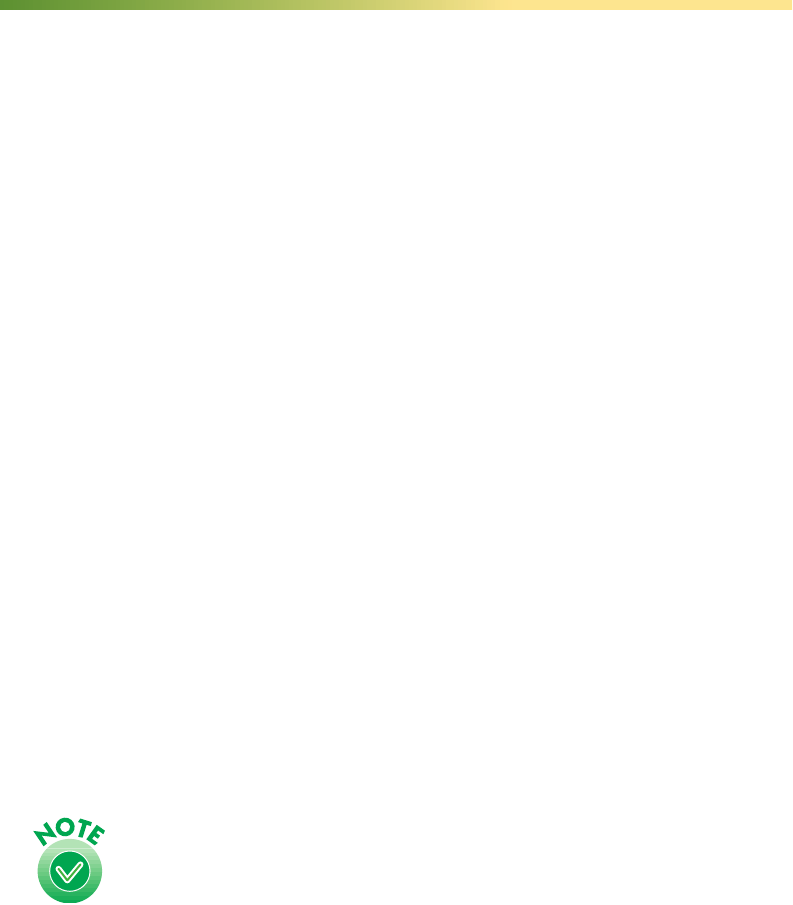
18
Connecting the Scanner to Your Computer
You can connect the scanner to your computer in any of these ways:
■ USB
If you have a Power Macintosh
®
with built-in USB support or your computer is
running Windows 2000 or Windows 98 (factory installed), you can connect the
Expression 1640XL with the USB cable that came with the scanner. Windows
2000 or Windows 98 must be preinstalled on your computer; they cannot be
upgraded from an earlier version of Windows. There is no USB support for
Windows 95 and Windows NT 4.0.
■ SCSI
If you have a Power Macintosh with built-in SCSI support or a compatible PCI
SCSI/SCSI 2 adapter board, or your Windows computer has an ASPI-compliant
SCSI 2 board (Adaptec
®
boards are recommended), you can connect the scanner
with a SCSI 2 cable not more than 19.7 feet long. If you’re connecting multiple
SCSI devices, the total length of the SCSI bus (cables) should not exceed 9.8 feet.
If your computer is running Windows 95 or Windows NT 4.0, you must use a
SCSI connection.
■ IEEE 1394 (FireWire)
If you have purchased the optional IEEE 1394 FireWire scanner interface card,
you can connect the scanner to your Power Macintosh or PC with the IEEE 1394
FireWire cable. Your Power Macintosh must have a built-in IEEE 1394 FireWire
port or an IEEE 1394 FireWire PCI card, and must be running Macintosh
OS 8.6 or later with FireWire Update 2.1 or later. Your PC must have an OHCI
compliant FireWire port or card, and must be running a pre-installed version of
Windows 2000.
Adaptec Power Domain
®
2940UW and 2940U2W SCSI
boards for the Macintosh are designed for hard drives only
and are not compatible with scanners.
If you install a USB card in your Macintosh and then upgrade
your system to OS 8.6, your USB Manager won’t be installed
and your scanner may not work. To have USB support, you
must perform a full installation of OS 8.6 from a CD-ROM
before you install the card.