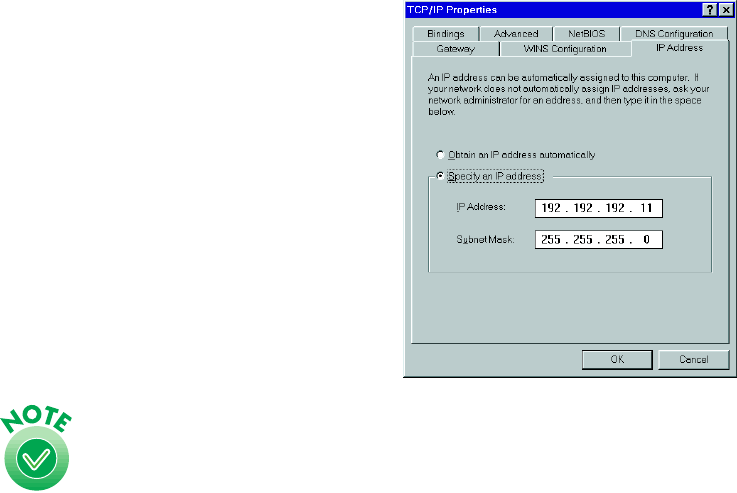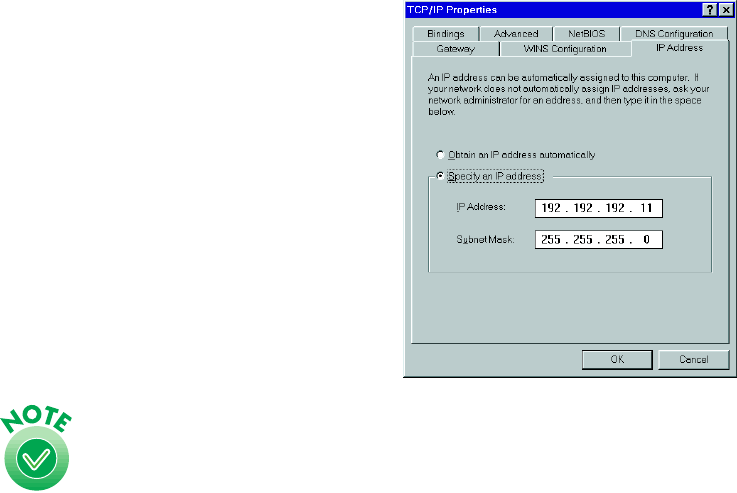
157
If your network uses a DHCP server, you don’t need to obtain an IP address before
beginning this procedure—the server finds one for you.
When you have your IP address, follow the steps below to assign it to your computer.
1. Select
TCP/IP
on the list of installed
network components on the
Configuration tab, and then click the
Properties
button. If necessary, click
the IP Address tab.
2. Click Specify an IP address, and
then enter the IP address and subnet
mask.
If you’re using a DHCP server on your network, you can assign
an IP address automatically by selecting Obtain an IP address
automatically and clicking OK.
3. Click
OK
to close the TCP/IP Properties window, then click
OK
again to close
the Network window and have your IP address assignment take effect. Make sure
you share the IP address for the scanner server with client computers.