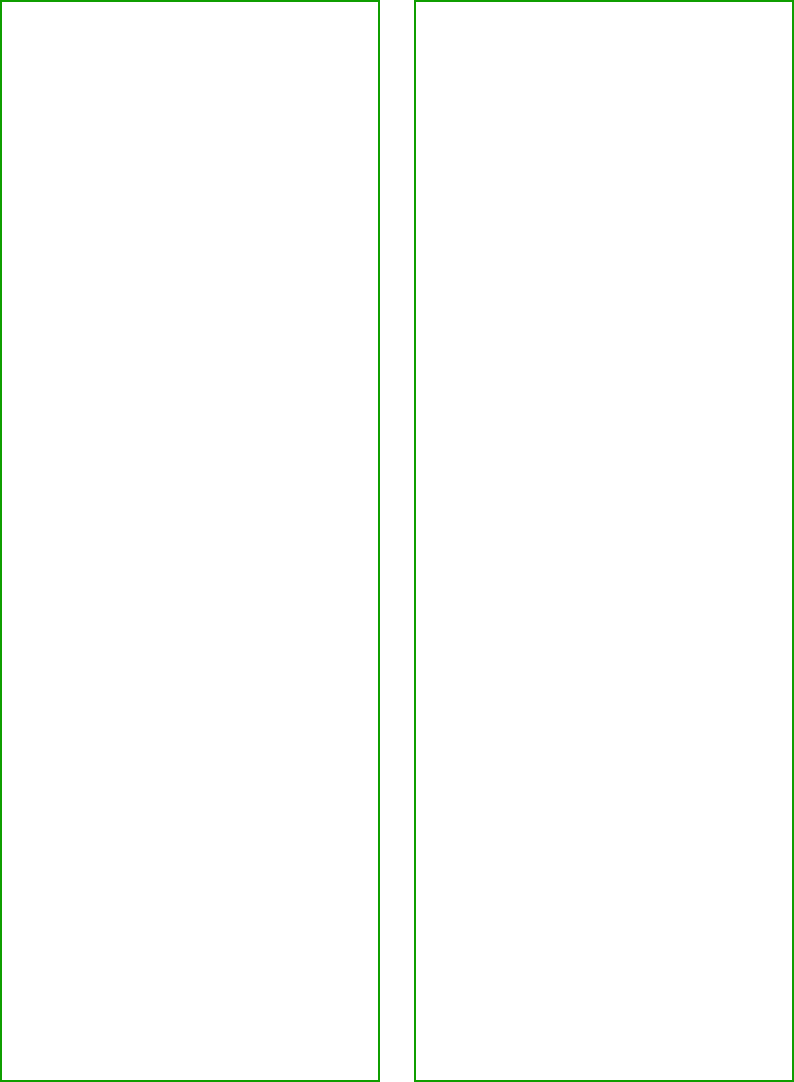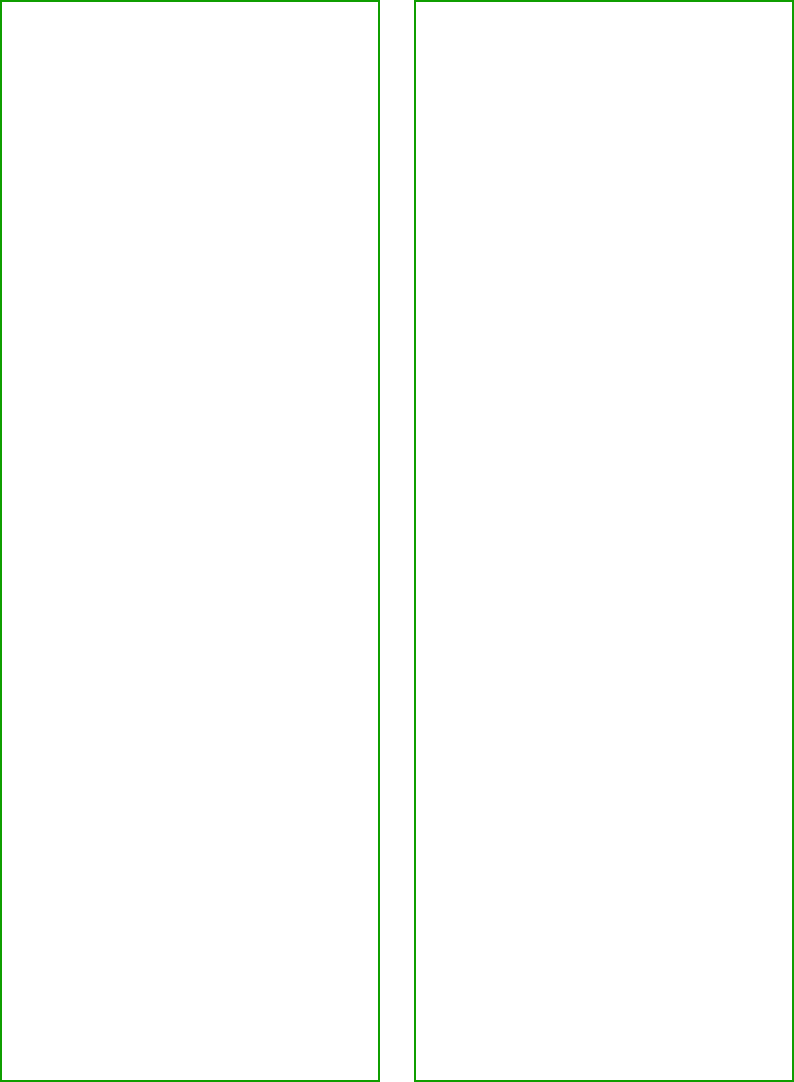
132
■ Check for IRQ conflicts with
built-in options.
■ Windows users: check the System
Device Manager in the Windows
Control Panel. If there is an
Unknown Device
icon, select it
and click Remove.
■ Macintosh only: if you have an
IEEE 1394 FireWire interface
connection, make sure the
following Extensions are selected
in the Extensions Manager:
EPSON FW Scanner Enabler
,
EPSON FW Scanner Expert,
and EPSON FW ScannerLib.
■ Macintosh only: if you have an
IEEE 1394 FireWire interface
connection, make sure the IEEE
1394 FireWire scanner interface
card is installed correctly in the
scanner. (See “Installing the Card
in Your Scanner” on page 122.)
■ If all else fails, uninstall and
reinstall your software. See the
instructions for uninstalling
software beginning on page 141.
EPSON TWAIN Pro (or EPSON
TWAIN Pro Network) doesn’t
appear in the list where you select
your scanner . . .
See the solutions under “Your system
doesn’t recognize the scanner...”.
If you are unable to connect to the
scanner when you click the Test
button . . .
■ Check to make sure your cable is
securely connected to both the
scanner and computer.
■ Try a different cable. If you have a
USB connection, be sure to use
the USB cable that came with
your scanner. If you have a SCSI
connection, try using a high
quality, shielded SCSI cable, and
be sure to restart your computer
after you change the cable.
■ Turn off both the scanner and
your computer. Then turn on
your scanner before you turn on
the computer.
■ If you’re connected to a USB hub,
try connecting the cable to the
computer’s USB port.
■ If you have a SCSI connection,
make sure your system is correctly
terminated and there are no
conflicting SCSI IDs.
■ If you’re using a network scanner,
check with your network
administrator to see whether your
computer is on a different router
than the scanner server. If it is,
make sure the router for the
scanner server is configured to
allow traffic from your network.