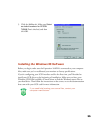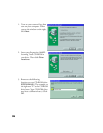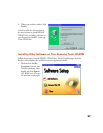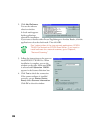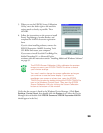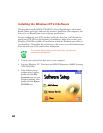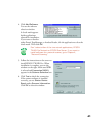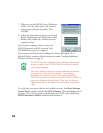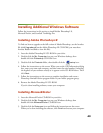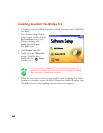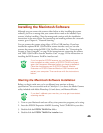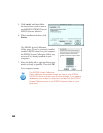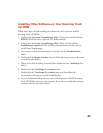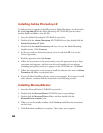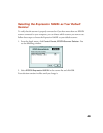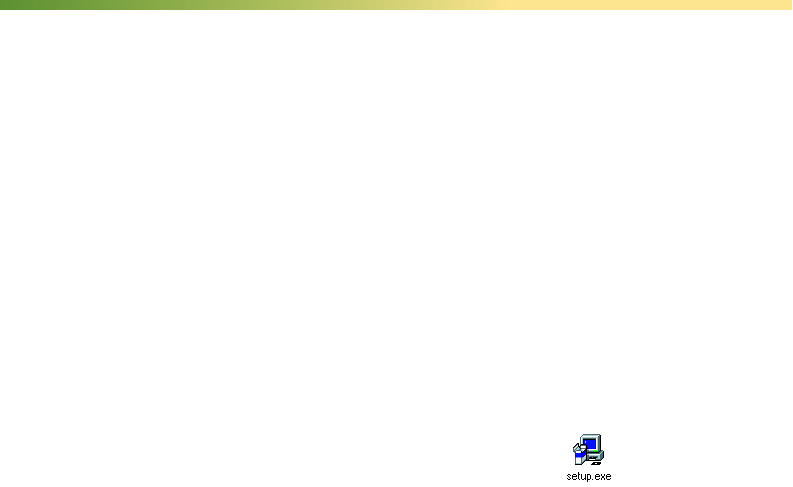
43
Installing Additional Windows Software
Follow the instructions in this section to install Adobe Photoshop LE,
MonacoEZcolor, and ScanSoft TextBridge Pro.
Installing Adobe Photoshop LE
To find out how to upgrade to the full version of Adobe Photoshop, see the Acrobat
file titled
Upgrade.pdf
on the Adobe Photoshop LE CD-ROM (you must have
Acrobat Reader installed to view this file).
1. Insert the Adobe Photoshop LE CD-ROM in your drive.
2. Double-click the
My Computer
icon on your Windows desktop, then
double-click the Photoshop CD-ROM icon.
3. Double-click the Photosle folder, then double-click the setup icon.
4. Follow the instructions on the screen. When you see the User Information dialog
box, enter your name and company, and then enter the serial number (including
the hyphen) of your software exactly as it appears on the CD-ROM sleeve. Then
click Next.
5. Follow the instructions on the screen to complete installation and create a
Photoshop Limited Edition program folder in your Adobe program group.
6. Remove the Adobe Photoshop LE CD-ROM.
If you’re done installing software, restart your computer.
Installing MonacoEZcolor
1. Insert the MonacoEZcolor CD-ROM in your drive.
2. Double-click the My Computer icon on your Windows desktop, then
double-click the MonacoEZcolor CD-ROM icon.
3. Double-click the Setup.exe icon and follow the instructions on the screen.
When you’re done installing the software, click Finish and restart your computer.