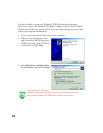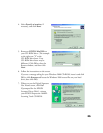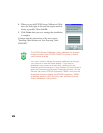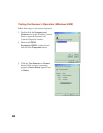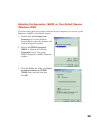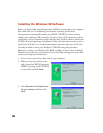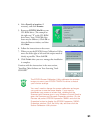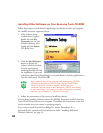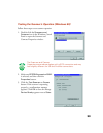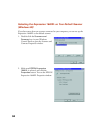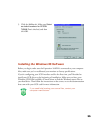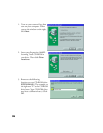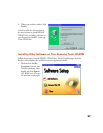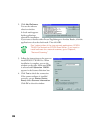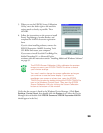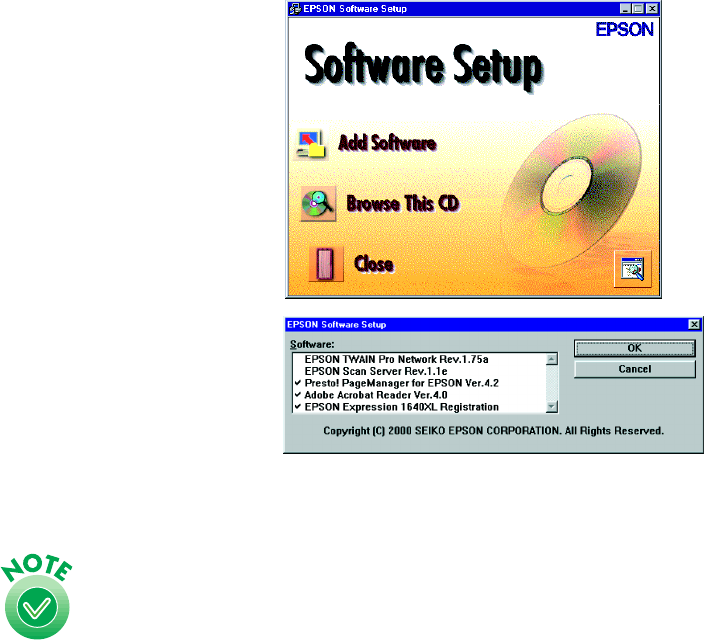
32
Installing Other Software on Your Scanning Tools CD-ROM
Follow these steps to install Presto! PageManager and Adobe Acrobat, and complete
the 1640XL electronic registration form:
1. If the Software Setup
window doesn’t appear,
double-click the My
Computer
icon on your
Windows desktop, then
double-click the Epson
CD-ROM icon.
2. Click the
Add Software
button to display the
software selection window.
A check mark appears
beside applications selected
for installation. If you want
to deselect either Presto! PageManager or Acrobat Reader, click the application to
clear the check mark. Then click OK.
Don’t select either of the two network applications, EPSON
TWAIN Pro Network or EPSON Scan Server. The EPSON
TWAIN Pro driver, which is already installed on your
computer, lets you scan to an Expression 1640XL connected
to your computer. If you want to install software for a network
scanner, go to Chapter 4, “Network Scanning.”
3. Follow the instructions on the screen to install the software.
If you’re done installing software, remove the EPSON Expression 1640XL Scanning
Tools CD-ROM and restart your computer. Then follow the instructions in the next
section to make sure your scanner is operating properly.
If you want to install ScanSoft TextBridge Pro, Adobe Photoshop LE, or
MonacoEZcolor, continue with the instructions under “Installing Additional
Windows Software” on page 43.