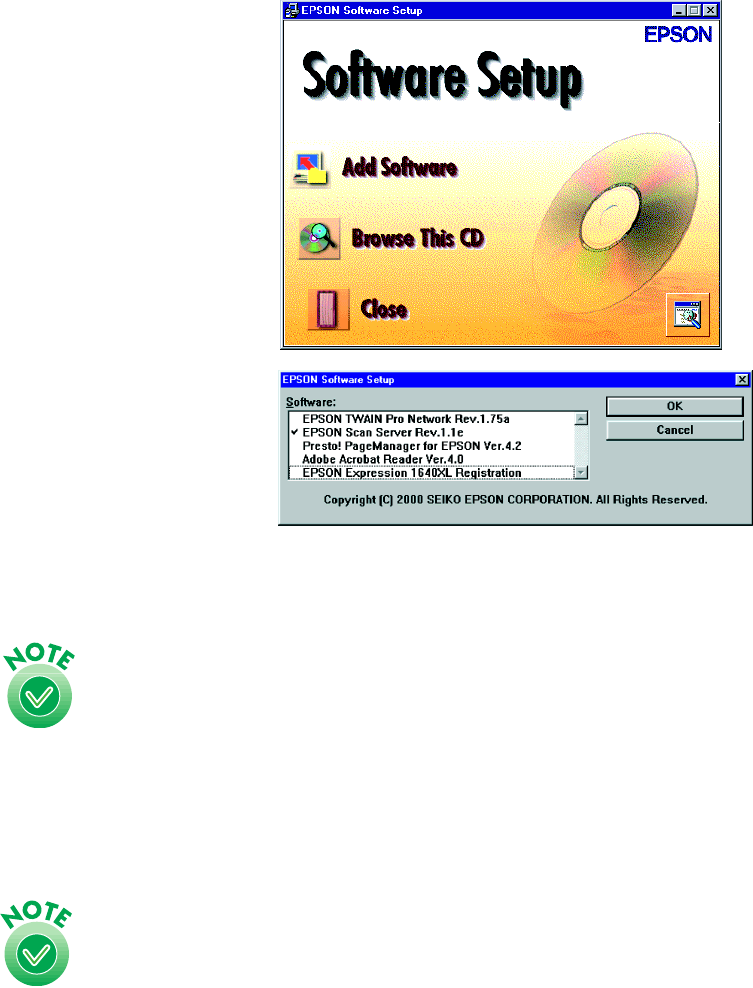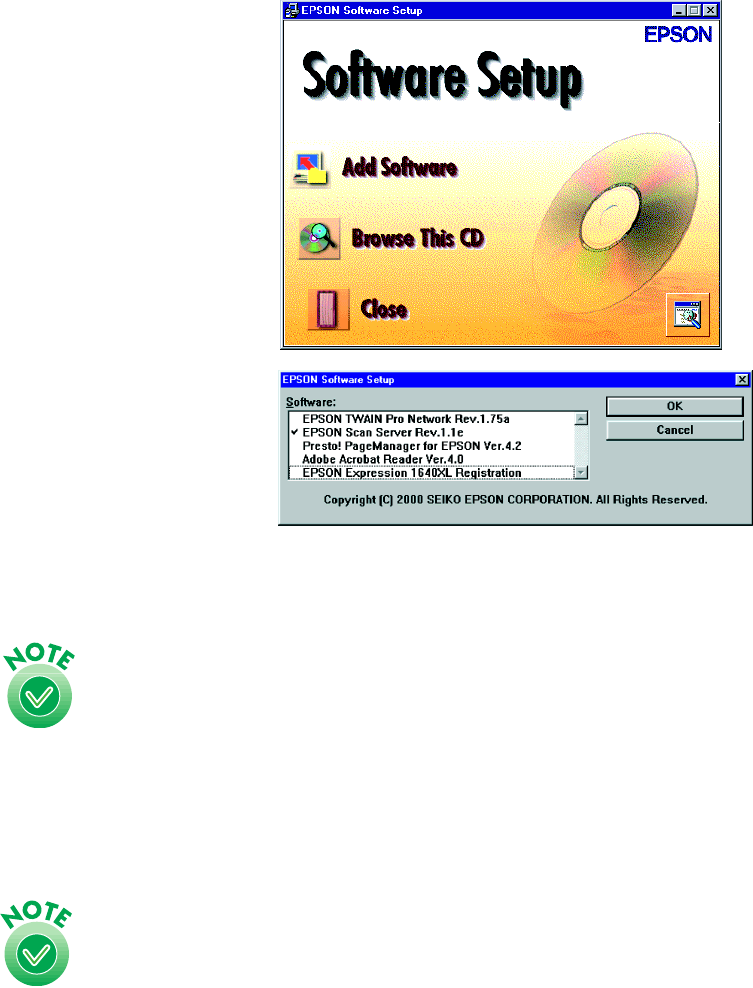
76
1. If the Software Setup
window doesn’t appear,
double-click the My
Computer
icon on your
Windows desktop, then
double-click the Epson
CD-ROM icon.
2. Click the
Add Software
button to display the
software selection window.
3. Select EPSON Scan
Server
. A check mark
appears beside applications
selected for installation. If
you want to deselect either
Presto! PageManager or
Acrobat Reader, click the
application to clear the
check mark. Then click OK.
You don’t need to install EPSON TWAIN Pro Network to use
the scanner connected to your computer— use EPSON
TWAIN Pro instead. EPSON TWAIN Pro is automatically
installed when you install the scanner server software. Only
install EPSON TWAIN Pro Network if you want to use an
Expression 1640XL attached to another computer.
4. Follow the instructions on the screen to install EPSON Scan Server and any other
software you selected in the software selection window.
If you’re installing EPSON TWAIN Pro Network in order to use
a scanner attached to another computer, you’ll see a window
that asks for the Network Scanner Address (the scanner
server’s IP address). Enter the IP address for the computer you
want to connect to (see page 93 for instructions).