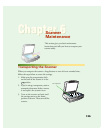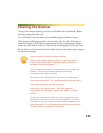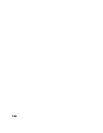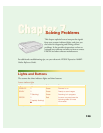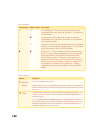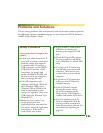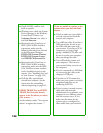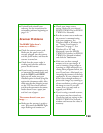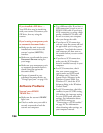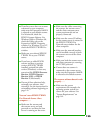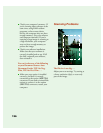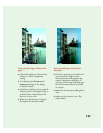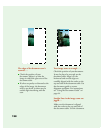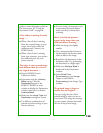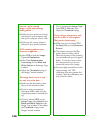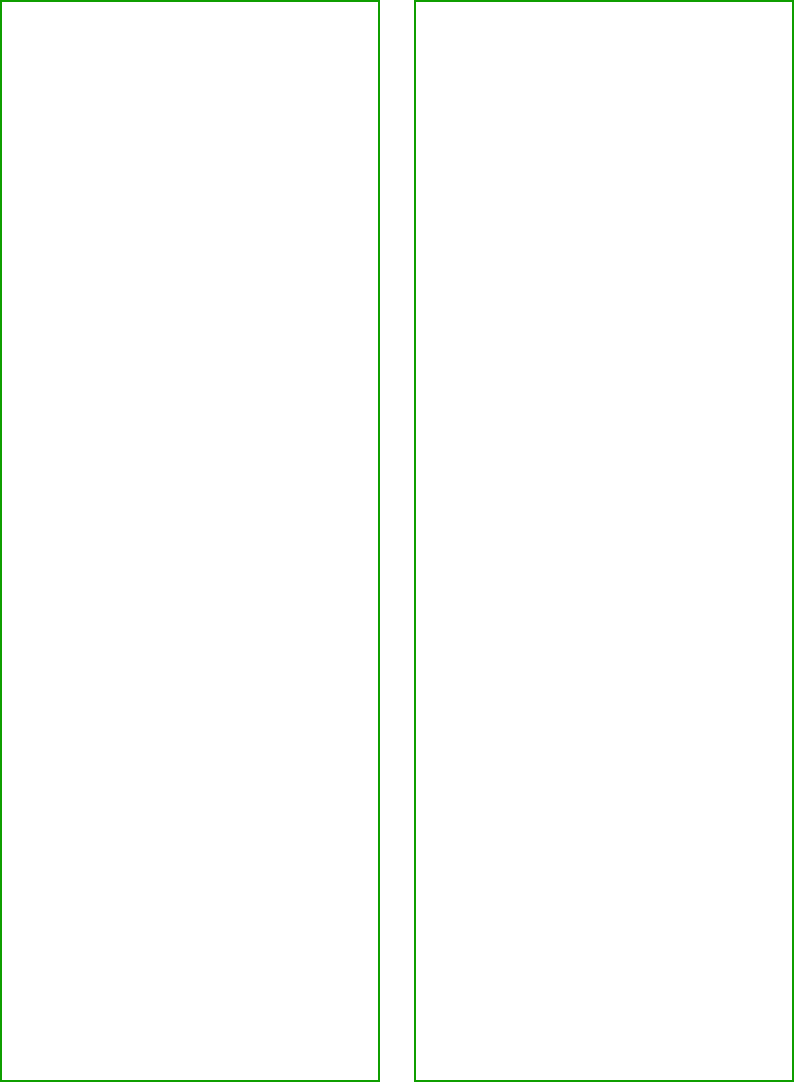
133
■ Uninstall and reinstall your
software. See the instructions for
uninstalling software beginning on
page 141.
Scanner Problems
The READY light doesn’t
come on, or flashes
. . .
■ Check the scanner power cord.
Make sure the power cord is
securely plugged into the scanner
and the power outlet, and that the
scanner is turned on.
■ Check that the power outlet is
working and provides sufficient
power for the scanner.
■ If you’re using a transparency unit
or automatic document feeder and
both the
READY
and
ERROR
lights are off, make sure your
installed option is closed (lying flat
against the document table). Also,
make sure that the shipping screws
on the TPU have been removed
and that the automatic document
feeder doesn’t have a paper jam
and isn’t out of paper.
The scanner doesn’t scan your
image . . .
■ Make sure the scanner is ready to
scan. Wait until the READY light
stops flashing and remains on.
■ Check your image source
setting. Make sure you selected
EPSON TWAIN Pro (or EPSON
TWAIN Pro Network).
■ Run the scanner test to make sure
the scanner is communicating
with your computer. For
Windows 2000 or Windows 98,
see “Testing Your Scanner’s
Operation” on page 17. For
Windows 95 or NT and
Macintosh, open the EPSON
TWAIN Pro window (or EPSON
TWAIN Pro Network window)
and click the Test button.
■ Make sure you have enough
memory to scan your image. If
you’re scanning a large image or
scanning at a high resolution, try
closing other programs before you
scan. If you have a Macintosh, try
increasing the memory of the host
application. If your computer still
doesn’t have enough memory to
process the image, try scanning at
a lower resolution, or select part of
the image to scan. If you still
cannot scan, you may need to
upgrade your RAM.
■ If you’re using a network scanner,
the scanner may have timed out.
Check the time out setting on the
EPSON TWAIN Pro Network
window and increase the value, if
necessary.