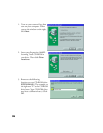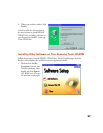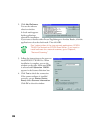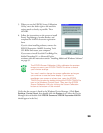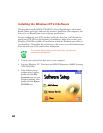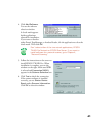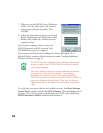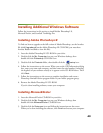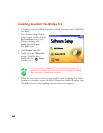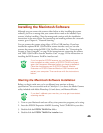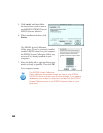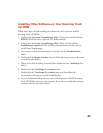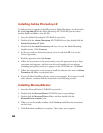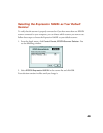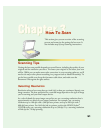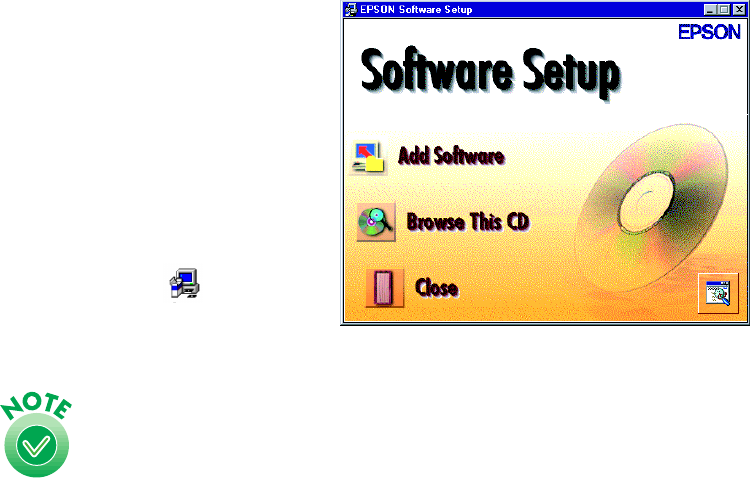
44
Installing ScanSoft TextBridge Pro
1. If necessary, insert the EPSON Expression 1640XL Scanning Tools CD-ROM in
your drive.
2. If the Software Setup window
doesn’t appear, double-click the
My Computer
icon on your
Windows desktop, then
double-click the Epson
CD-ROM icon.
3. Click Browse This CD.
4. Double-click the TBPro folder
on the CD-ROM, then
double-click the Setup
installer icon.
If you’re running Windows NT, you must have Service Pack 3
installed. Otherwise, you may see an error message indicating
that your path to Setup.exe is invalid.
5. Follow the instructions on the screen to install ScanSoft TextBridge Pro. When
installation is complete, remove the EPSON Expression 1640XL Scanning Tools
CD-ROM. If you’re done installing software, restart your computer.