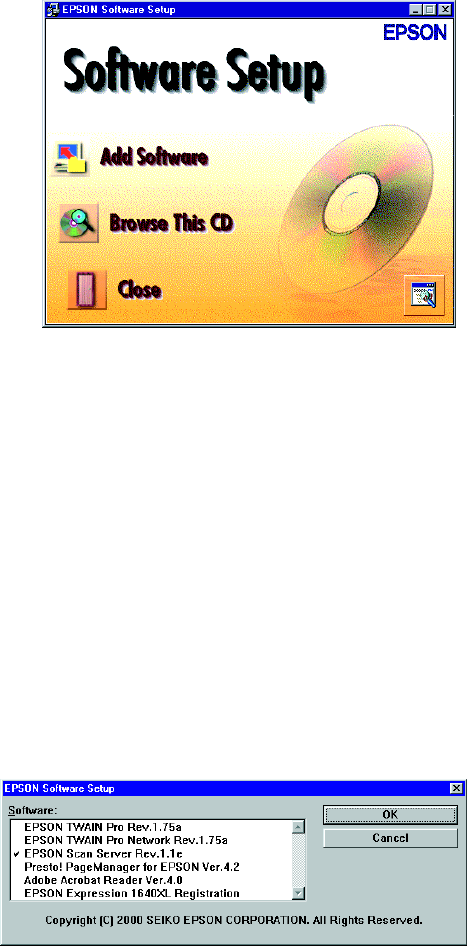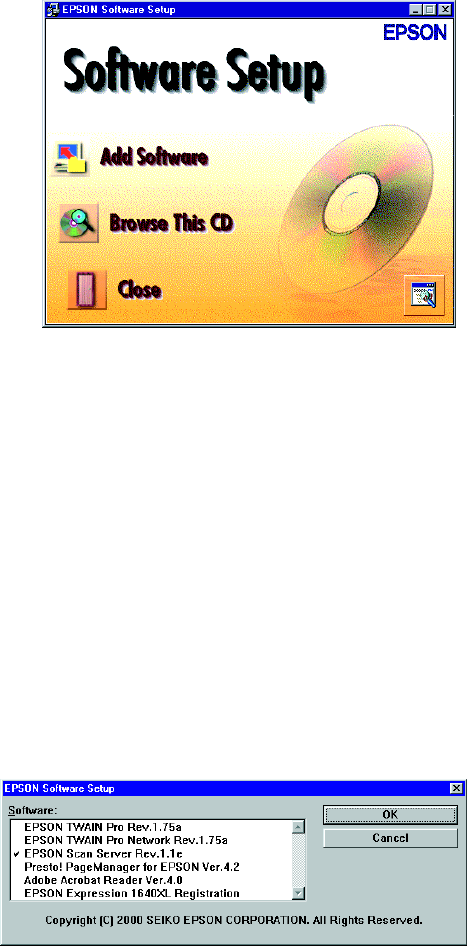
87
3. If the Software Setup window
doesn’t appear, double-click the
My Computer icon on your
Windows desktop, then
double-click the
Epson
CD-ROM icon.
4. Click the Add Software
button to display the software
selection window.
Continue with the instructions
in the next section to finish
installing the scanner server
software.
Finishing the Scanner Server Installation
(Windows 95 and Windows NT 4.0)
Before your computer can share its scanner, you must install EPSON Scan Server. At
the same time, you can install other software that came with your scanner. Your
scanner comes with a multi-user license (6) for Presto! PageManager, an unlimited
license for EPSON TWAIN Pro Network and TWAIN Pro, and a single-user license
for ScanSoft TextBridge Pro, Adobe Photoshop LE, and MonacoEZcolor. If you
want to install these applications on additional computers, please contact the software
manufacturer to purchase additional licenses. This information serves to modify the
software End User License Agreement contained on the CD-ROM.
1. Select EPSON Scan
Server.
A check mark
appears beside applications
selected for installation.
Click to select other
software you want to
install, or deselect software
you don’t want. Then click
OK.