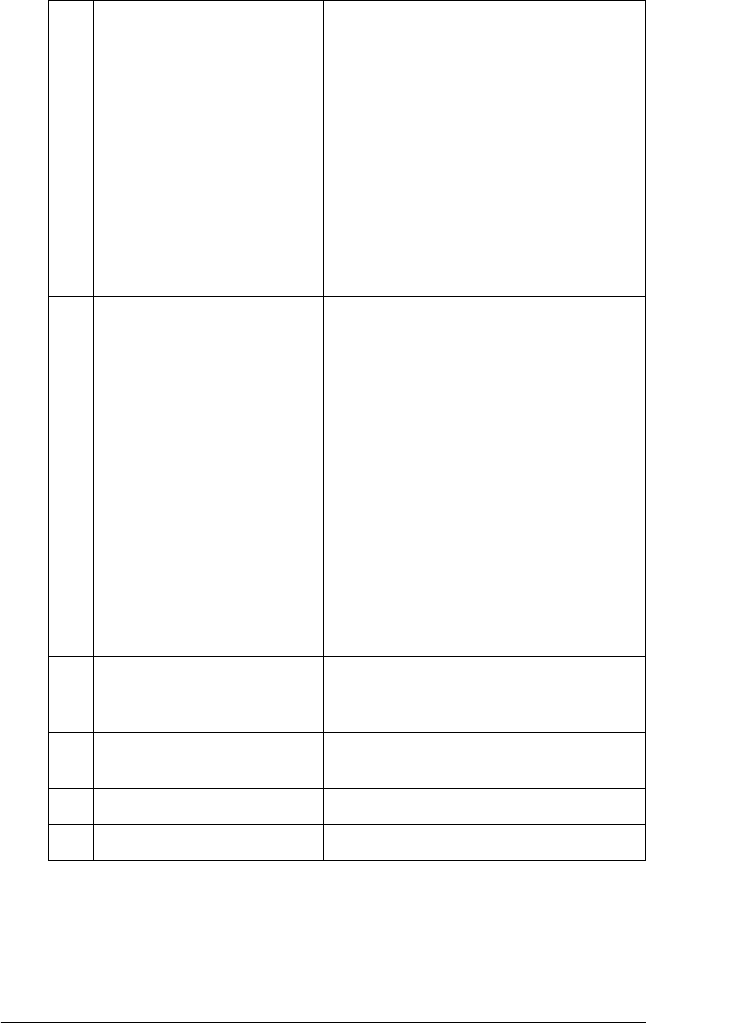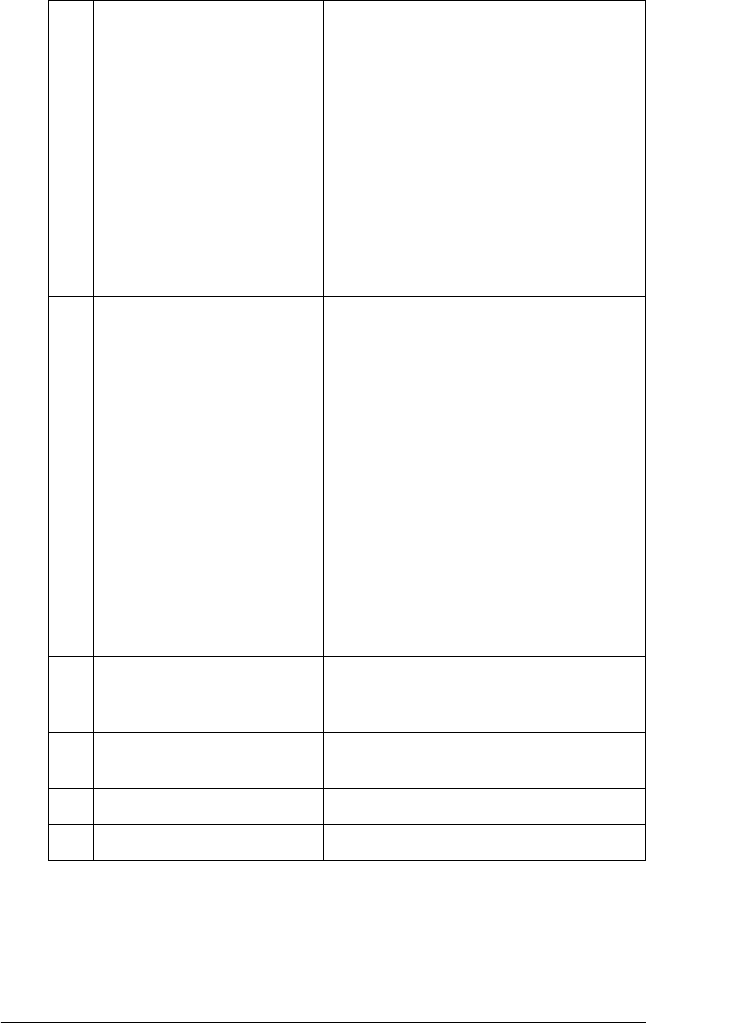
Using the Printer Software with Windows 119
4
4
4
4
4
4
4
4
4
4
4
4
c. Select Shortcut Icon: To use the shortcut icon, select the
Shortcut Icon check box, then choose
an icon. The icon you select appears
on the right side of the taskbar.
Once the shortcut icon is in the taskbar,
you can double-click it to open the
EPSON Status Monitor 3 dialog box.
Alternatively, you can right-click the
shortcut icon, then select Monitoring
Preferences from the menu to open
the Monitoring Preferences dialog box,
and your printer from the menu to
open the EPSON Status Monitor 3
dialog box.
d. Job Management: Select the Show Job Information
check box to display the Job
Information menu in the EPSON Status
Monitor 3 window. When this check
box is selected, the Job management
icon appears on the taskbar during
printing.
To display the notification message
when your print job is finished, select
the Notify when printing completed
check box.
Note:
This menu is enabled only under the
conditions given in "Connections
supporting the Job Management
function" on page 120.
e. Allow monitoring of shared
printers check box:
When this check box is selected, a
shared printer can be monitored by
other PCs.
f. Help button: Opens online help for the Monitoring
Preferences dialog box.
g. Cancel button: Cancels any changes.
h. OK button: Saves new changes.