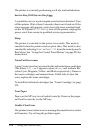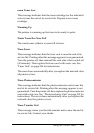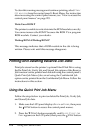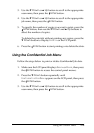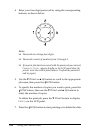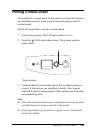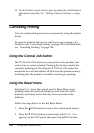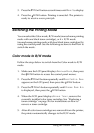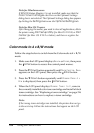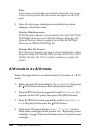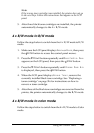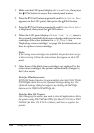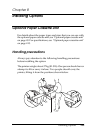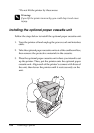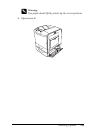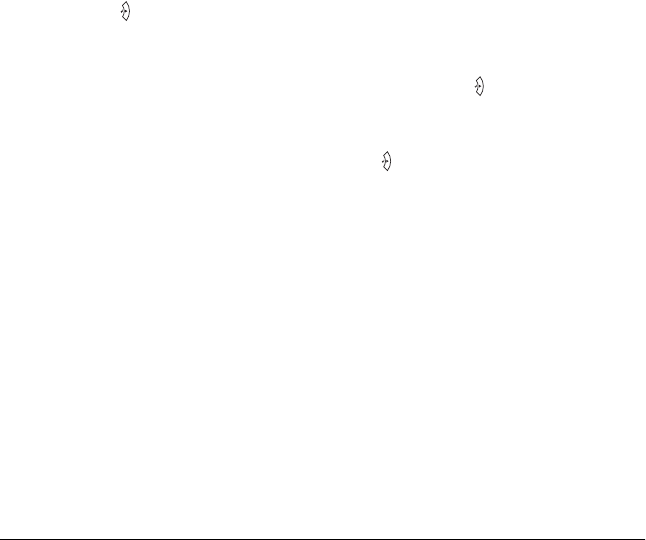
284 Using the Control Panel
Note for Windows users:
If EPSON Status Monitor 3 is not installed, make sure that the
Color Toner Cartridges check box on the Optional Settings
dialog box is not selected. The Optional Settings dialog box appears
by clicking the Settings button on the Optional Settings tab.
Note for Mac OS X users:
After changing the modes, you need to close all applications, delete
the printer using Print Setup Utility (for Mac OS X 10.3) or Print
Center (for Mac OS X 10.2 or below), and then re-register the
printer.
Color mode to 4 x B/W mode
Follow the steps below to switch from the Color mode to 4 × B/W
mode.
1. Make sure the LCD panel displays Ready or Sleep, then press
the Enter button to access the control panel menus.
2. Press the d Down button repeatedly until Mode Config. Menu
appears on the LCD panel, then press the Enter button.
3. Press the d Down button repeatedly until Change Mode 4 x
B/W is displayed, then press the Enter button.
4. When the LCD panel displays Change Toner to K, remove
the currently installed color toner cartridge and install a black
toner cartridge. See "Replacing a toner cartridge" on page 316
for instructions on how to replace a toner cartridge.
Note:
If the wrong toner cartridge was installed, the printer does not go
to the next step. Follow the instructions that appear on the LCD
panel.