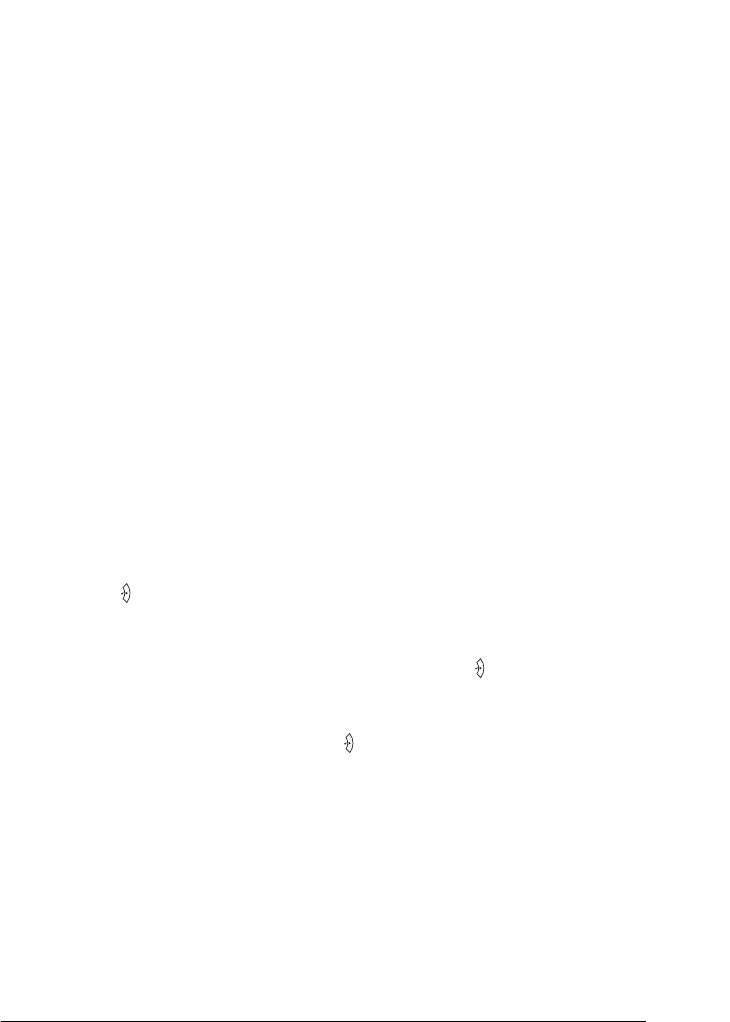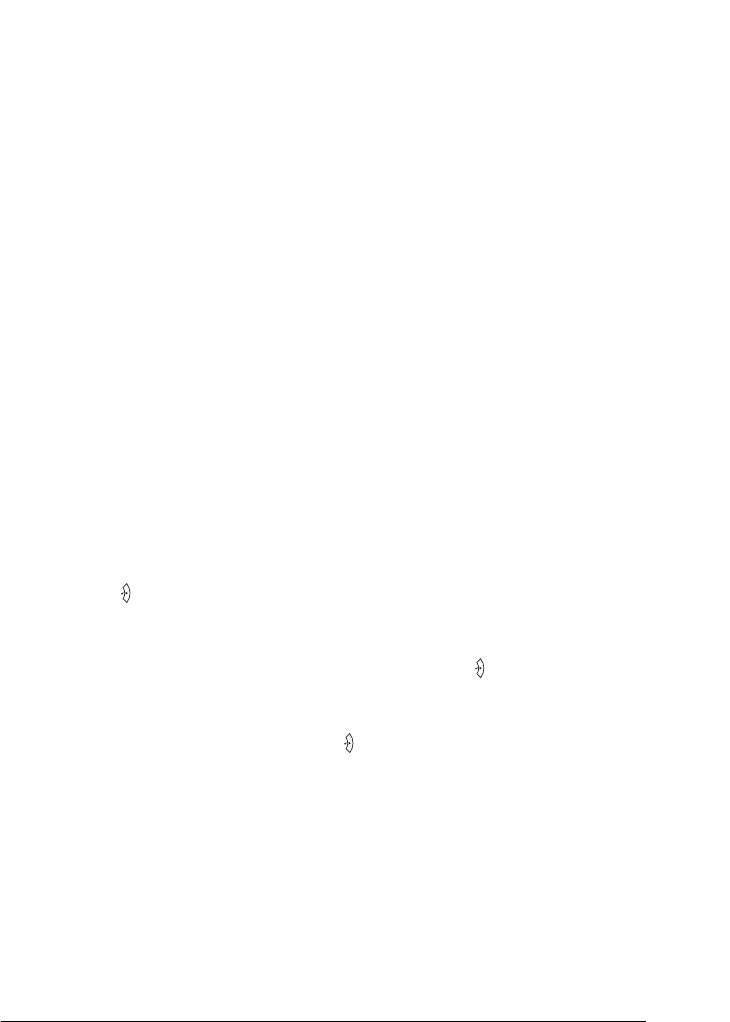
Using the Control Panel 285
7
7
7
7
7
7
7
7
7
7
7
7
5. After all color toner cartridges are replaced by the black
cartridges, the printer automatically changes to the 4 × B/W
mode.
Note for Windows users:
If EPSON Status Monitor 3 is not installed, make sure that the
Color Toner Cartridges check box on the Optional Settings
dialog box is not selected. The Optional Settings dialog box appears
by clicking the Settings button on the Optional Settings tab.
Note for Mac OS X users:
After changing the modes, you need to close all applications, delete
the printer using Print Setup Utility (for Mac OS X 10.3) or Print
Center (for Mac OS X 10.2 or below), and then re-register the
printer.
B/W mode to color mode
Follow the steps below to switch from the B/W mode to Color
mode.
1. Make sure the LCD panel displays Ready or Sleep, then press
the Enter button to access the control panel menus.
2. Press the d Down button repeatedly until Mode Config. Menu
appears on the LCD panel, then press the Enter button.
3. Press the d Down button repeatedly until Change Mode Color
is displayed, then press the Enter button.
4. When the LCD panel displays Install xx TnrCart, insert a
toner cartridge of the color indicated as xx (C, M, or Y) into the
printer. See "Replacing a toner cartridge" on page 316 for
instructions on how to insert a toner cartridge.