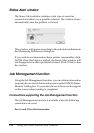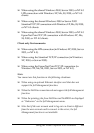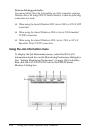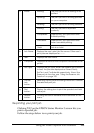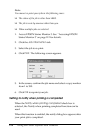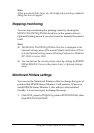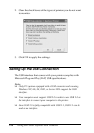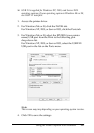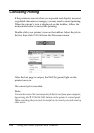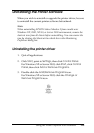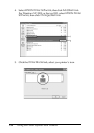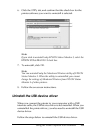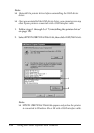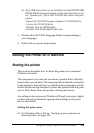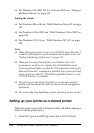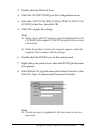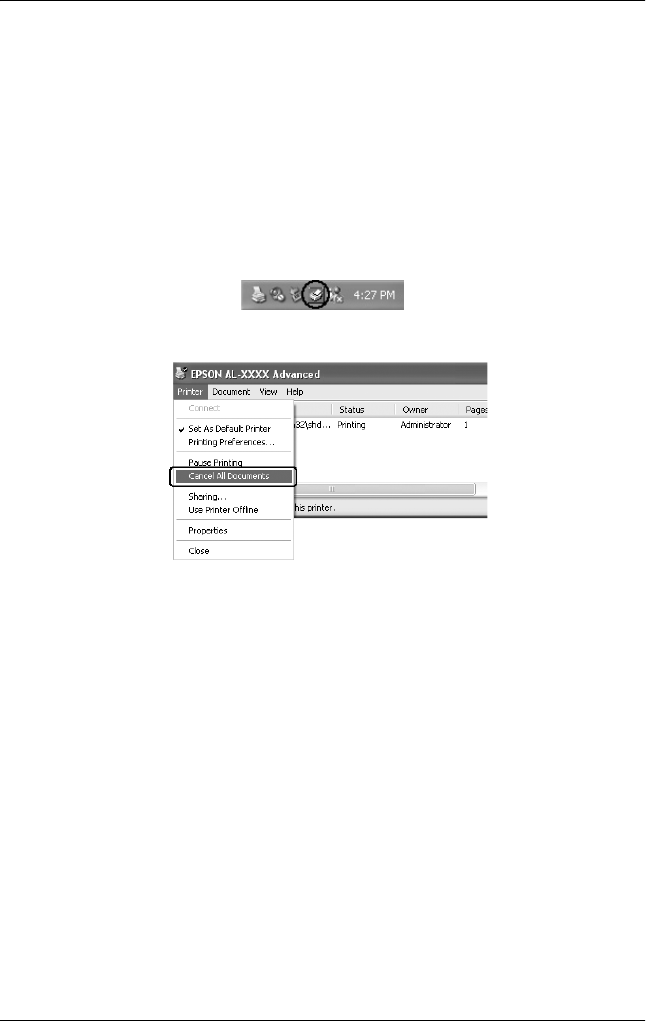
128 Using the Printer Software with Windows
Canceling Printing
If the printouts are not what you expected and display incorrect
or garbled characters or images, you may need to cancel printing.
When the printer’s icon is displayed on the taskbar, follow the
instructions below to cancel the printing.
Double-click your printer’s icon on the taskbar. Select the job in
the list, then click Cancel from the Document menu.
After the last page is output, the Ready (green) light on the
printer turns on.
The current job is canceled.
Note:
You can also cancel the current print job that is sent from your computer,
by pressing the + Cancel Job button on the printer’s control panel.
When canceling the print job, be careful not to cancel print jobs sent by
other users.