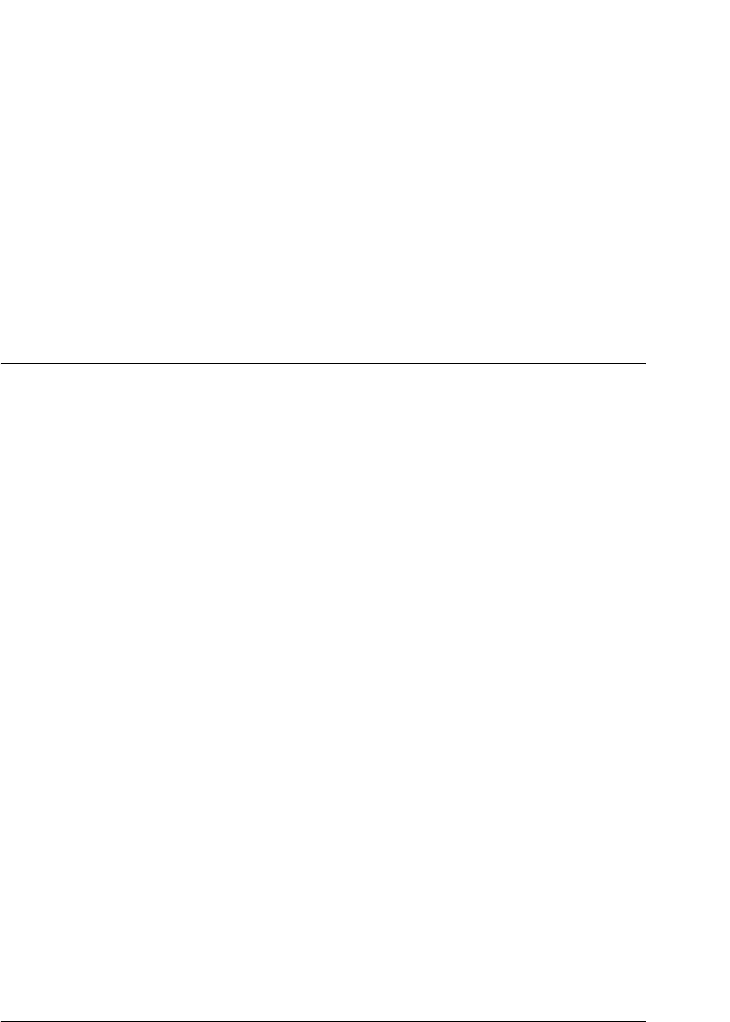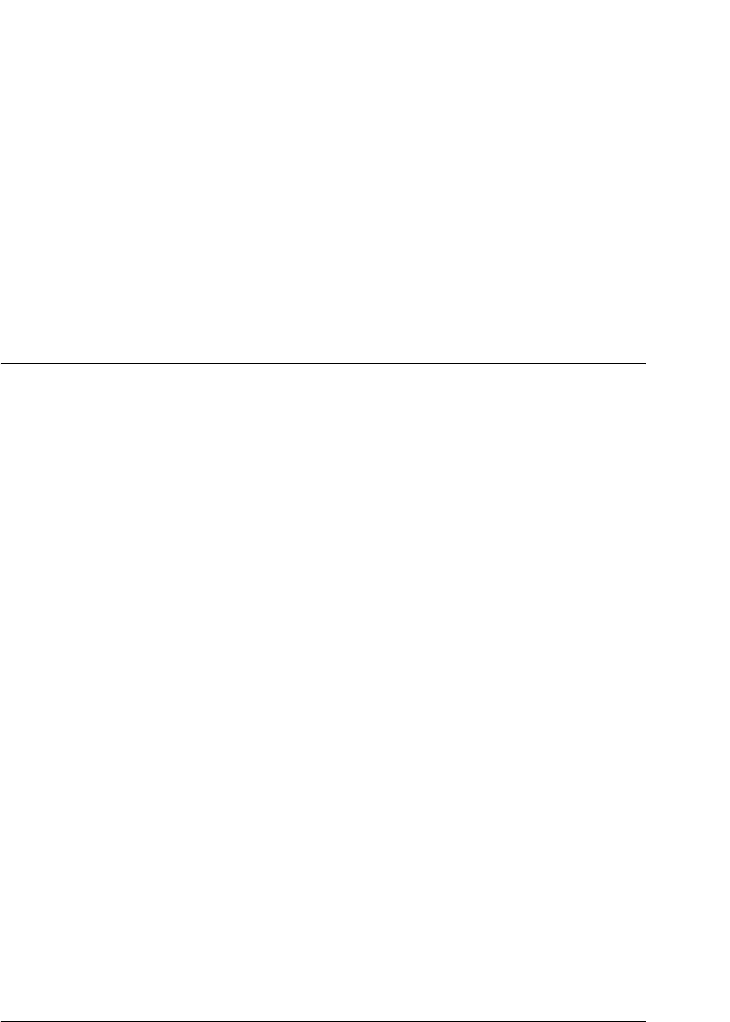
Using the Printer Software with Macintosh 195
5
5
5
5
5
5
5
5
5
5
5
5
❏ During background printing, open EPSON Status Monitor 3
from the Application menu. Then stop printing from EPSON
Status Monitor 3, or delete the file that is in sleep mode.
After the last page is output, the Ready (green) light on the
printer turns on.
Note:
You can also cancel the current print job that is sent from your computer,
by pressing the + Cancel Job button on the printer’s control panel.
When canceling the print job, be careful not to cancel print sent by other
users.
Uninstalling the Printer Software
When you wish to reinstall or upgrade the printer driver, be sure
to uninstall the current printer software beforehand.
For Mac OS X users
1. Quit all applications, and restart your Macintosh.
2. Insert the EPSON printer software CD-ROM in your
Macintosh.
3. Double-click the Mac OS X folder.
4. Double-click the Printer Driver folder.
5. Double-click your printer’s icon.
Note:
If the Authorization dialog box appears, enter the Password or
phrase, then click OK.