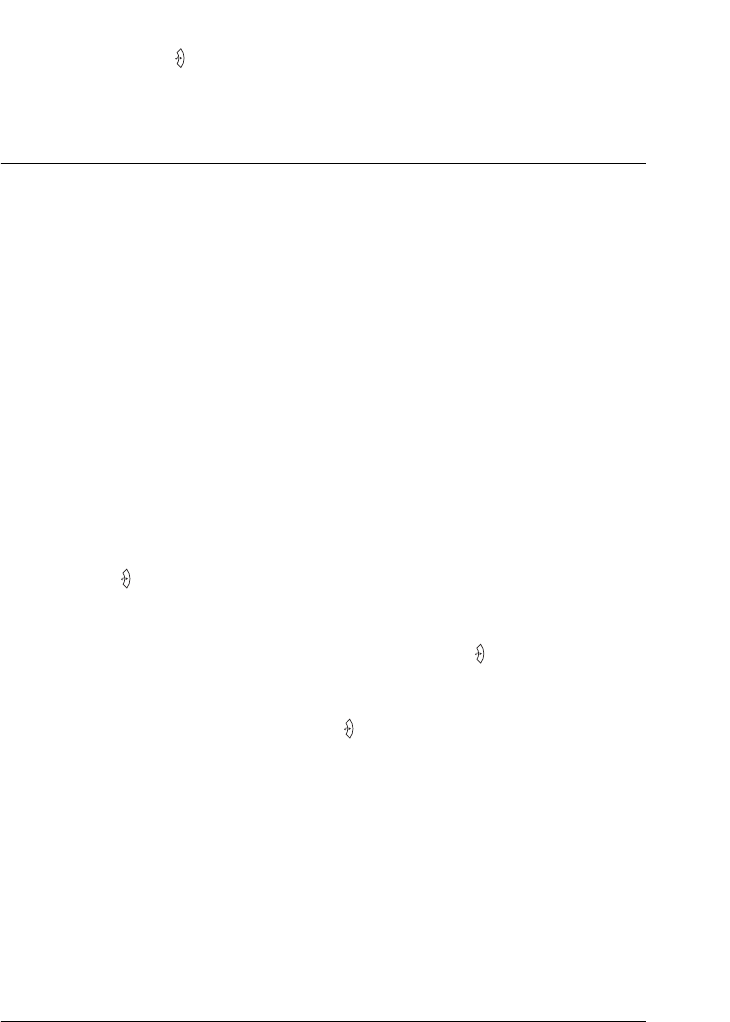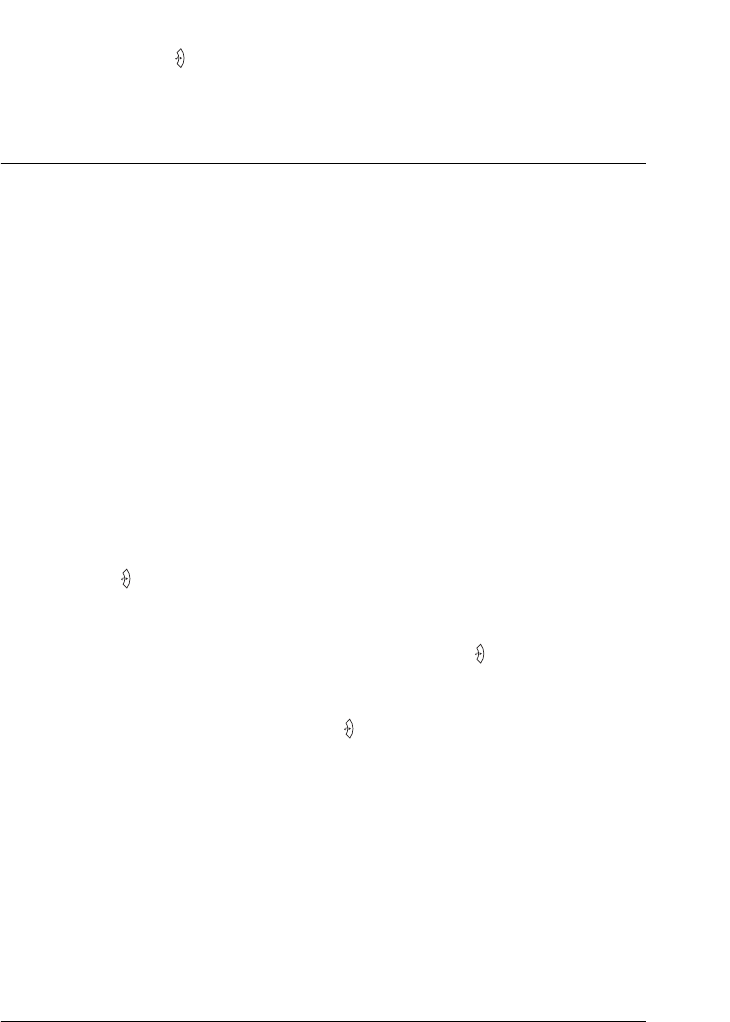
Using the Control Panel 283
7
7
7
7
7
7
7
7
7
7
7
7
3. Press the d Down button several times until Reset to display.
4. Press the Enter button. Printing is canceled. The printer is
ready to receive a new print job.
Switching the Printing Mode
You can select the Color mode, B/W mode (monochrome printing
mode with one black toner cartridge), or 4 × B/W mode
(monochrome printing mode with four black toner cartridges) by
using the control panel. See the following sections to find how to
switch the mode.
Color mode to B/W mode
Follow the steps below to switch from the Color mode to B/W
mode.
1. Make sure the LCD panel displays Ready or Sleep, then press
the Enter button to access the control panel menus.
2. Press the d Down button repeatedly until Mode Config. Menu
appears on the LCD panel, then press the Enter button.
3. Press the d Down button repeatedly until Change Mode B/W
is displayed, then press the Enter button.
4. When the LCD panel displays Remove Toner, remove the
currently installed color toner cartridge. See "Replacing a
toner cartridge" on page 316 for instructions on how to
remove a toner cartridge.
5. After all color toner cartridges are removed from the printer,
the printer automatically changes to the B/W mode.