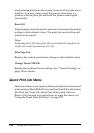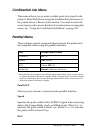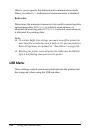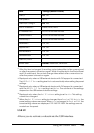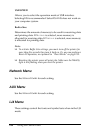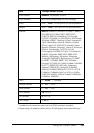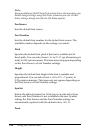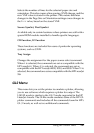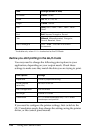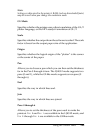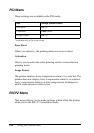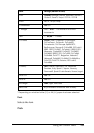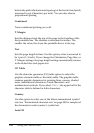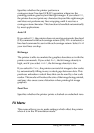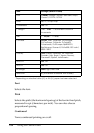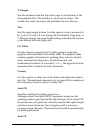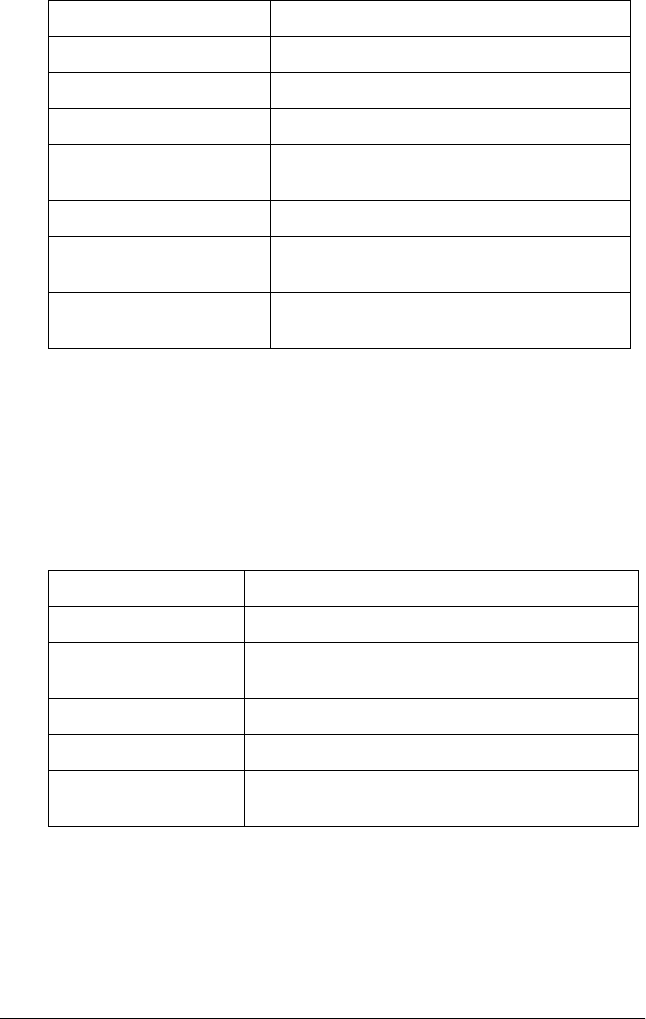
248 Using the Control Panel
* Available only when GLlike is selected as the GL Mode.
Before you start printing in the GL/2 mode
You may need to change the following print options in your
application, depending on your output needs. Check these
settings to make sure they match the data you are trying to print.
If you need to configure the printer settings, first switch to the
GL/2 emulation mode, then change the settings using the printer
driver, or the control panel menus.
Item Settings (default in bold)
GL Mode LJ4GL2, GLlike
Scale Off, A0, A1, A2, A3
Origin Corner, Center
Pen Pen0, Pen1, Pen2*, Pen3*, Pen4*, Pen5*,
Pen6*
End Butt, Square, Triangular, Round
Join Mitered, Miteredbeveled, Triangular,
Round, Beveled, None
Pen 0 through 6 0.05 ... 0.35 ... 5.00 mm in 0.05-mm
increments
Print Options Settings
Paper size Printer’s paper size setting
Driver (plotter
selection)
HP-GL/2 or HP-GL
Pen configuration Pen thickness
Plot origin Center or Corner
Orientation GLlike offers landscape only LJ4GL2 offers
landscape and portrait