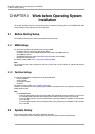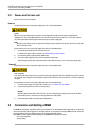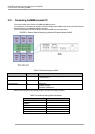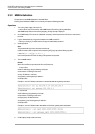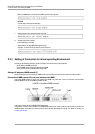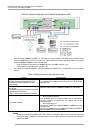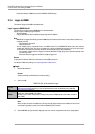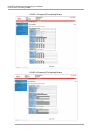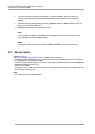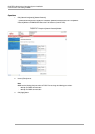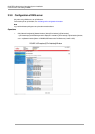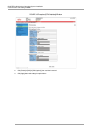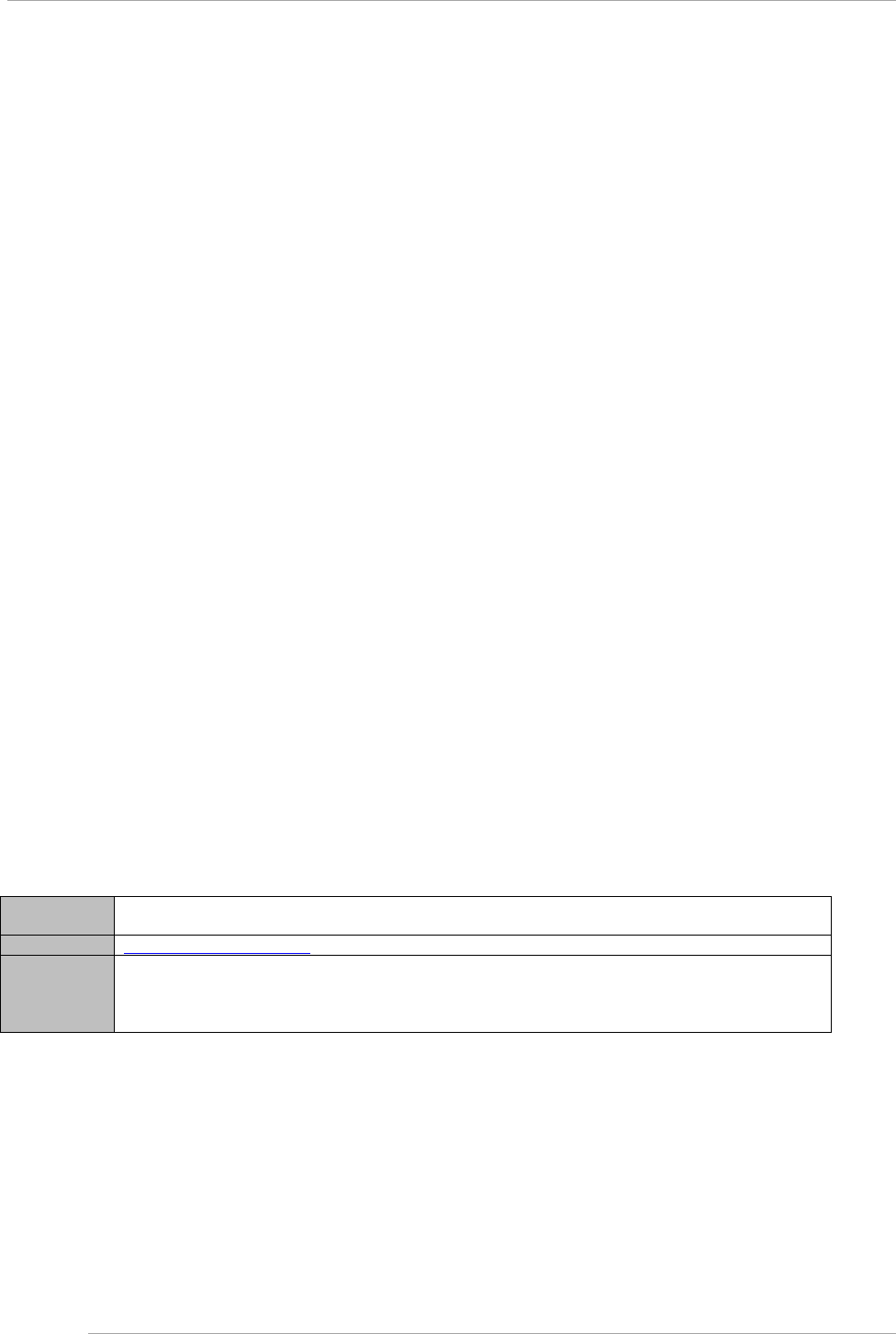
CHAPTER 3 Work before Operating System Installation
3.3 Connection and Setting of MMB
15
- Physical IP address of MMB is also used in PRIMECLUSTER linkage.
3.3.4 Login to MMB
The method of login to the MMB is described below.
Login/ Logout in MMB Web-UI
The procedure of Login/Logout for MMB Web-UI is described below.
Specify any of the following to login to Web-UI.
- Virtual IP Address
- Fully Qualified Domain Name (FQDN) corresponding Virtual IP Address
Note
- MMB Web-UI supports the following browsers. Note that, if the browser other than this is used, Web UI window may
not display correctly.
- Internet Explorer 9 onwards
- Firefox 20 onwards
- Do not multiple login by using Web-UI from one MMB console PC to PRIMEQUEST 2000 series (Also includes
multiple login with the same user name). If multiple login is done, the following phenomenon may occur by the types
and version of a browser to be operated. Moreover, do not multiple login by using multiple tabs.
- The operation authority of the user logged in previously with Web-UI might change to the operation authority of the
user who logs in later.
- When one Web-UI is logged out, all Web-UIs might be logged out.
Remark
To specify the FQDN, the DNS server should be set in the MMB console PC
For details on DNS server setting, see “3.3.8 Configuration of DNS server”,
Login
1. Start the Web browser.
Remark
Enable JavaScript and Download in the browser setting.
2. Enter next URL.
TABLE 3.5 URL to be entered for Login
Standard
http://nodename:adminport
http://nodename:adminport/login.cgi (In case of Windows Server 2012 and Windows Server 2008 R2)
SSL
https://nodename:adminport
Remark
Above-mentioned nodename: adminport is described in following format.
Nodename: FQDN of MMB or IP Address.
adminport: port number assigned at the management port of the MMB (Default value is 8081 and 432 in
case of SSL)
Note
When an https connection is established, a warning message appears because the certificate is not one from
a third-party organization. Ignore it and continue establishing the connection.
3. Since MMB Web-UI login window is displayed, enter user account and password and click on [Login] button.