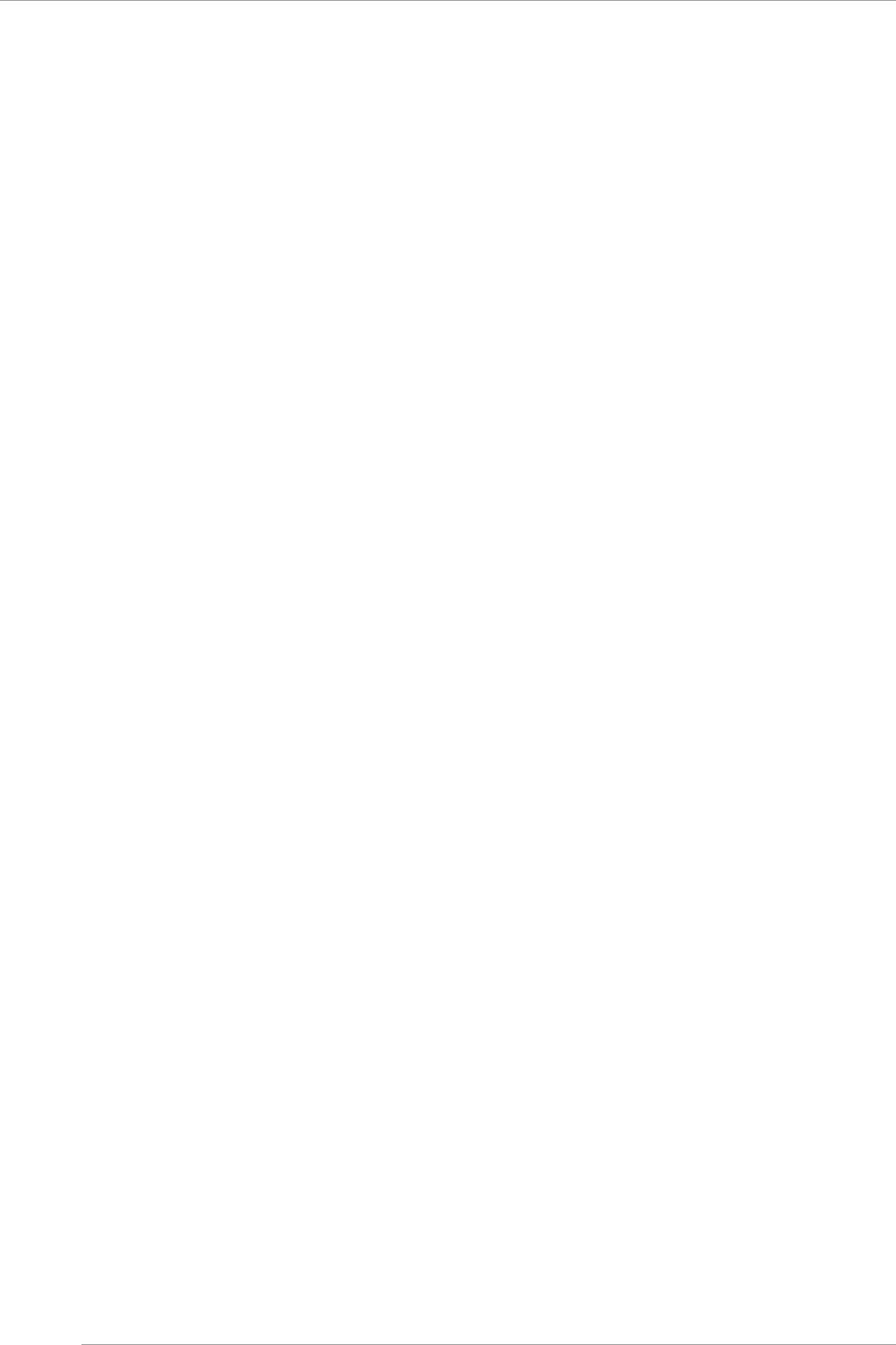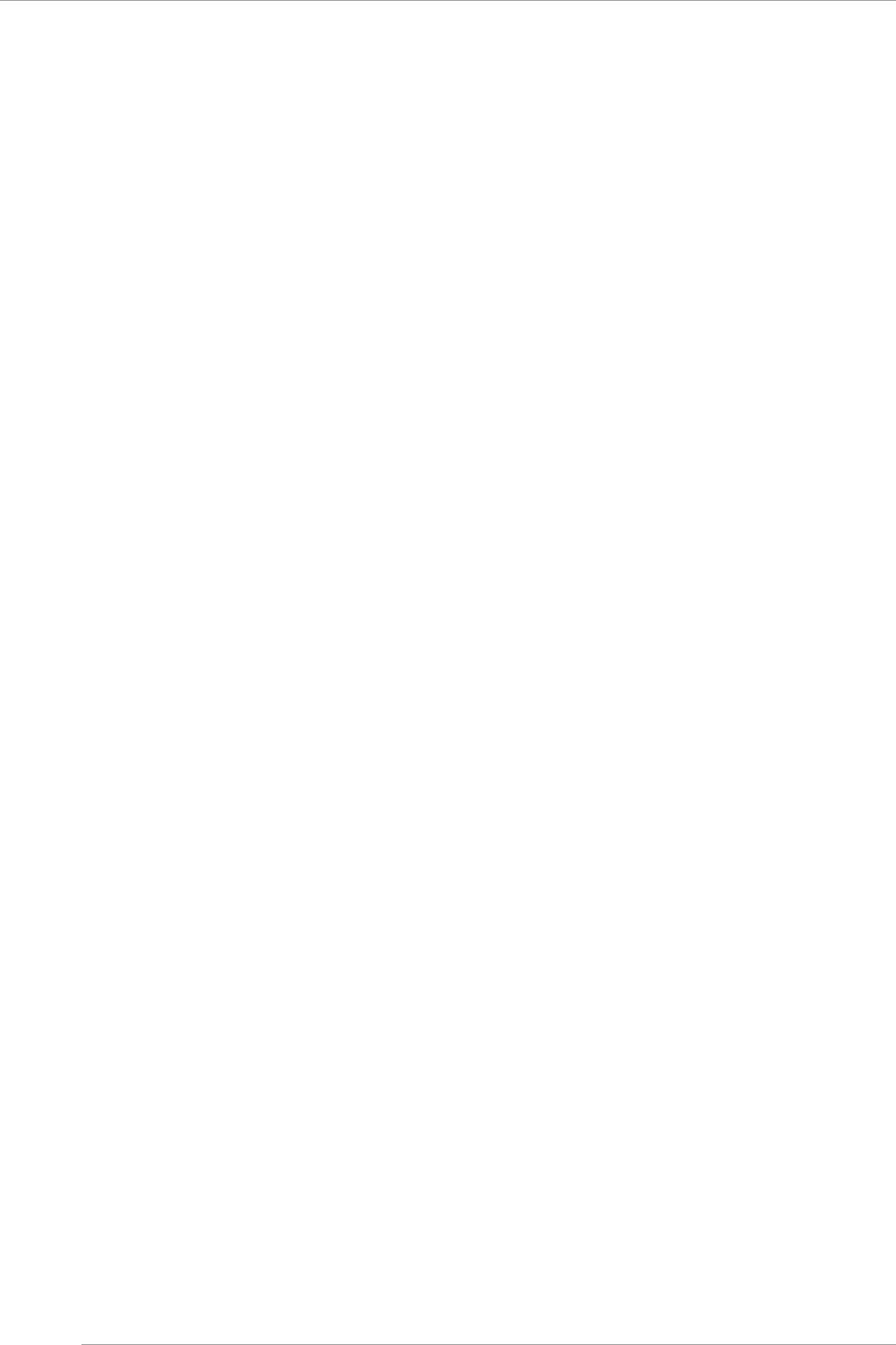
CHAPTER 3 Work before Operating System Installation
3.3 Connection and Setting of MMB
17
1. The Menu is selected from Navigation Bar.
→ The Submenu of the selected menu is displayed in the submenu area.
2. The Menu is selected from the submenu.
→ The window corresponding to the selected menu is displayed in the content area.
3. Information displayed on the window is confirmed and set.
When [Apply] Button is clicked, the information is set.
When [Cancel] Button is clicked, the information returns to the previous status.
Note
When Internet Explorer is being used, if the display of dialog box for confirmation of process execution, or the display of
dialog box or for notification of process completion exceeds 2 minute or more, its connection with MMB Web-UI is cut. In
this case, login again to MMB Web-UI.
3.3.6 Network set up of MMB
MMB Network is set up. For the items already set at this time, confirm the setting contents. For the items not set, make the
settings.
Following IP Addresses are set.
- Virtual IP Address used to access Web-UI
- Physical IP Address assigned to the MMB interface.
See “3.5 Storage of the configuration information” for the backup of information which is set
Note
- Set up of MMB Physical IP Address is not required, as long as MMB is not mounted at the installation location
MMB#1, and PRIMECLUSTER linkage is not performed.
- Log in to ‘Administrator privileges, to set up MMB network.
- When on [Network Interface] window, if [Apply] Button is clicked after changing [MMB#0 IP Address] or [MMB#1 IP
Address]:
To reflect the settings, the network is temporarily stopped, and Web-UI is cut. It is possible to connect to Web-UI again
by selecting Web-UI menu.
- When Virtual IP Address is changed:
Connection with MMB Web-UI is cut. Re-login is required when MMB Web-UI is to be used.
Remark
When Virtual IP Address is set up:
The Web browser has an access for the virtual IP address of PRIMEQUEST 2000 series. Therefore, the MMB Web-UI
cannot be accessed by specifying the physical IP address of MMB#0, and MMB#1.
Terminal for maintenance and REMCS can access as against the IP address set in [Maintenance IP Address] of [Network
Configuration]-[Network Interface].
Operations
1. Click [Network Configuration]-[Network Interface].
→ [Network Interface] screen is displayed. For details on [Network Interface] screen, see
‘1.5.2[Network Interface] Menu’ of PRIMEQUEST 2000 series Tool Reference (C122-E177EN).