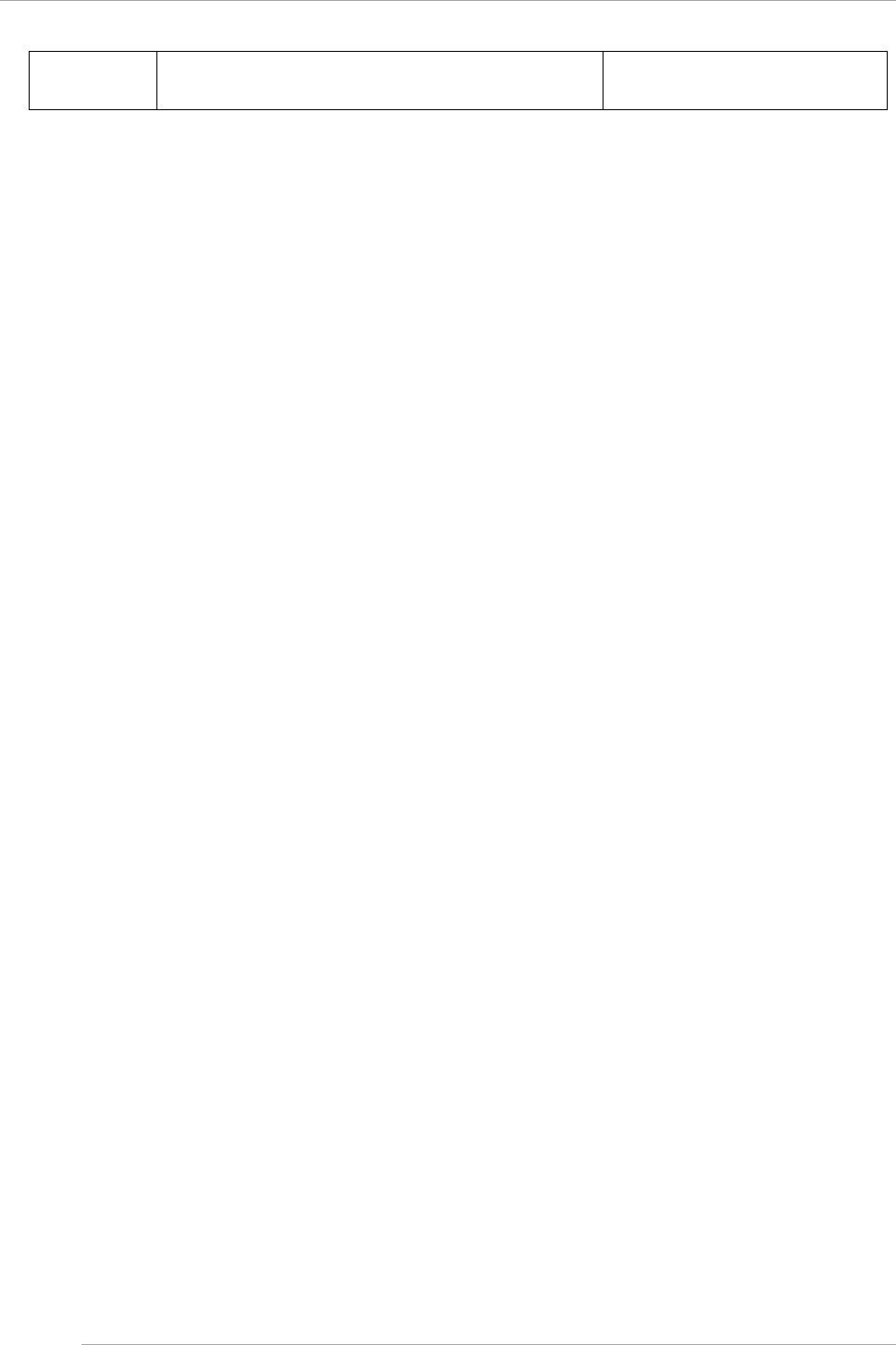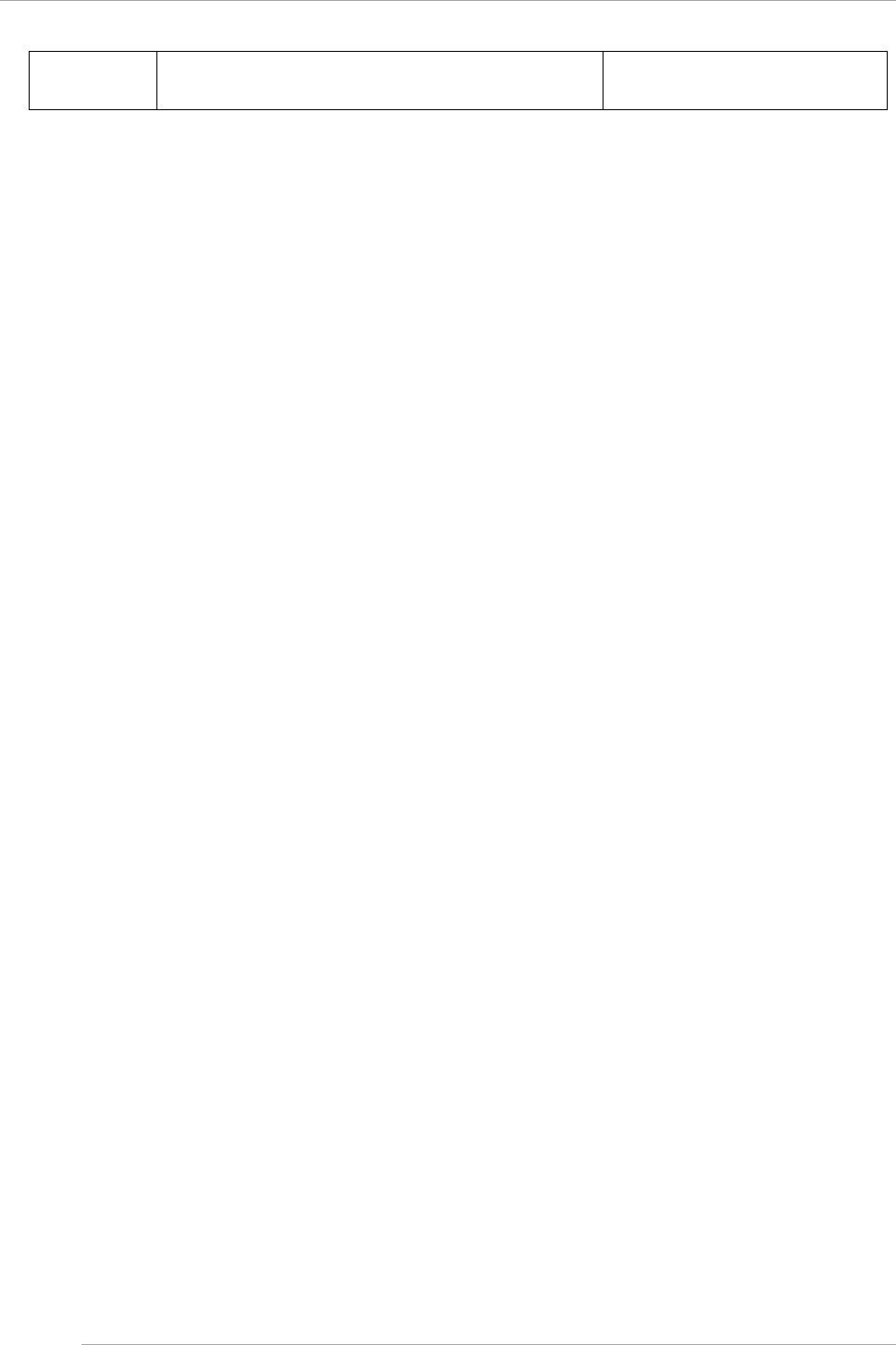
CHAPTER 4 Installation of Operating System and bundled software
4.6 Procedure to install VMware 5.x on the SAN storage device
62
You can specify setup information by following the instructions
of the wizard. You can save the specified information in a
configuration file for use during reinstallation.
For detailed setting of RAID or OS.
All the screenshots are display examples. The contents displayed may differ depending on system configuration.
Operations
1. The settings are done to boot the ServerView Suite DVD from virtual media for the partition.
For details on configuration, see“1.6.2 Remote control operation (BMC)” of PRIMEQUEST 2000 series
Administration Manual (C122-E175EN).
2. The power supply of the partition is turned ON.
Note:
It can be started by selecting "Force boot from DVD" by Boot Selector or it can be started from the virtual media by
changing the boot order to DVD by UEFI.
When the operating system is applicable for UEFI mode, the installation can be done in UEFI mode by changing the
boot order according to the following procedure.
a. After turning on the power supply of the partition, while the FUJITSU logo is displayed, press any key (such as
[Space] key) except [Enter] key and the Boot Manager front page is displayed.
b. The menu is selected on the Boot Manager front page in the following order. [Boot Maintenance Manager]-
[Boot Options]-[Change Boot Order]-[Change the order]
c. UEFI:Fujitsu Virtual CDROMx xxx is set on the top step.
For details on the setting method of boot order, see “■ Change Boot Order of “3.5.2 [Boot Options] menu” of
PRIMEQUEST 2000 series Tool Reference (C122-E177EN).
d. [Commit Changes and Exit] - [Reset System] is specified and the partition is rebooted.
3. After a period of time, the language selection window is displayed.
In case of English, select “English”.
4. In initial display window, click [Next] button without setting anything.
5. Select [Deployment] in [Welcome ServerView Installation Manager] window.
6. Select installation mode, select operating system to be installed and set the operating system.
Remark
The IP address of LAN cannot be set in setting operating system. Set IP address after installing the operation system.
7. Click [Start installation].
The installation is started.
8. Replace with the installation medium of operating system according to the instructions of SVIM.
4.6.4 Setting of Software Watchdog.
1. Start ServerView Operations Manager.
2. Select [Server List].
3. Right click the targeted partition which is in the server list on the left side. Select [Maintenance]- [ASR Properties] on
the displayed menu.
4. Select the [Watchdog setting] on the displayed window.
5. Execute the following settings to the [Software] item, and click the application button.
- [Enable] check box is on.
- At the time of abnormal operation, select [Continuous Operation] at [Action].
- The value for period of 1-100 minutes is input at [Time-out time]
6. Input the User name/password, and press 'Enter'.
4.6.5 VMware 5.x Installation completion.
Reboot the partition of the PRIMEQUEST 2000 series when the setting is completed.