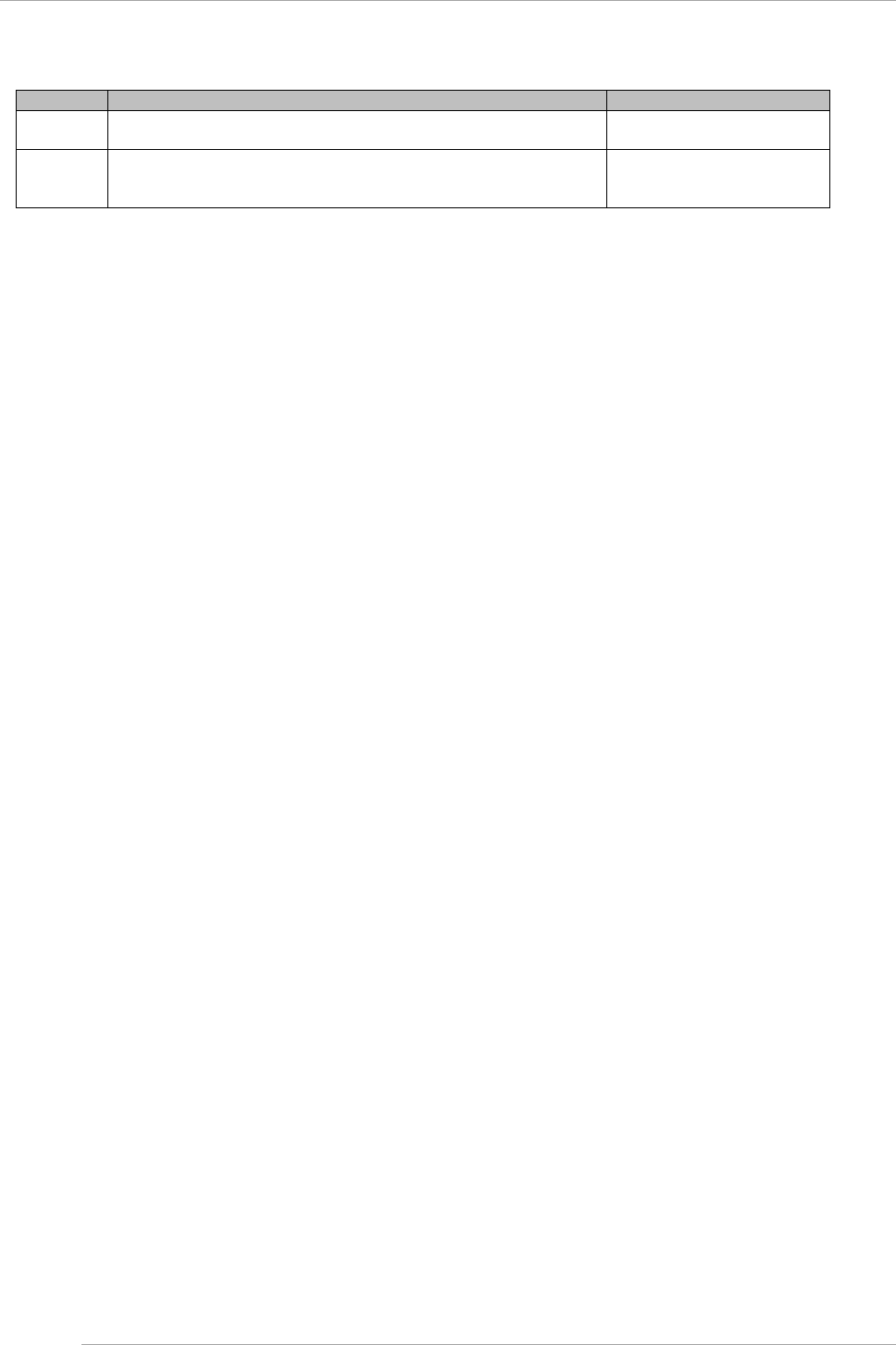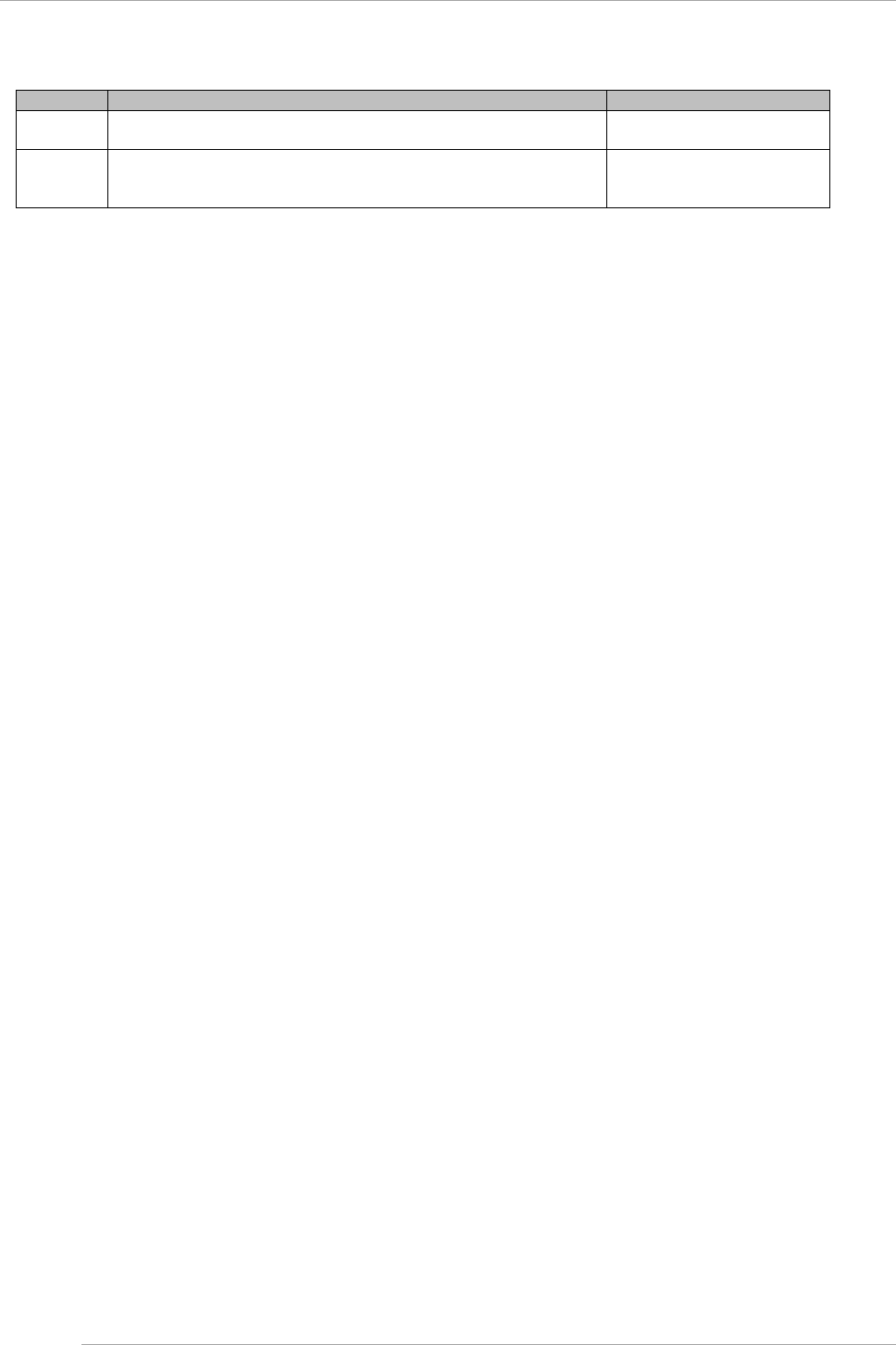
CHAPTER 4 Installation of Operating System and bundled software
4.3 Procedures to install Windows into internal HDD/SSD
52
TABLE 4.2 Operating System Installation using SVIM
You can simply use the minimum settings necessary for operating
system installation. This mode uses Fujitsu's recommended settings.
mode
You can specify setup information by following the instructions of the
wizard. You can save the specified information in a configuration file for
use during reinstallation.
For detailed setting of RAID or
OS.
All the screenshots are the display examples. Contents displayed may differ depending on system configuration.
Operations
1. If setting is done, you can boot the ServerView Suite DVD from virtual media for the partition.
For details on configuration, see“1.6.2 Remote control operation (BMC)” of PRIMEQUEST 2000 series
Administration Manual (C122-E175EN).
2. The power supply of the partition is turned ON.
Note
It can be started by selecting "Force boot from DVD" by Boot Selector or it can be started from the virtual media by
changing the boot order to DVD by UEFI.
When operating system corresponds to the UEFI mode, the installation can be done in UEFI mode by changing the
boot order according to the following procedure.
a. After turning on the power supply of the partition, while the FUJITSU logo is displayed, press any key (such as
[Space] key) except [Enter] key and the Boot Manager front page is displayed.
b. The menu is selected on the Boot Manager front page in the following order. [Boot Maintenance Manager]-
[Boot Options]-[Change Boot Order]-[Change the order]
c. UEFI:Fujitsu Virtual CDROMx xxx is set on the top step.
For details on the setting method of boot order, see “■ Change Boot Order of “3.5.2 [Boot Options] menu” of
PRIMEQUEST 2000 series Tool Reference (C122-E177EN).
d. [Commit Changes and Exit] - [Reset System] is specified and the partition is rebooted.
3. After a period of time, the language selection window is displayed. In case of English, select “English”.
4. In initial display window, click the [Next] button as follows without setting anything.
5. Select [Deployment] on the [To Welcome ServerView Installation Manager] window.
6. Select the installation mode and the operating system to be installed and set the operating system.
Remark
The IP address of LAN cannot be set in the setting of operating system. Set the IP address after installing the
operating system.
7. Click [Installation Start].
The installation is started.
8. Replace with the installation medium of the operating system according to the instructions of SVIM.
4.3.4 Setting the bundled software after completion of installation
After completion of operating system installation, set the bundled software.
1. Install OneCommand Manager in the following cases.
- When the Emulex FC card or Converged Network Adapter Card is mounted
and
- When the OneCommand Manager is not installed.
It can be judged whether [Emulex] -[OneCommand Manager] exist under [Start] menu-[All programs] in the
installation status of OneCommand Manager.
Note
In Windows Server 2012 or Windows Server 2012 R2, “the [start] menu – [all programs]“ should read “the [start]
menu – [all apps]“.
a. Download the driver/utility of MC-0JFC3X, MC-0JFC4X, MC-0JFC7X, MC-0JFC8X or MC-0JCE3X from the