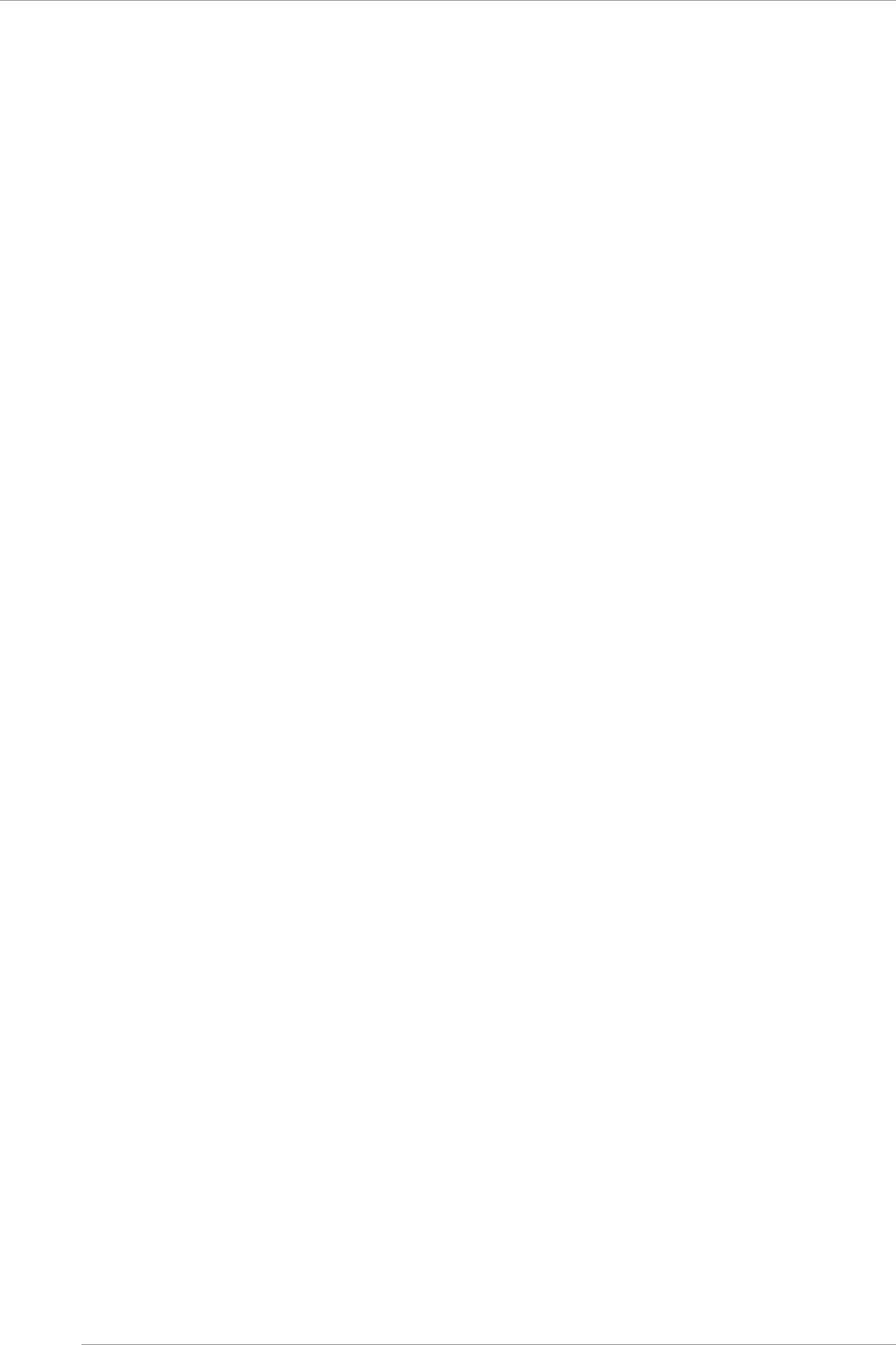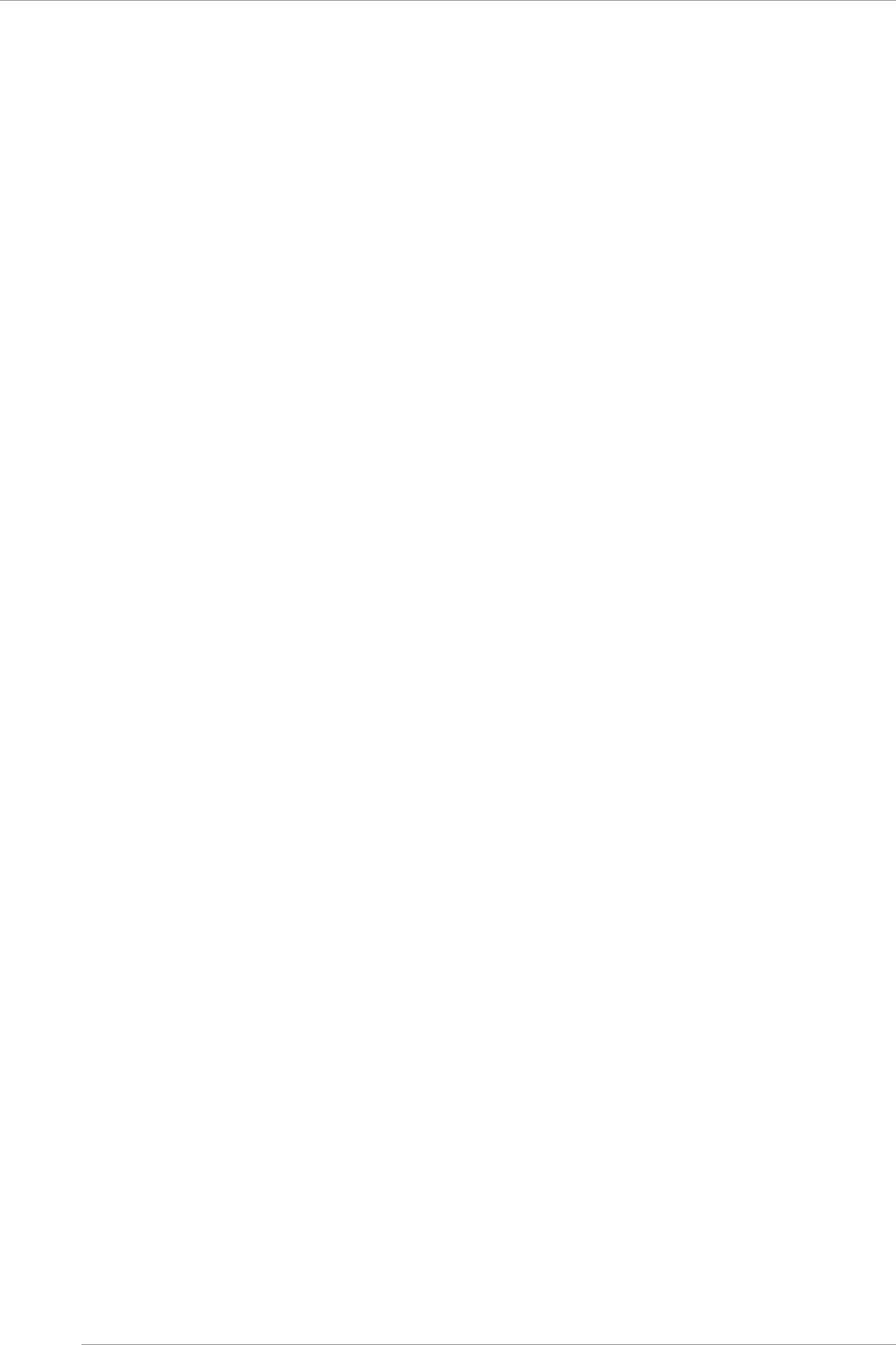
CHAPTER 3 Work before Operating System Installation
3.4 Partition Configuration
37
Reserved SB configuration conditions
Reserved SB has following conditions.
- Reserved SB cannot be configured in the partition that uses TPM functions.
- An SB installed with 32GB DIMM cannot be configured on a Reserved SB of the partition, which is configured on the
SB installed with memory having various capacities (8GB, 16GB, 64GB DIMM).
- An SB with 64GB DIMM cannot be configured on an Reserved SB of the partition which is configured on the SB
installed with memory having various capacities (8GB, 16GB, 32GB DIMM).
If the above mentioned mounting conditions are not fulfilled, a message dialogue box of “Unable to register the specified
SB#x as a Reserved SB due to the home SB is TPM enabled.” would be displayed and the Reserved SB configuration
would be prevented.
Memory Operation Mode may be changed after switch over of faulty SB to Reserved SB if:
- Reserved SB is configured for partition of one SB, and
- The Reserved SB does not fulfill requirements for Memory Operation Mode
In that case, a confirmation dialogue box of “The DIMM does not satisfy requirements of the Mirror Mode. If you register the
specified SB%s as a Reserved SB, the Mirror Mode will be disabled when switching to specified SB. Are you sure to
continue?[Y/N]” would be displayed when configuring the Reserved SB. Reserved SB for partition of multiple SB must
follows conditions below. This is applicable for PRIMEQUEST 2800E.
- Mount two CPUs for Reserved SB of the partition.
- Reserved SB fulfills Memory Operation Mode requirements same as switching source partition.
- Mount the same type of CPU with the SB that configures partition for Reserved SB.
If the above mounting conditions are not fulfilled, a message dialogue box of “Unable to register the specified SB#x as a
Reserved SB because the DIMM does not satisfy requirements of Mirror Mode.” is displayed and Reserved SB
configuration would be prevented.
Points to be considered for Windows
When switching to Reserved SB in the partition operating on Windows,, Windows operating system is not activated at the
time of initial start-up after switching to Reserved SB.
Configure the Reserved SB in partition operated by Windows so that Windows can be configured automatically.
For configuration details, see “11.4.3 Settings of Dump environment (Windows)” of PRIMEQUEST 2000 series
Administration Manual (C122-E175EN). Turn on the [Start-up automatically] check box of [Start-up and recover] dialogue
box.
Consider the time required for reactivation, when the operation is stopped during SB failure resulting from the above
mentioned reasons.
Total 2 times are required for reactivation at the time of initial start-up and switching to Reserved SB.
However, if below mentioned prevention procedure is executed, reactivation request can be controlled.
Windows re-start prevention procedure
The request of reactivation can be controlled by recognizing Reserved SB to the PRIMEQUEST 2000 series in advance.
Execute the following procedures for all Windows partitions.
If this prevention procedure is executed, reactivation is not demanded, when switched to Reserved SB due to SB failure.
1. Shut down the partition after completing Windows installation.
2. One SB is removed from the partition by using MMB Web-UI. When multiple SBs are installed, any one out of them
can be removed.
3. Add SB for Reserved SB to the partition.
For details, see “ Built in SB and IOU” of “3.4.1 Setting the partition configuration”.
4. Turn on the power supply of partition and start the Windows.
5. Login by Administrator privileges‘. Reactivate according to the instructions, if the message requesting the reactivation
is displayed.
6. Shut down after Windows is reactivated.
7. Remove the SB for Reserved SB, which was added in procedure 3, from the partition by using MMB Web-UI.
8. Add SB removed from procedure 2 to the partition.
Points to be considered for VMware
When switched to Reserved SB by the partition wherein ESX is in operation, the guest operating system may not be
activated at the time of the initial start after switching to the Reserved SB.